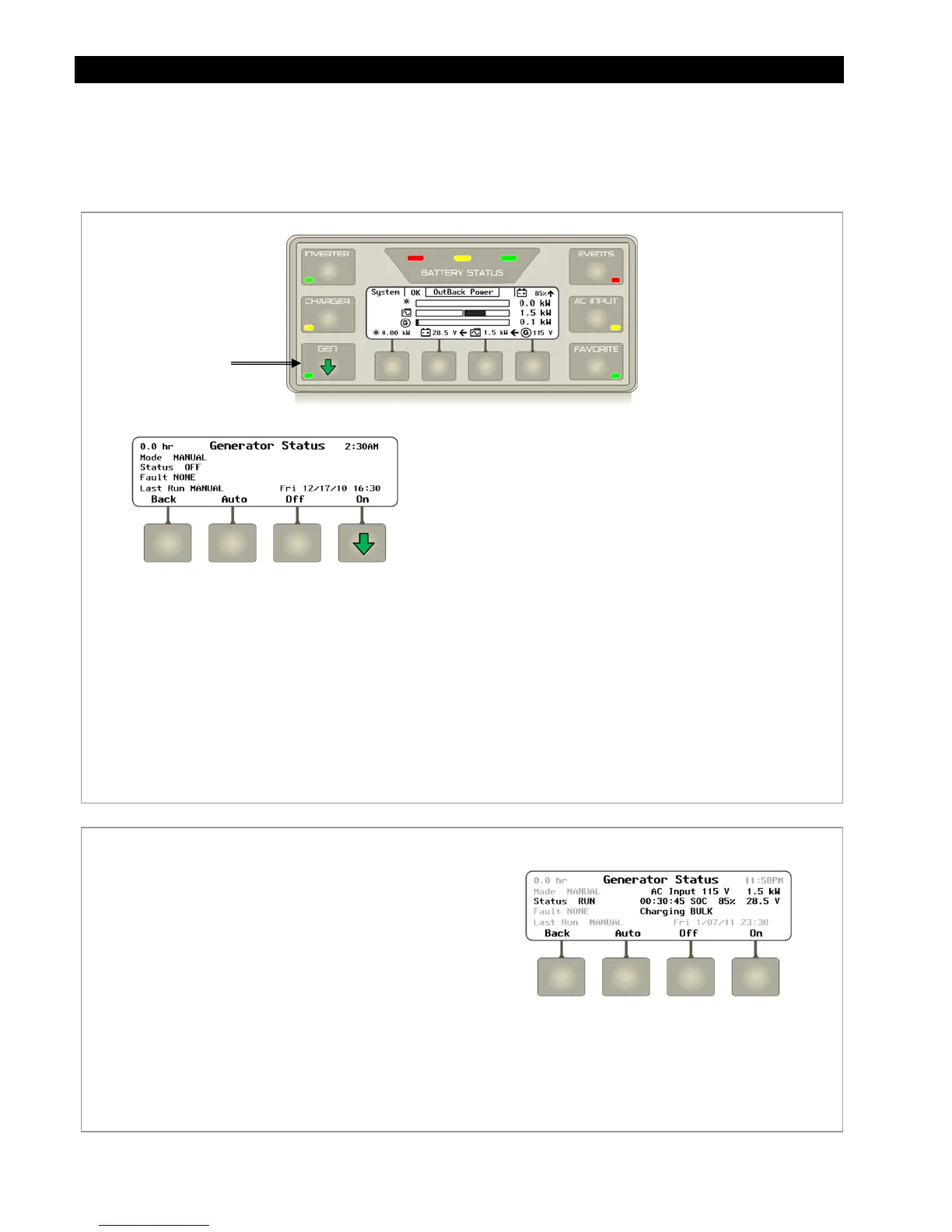Operation
60 900-0117-01-00 Rev B
GENerator Hot Key
The
GEN
hot key displays the
Generator Status
screen. The
Generator Status
screen displays
information on the Advanced Generator Start (AGS) mode. Soft key options include:
<Back>
,
<Auto>
,
<Off>
, and
<On>
.
Figure 59 Using the GENerator Hot Key
Figure 60 Generator Status Screen
GEN Hot Key
Soft Key Options:
<Back> returns to the Home screen.
<Auto> allows the generator to start
based on automatic starting parameters
set by the user in the AGS menu.
<Off> manually stops the generator.
<On> manually starts the generator.
(See Figure 60.)
Screen Items:
The figure to the left of the title displays the accumulated
generator run time. This counter can be reset. (See page 111.)
Mode
displays the setting selected by the soft keys (<On>,
<Off>, or <Auto>). If the function is not enabled (see page 106),
it will read
AGS DISABLED
.
Status
displays the current status of the AGS function. If not
operating the generator, it reads
OFF
. If active, it may read
STARTING
or
RUN
.
Fault
displays the message
AGS Fault
if the generator voltage
is lost. Otherwise, it displays
NONE
.
Last Run
displays the reason of the last generator start. The
date and time of the start appears to the right of the reason. See
Table 5 on page 140 in the Troubleshooting section for a list of
all the generator start and stop reasons.
When <On> is pressed, generator data appears on the
right side of the screen.
The first line displays the generator’s AC voltage and
the number of kilowatts being used from the
generator.
The second line displays the updated status
RUN
,
the length of time since the start command was
sent, the battery state of charge (
SOC
), and the
battery voltage. (If no battery monitor is present, the
SOC field will be blank.)
The third line displays the charging stage.
NOTE:
he generator can only be started if the
AGS mode is enabled in
AGS Setup
(see page 106). If it is not enabled, this
information will not appear.
