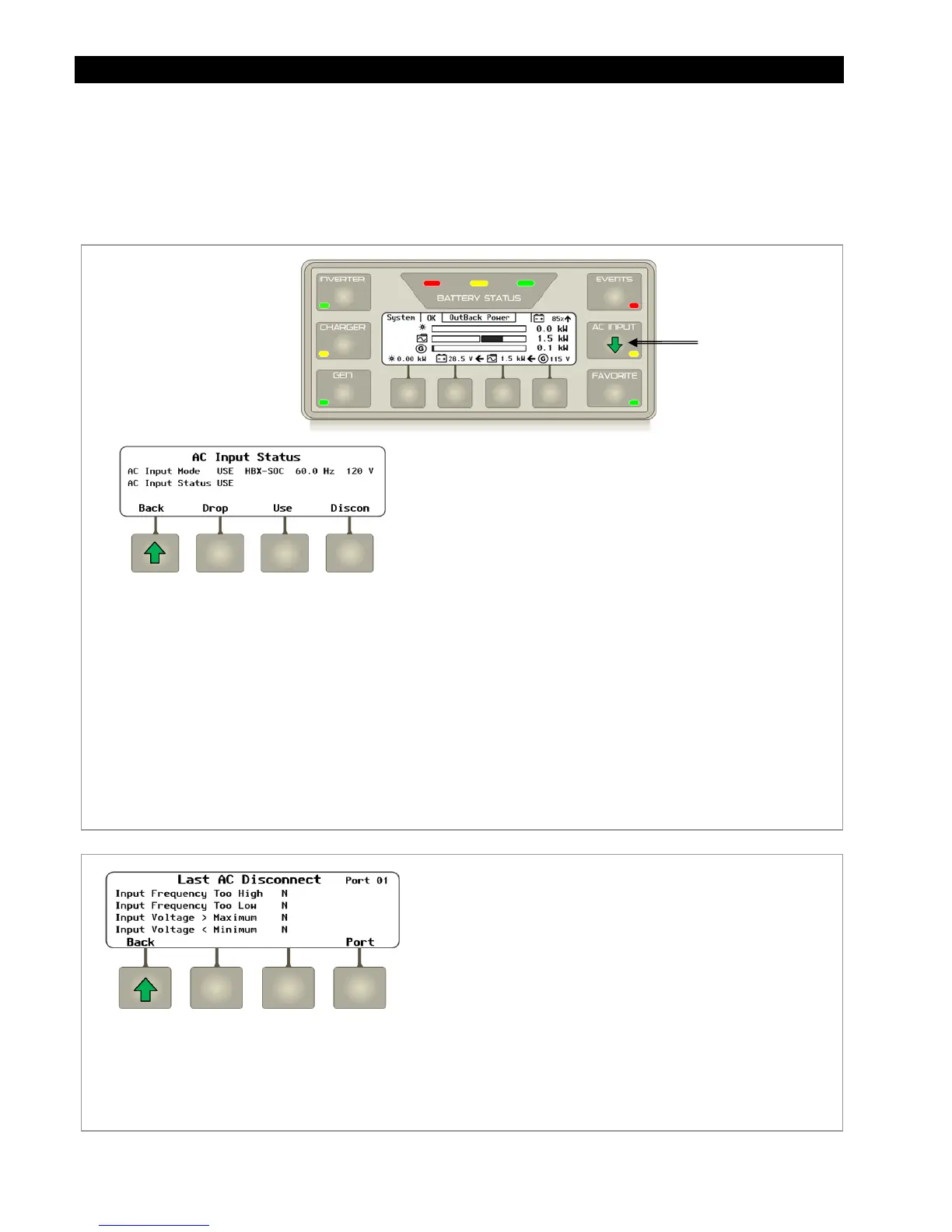Operation
62 900-0117-01-00 Rev B
AC INPUT Hot Key
The
AC INPUT
hot key displays the
AC Input Status
screen. The
AC Input Status
screen displays the
AC input mode, the AC input status, and the current AC frequency and voltage. Soft key options include
manually using or dropping the AC input source or viewing the
Last AC Disconnect
screen. The
Last AC Disconnect
screen indicates the reason the AC source may have been disconnected.
Figure 62 Using the AC INPUT Hot Key
Figure 63 AC Disconnect Reasons
AC INPUT Hot Key
Soft Key Options:
<Back> returns to the Home screen.
<Drop> manually disconnects the system
from the AC source.
<Use> instructs the inverter to use
the AC source if the AC source meets
qualification parameters.
<Discon> displays a screen that shows the
reason for the last AC disconnect.
Screen Items:
AC Input Mode
allows soft key options to be selected
to change the mode. This item may be overridden by
other commands. For example, a system that is set to
DROP
will automatically switch to
USE
if AGS starts the
generator.
Next to the current
AC Input Mode
is the last reason
the status was changed. In this illustration, the status
changed due to an
HBX-SOC
event. Other possible
reason for a status change are
Manual
,
AGS
,
Grid-Time, o
r
HBX-Voltage
.
AC Input Status
displays the current interaction with
the AC input. This screen will usually change to match
AC Input Mode
once a soft key command is given.
Soft Key Options:
<Back> returns to the
AC Input Status
screen.
<Port> cycles through all the devices connected to the HUB.
Screen Items:
Input Frequency Too High
,
N
= No,
Y
= Yes
Input Frequency Too Low
,
N
= No,
Y
= Yes
Input Voltage > Maximum
,
N
= No,
Y
= Yes
Input Voltage < Minimum
,
N
= No,
Y
= Yes