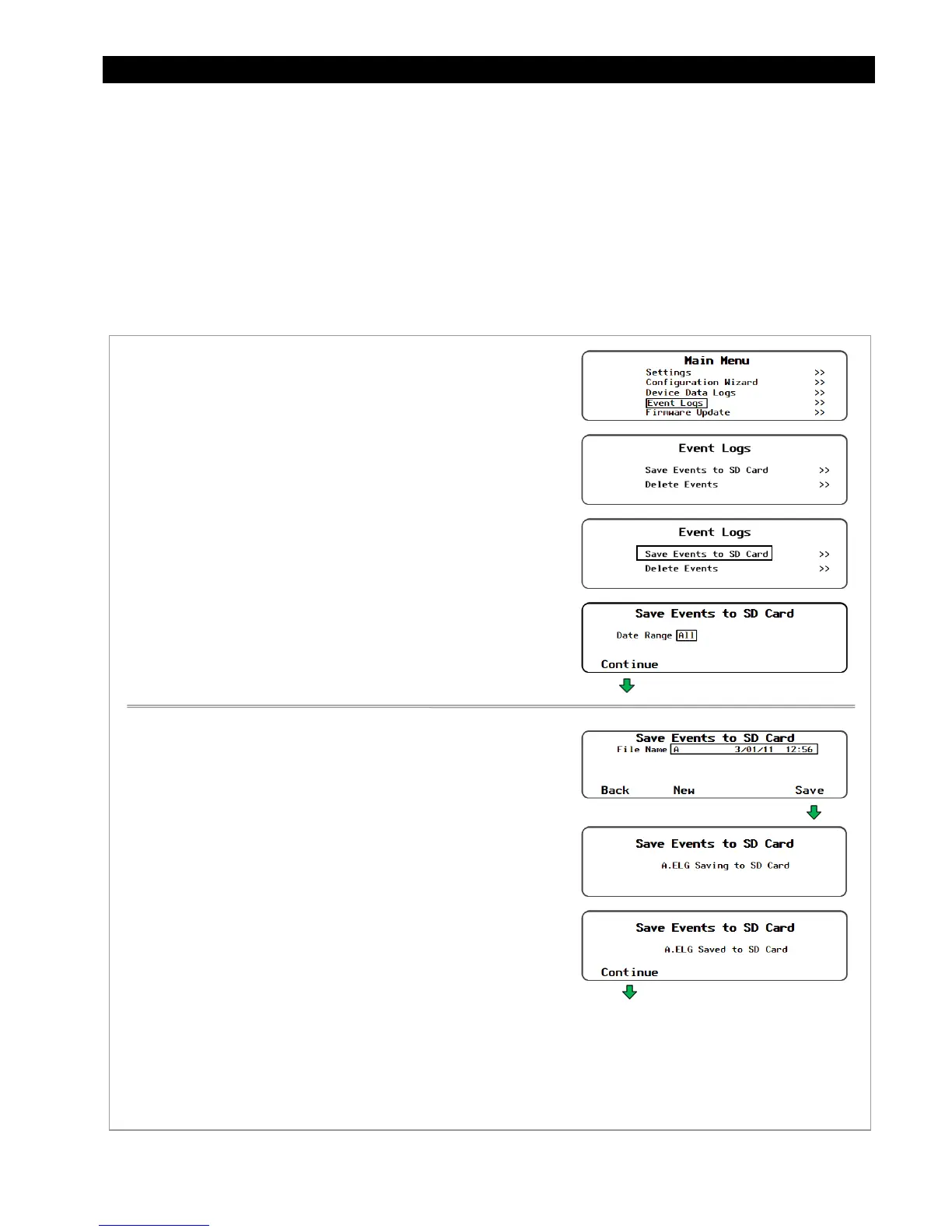Data Logs
900-0117-01-00 Rev B 131
Event Logs
When events occur that affect the system or cause a shutdown, an event message occurs. Events are
recorded at intervals to the MATE3 flash memory at intervals programmed in the MATE3 settings.
(See Figure 139 on page 112.)
Event notifications are shown
46
Figure 158 on page
46
138.
How to review event messages is shown in
46
Figure 159 on page
46
139.
Event logs can be downloaded to an SD Card or deleted from the MATE3 internal memory.
To Save an Event Log
Figure 158 Saving Event Logs
To save an event log:
1. Access the
Main Menu
as shown in Figure 71.
2. Select the
Event Logs
menu.
4. Select
Save Events to SD Card
.
5. On the
Date Range
set point, use the control wheel to select the
date for the event log (or logs) to be saved to the SD card. The
range will start with "
All
" and will move backward to
yesterday
,
up to one year's worth of logs.
6. If a log with a specific date is desired, then use the Control Wheel
to scroll through the list. When the name to be saved is selected,
press <Continue>.
7. After performing the desired action, press <Continue> to return
to the
Event Logs
menu.
To save an event log over the name highlighted on the list:
1. With the correct name highlighted, press the <Save> soft key.
2. Wait for the message confirming that the event log has been
saved to the SD card.
3. After the save action is complete, press <Continue> to return to
the
Event Logs
menu.
Returns to the
Event Logs
screen.
NOTE: If the SD card is empty, pressing the
<Save> soft key will automatically
default to the
New Data Log File
menu to allow a name to be entered
u
to 8 characters maximum
.
Continued on the next page...