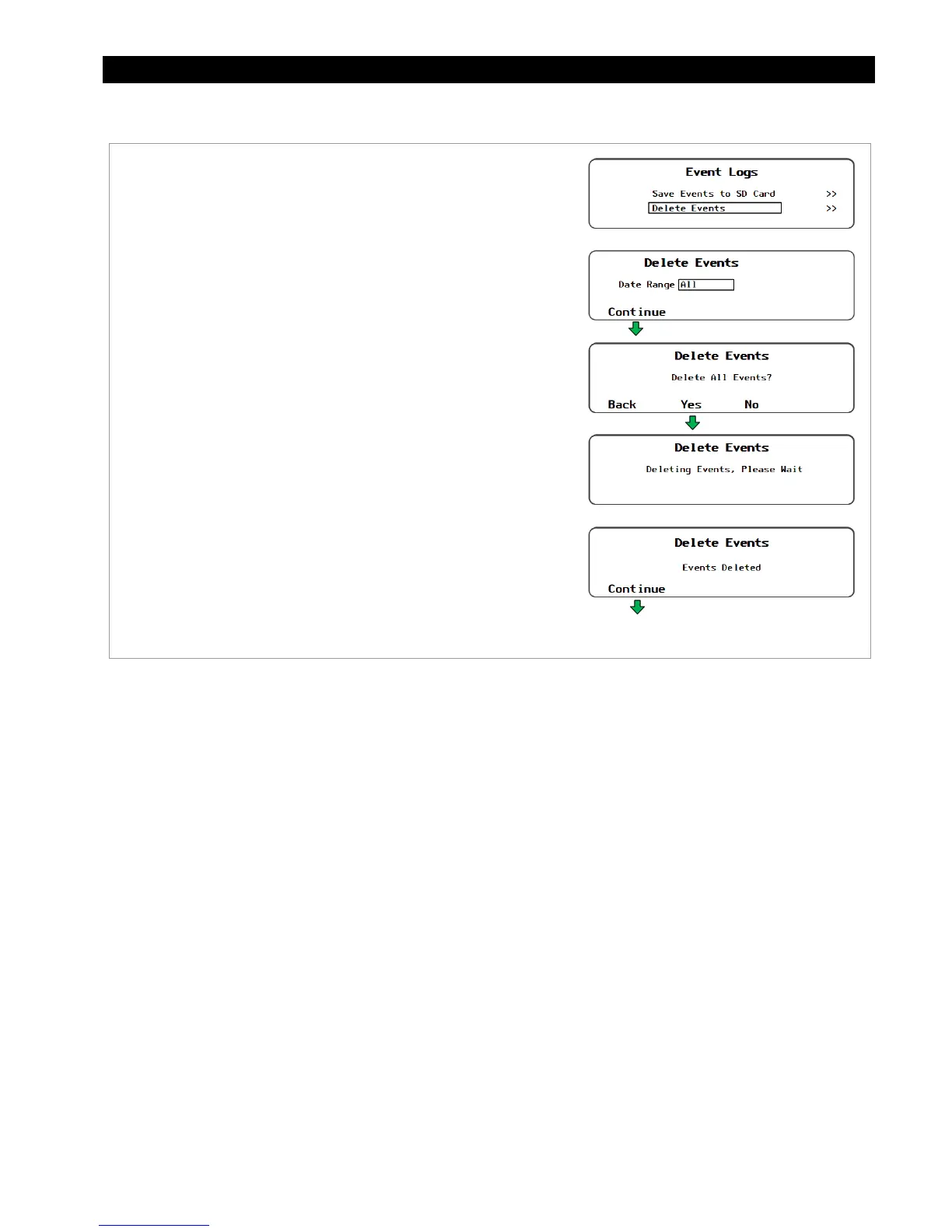Data Logs
900-0117-01-00 Rev B 133
To Delete an Event Log
Figure 160 Deleting Event Logs
To Delete an Event Log:
1. Access the
Event Logs
menu as shown in Figure 158.
2. On the
Date Range
set point, use the control wheel to select the
date for the event log (or logs) to be deleted. The range will start
with "
All
" and will move backward to
yesterday
, up to one
year's worth of logs.
3. If a log with a specific date is desired, then use the control wheel
to scroll through the list. When the name to be deleted is
selected, press <Continue>.
4. Press <Yes> to delete event log on the SD card.
5. Select one of the two options.
Press <Yes> to delete the event log. Or
Press <No> to return to the
Date Range
screen and select a
different event log.
6. Pressing <Yes> in step 5 above will delete the selected event
log. Wait while the MATE3 completes this action.
7. Once the
Events Deleted
confirmation screen appears, press
<Continue> to return to the
Event Logs
menu.
Returns to the
Event Logs
screen.