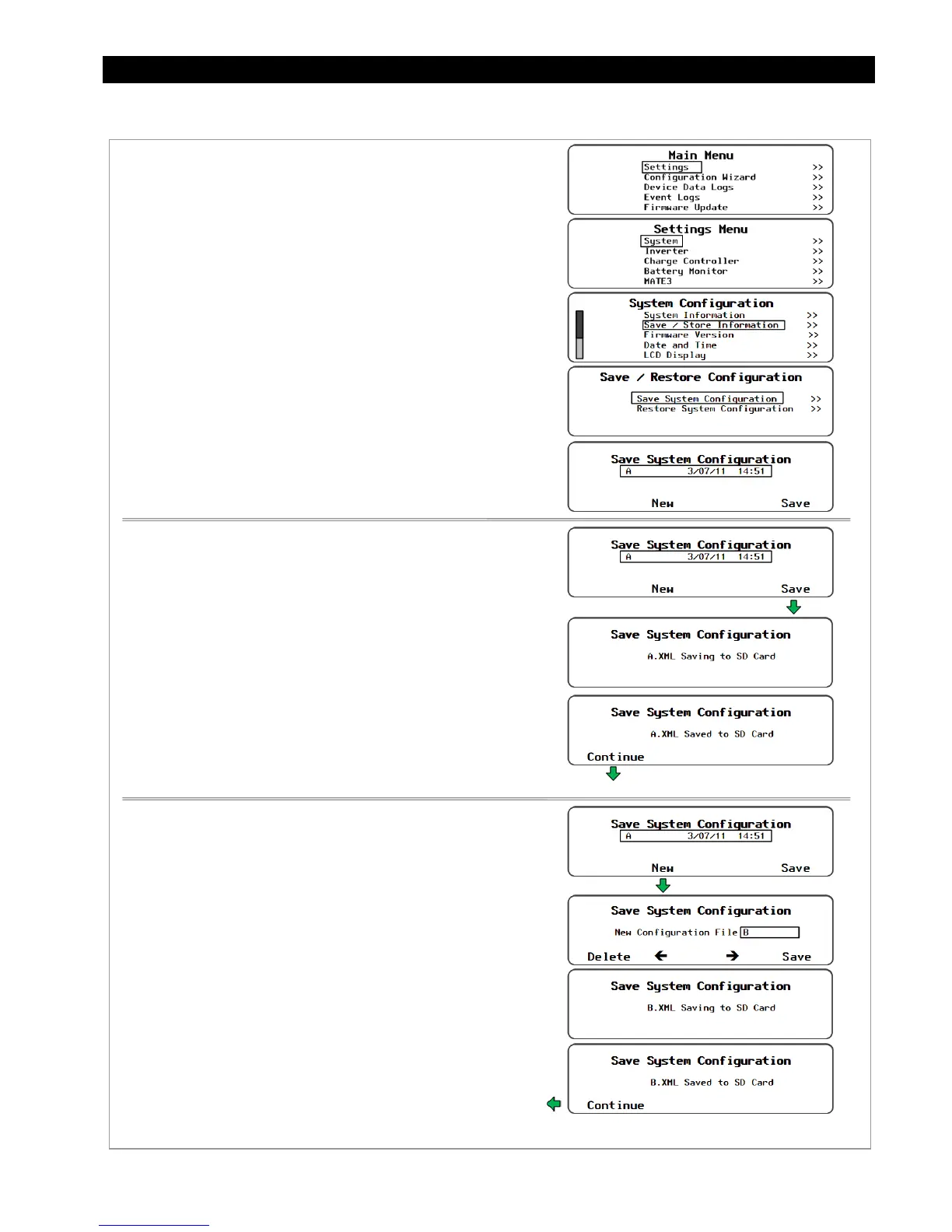System Settings
900-0117-01-00 Rev B 75
Saving a Configuration to an SD Card
Figure 75 Saving the Configuration to an SD Card
To save a configuration to an SD card:
1. From the
Main Menu
, select
Settings
.
2. From the
Settings Menu
, select
System
.
3. From the
System Configuration
menu, select
Save/Restore Information
.
4. Select the
Save System Configuration
menu item.
5. If other profiles have been saved on the SD card, a list will
be displayed. Choose one of the following options.
Press <Save> to save the new settings over the name
that is selected on the list.
OR
Press <New> to create a new name for the profile.
See the instructions below for entering a new name.
OR
6. After performing one of the two options above,
press
<Continue>
to return to the
Main Menu
.
To save the new profile over the name highlighted on the list:
1. Use the control wheel to scroll through the list.
2. When the name to be replaced is highlighted, press <Save>.
3. Wait for the message confirming that the profile has been saved
to the SD card.
4. Press <Continue> to return to the
Main Menu
.
To create a new name for the profile (up to 8 characters
maximum):
1. Use the control wheel to scroll through the available characters.
2. Use the <> and <> soft keys to move to the next character
location.
3. Press the <Delete> soft key to erase the character that is
highlighted.
4. Press <Save> to save the new profile on the SD card.
5. Press <Continue> to return to the
Main Menu
.
NOTE: If the SD card is empty, pressing the <Save> soft
key will automatically default to the
New Wizard
Configuration File
menu to allow a name to be
entered (up to 8 characters maximum).
Returns to the
Main Menu
.
Returns to the
Main Menu
.