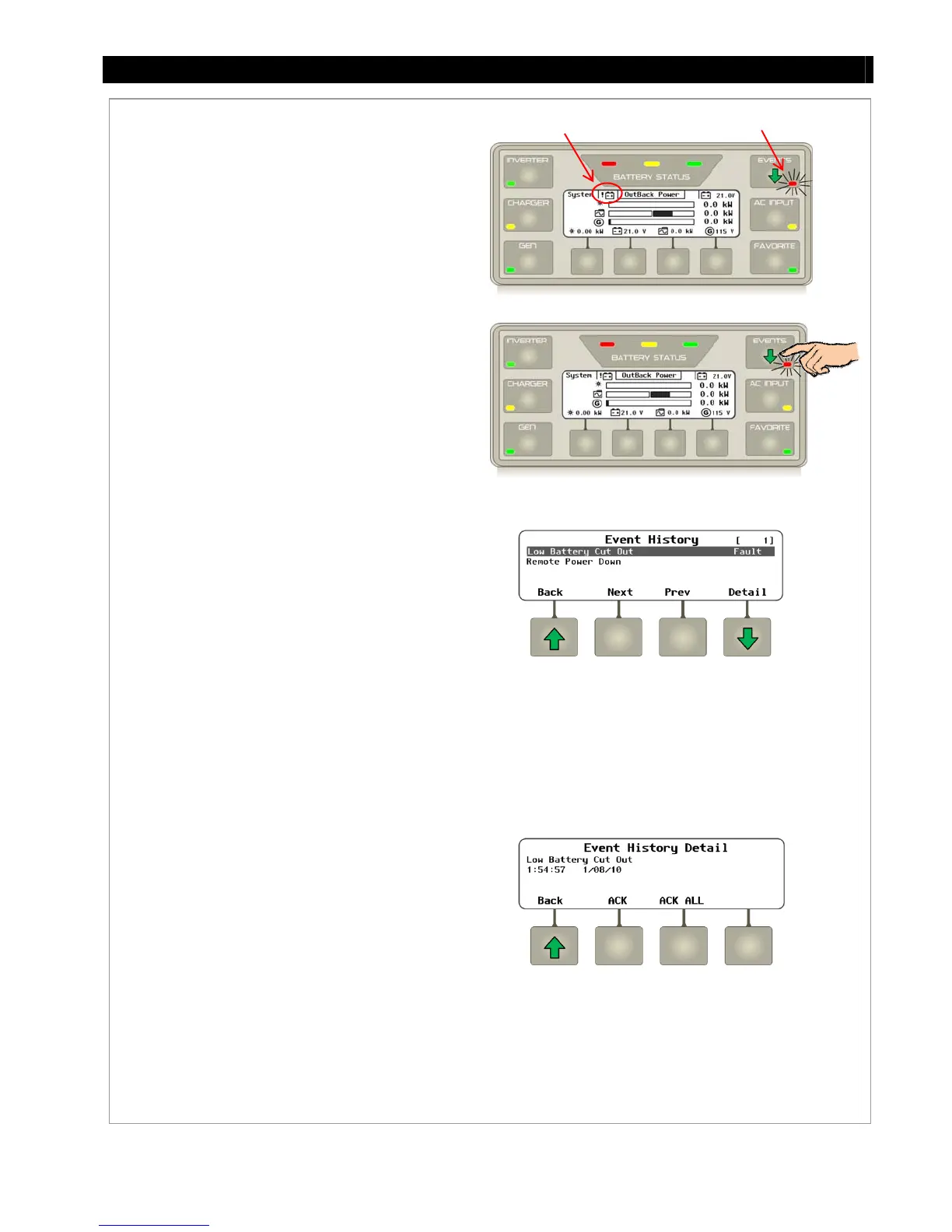Event Messages
900-0117-01-00 Rev B 139
Figure 166 Reviewing Event Messages
Press...
Soft Key Options:
<Back> returns to the Home screen.
<Next> highlights the next event in the list.
<Prev> highlights the previous event in the list.
<Detail> displays the details of the selected event,
and prompting for acknowledgement, if necessary.
Soft Key Options:
<Back> returns to the
Event History
screen.
<ACK> will acknowledge one open event.
<ACK ALL> will acknowledge all open events.
NOTE:
Using the control wheel in the
Event History Detail
screen will
display the detail for the previous,
or the next, event as listed in the
Event History
screen.
NOTE:
The control wheel will also scroll up and
down the list in the
Event History
screen.
Look
To investigate event messages:
1. Look at the system indicator. The icon will change to
indicate the device that needs attention. See Legend
in Figure 165.
2. Check the LED.
~ Flashing means a Warning has occurred. (See
page 42 for a list of Warnings.)
~ Solid
may mean that the system has suffered an
AGS fault (see page 50), or has shut down due to
an Error (see page 43).
3. Press
the EVENTS key to display the
Event Status
screen.
4. The Event History screen will appear with a list of
events that have occurred.
~ Press <Next> to select the next event in the list.
~ Press <Prev> to select the previous event in
the list.
~ Press <Back> to return to the Home screen.
5. To view the detail about an event, press <Details>
when the desired event is highlighted in the list.
~ Press <Back> to return to the
Event History
screen.
~ Press <Back> again to return to the Home screen.
6. If the event involves another device within the system,
then refer to that device’s manual for troubleshooting
advice and resolve the issue accordingly.