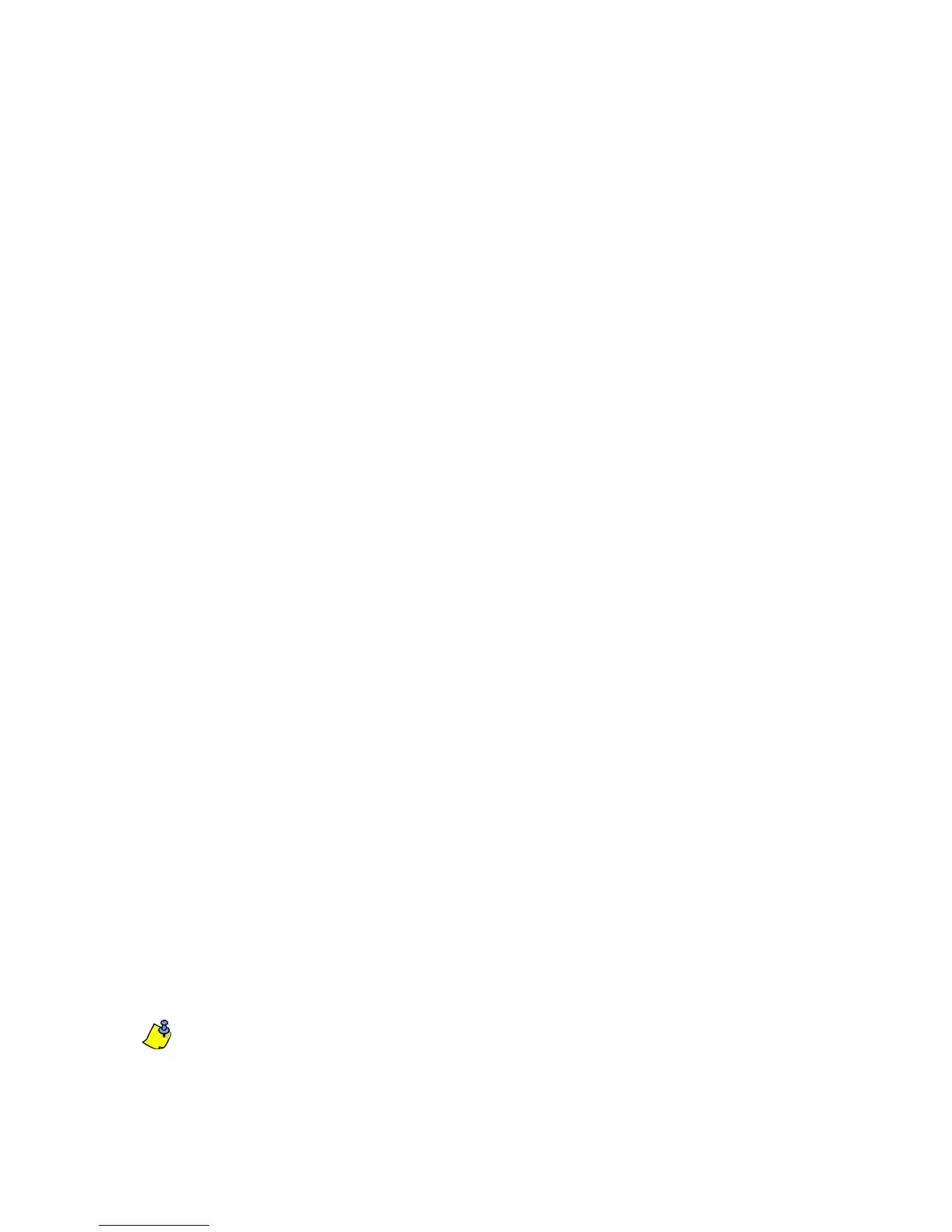EVO Installation Guide 109
Programming
C.0.5 Entering Module Programming Mode
The keypad is programmed through the control panel. To do so, you must first enter Module Programming
Mode:
1. From Normal Mode press and hold the [0] key.
2. Enter the [
INSTALLER CODE] (Default: 000000).
3. Enter section [4003].
4. Enter the keypad’s 8-digit [
SERIAL NUMBER].
5. Enter the 3-digit [
SECTION] you want to program.
6. Enter the required [
DATA].
The control panel will then redirect all programming to the selected keypad. Every time the [CLEAR] key is
pressed it will revert to the preceding step, unless entering in data in which case it will erase the current data
entry. Please note that the serial number is located on the keypad's PC board or enter section [000] in Step 3 to
view the keypad’s serial number.
C.0.6 Module Broadcast
The control panel’s Module Broadcast feature can be used to copy the contents of one keypad to one or more
keypads.
1. From Normal Mode press and hold the [0] key.
2. Enter [
INSTALLER CODE] (Default: 000000).
3. Enter section [4004].
4. Enter the [
SERIAL #] of the source keypad. The source is the programmed keypad whose data you want to
copy to other keypads.
5. Enter the [
SERIAL #] of the destination keypads. The destination is the keypad(s) you want to program with
the source’s data. If you want to program more than one keypad with the source’s data, enter the serial
numbers of the keypads one at a time.
6. Once you have entered the serial numbers of the keypads you want to program, press the [
ACC] key.
Message Programming K641/K641R
SECTIONS [101] TO [148], [200] TO [204], AND [301] TO [396]
Each section contains one message with a maximum of 16 characters. For more details and to record any
changes, use the Digiplex Modules’ Programming Guide.
Note:The EVO control panel has up to 8 partitions, 96 zones and up to 999 user codes. The LCD
keypad only allows you to program the messages for up to 4 partitions, 48 zones and 96 user
codes. The rest of the messages can be programmed directly into the EVO control panel. Refer to
the EVO Reference & Installation Manual and to the EVO Programming Guide for more details.
