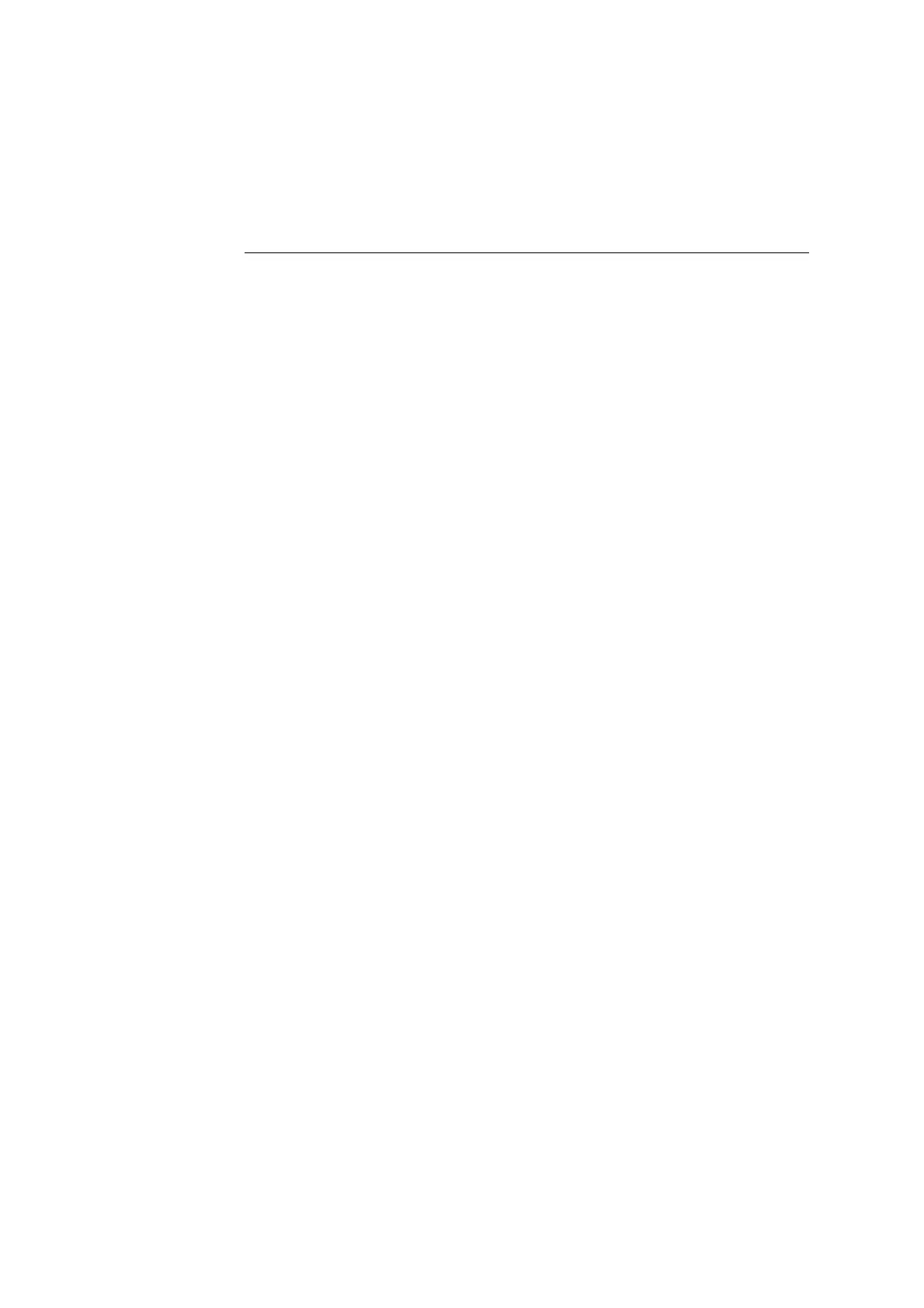ABL800 FLEX Operator's Manual 5. Quality control
Quality control result messages
Quality control
result messages
To see the quality control result and check the messages, do the following:
Step Action
1.
Press Menu - Analyzer Status - Quality Control.
2.
Highlight the desired quality control measurement and press Result.
3.
Press Messages to see the messages in connection with the given
quality control result.
The erring parameter(s) and the message(s) with number(s) referring
to the message are described in Troubleshooting Messages, chapter
11.
4.
Troubleshoot, if required, by highlighting the message (the first
message is already highlighted) and pressing Troubleshoot.
Follow instructions on the screen to remedy the error. Use Tutorials
for assistance. When it is done, press Troubleshooting completed.
5.
Press Back to return to the list of messages screen.
Press Print to print out the list of messages.
Press Note to display the keyboard, type the note and confirm with
enter.
If Notes for quality control result were entered in User-defined Notes
program (see chapter 3: Installation and Setup), select a Note from the
list with the up/down arrow buttons.
To edit a note, use Edit Note.
To delete a note, use Delete Note.
6.
Press Back to close the Note popup window.
Press Back to return to the Quality Control Result screen.
See Refilling the AutoCheck carousel in chapter 7: Replacements.
AutoCheck
status
5-15