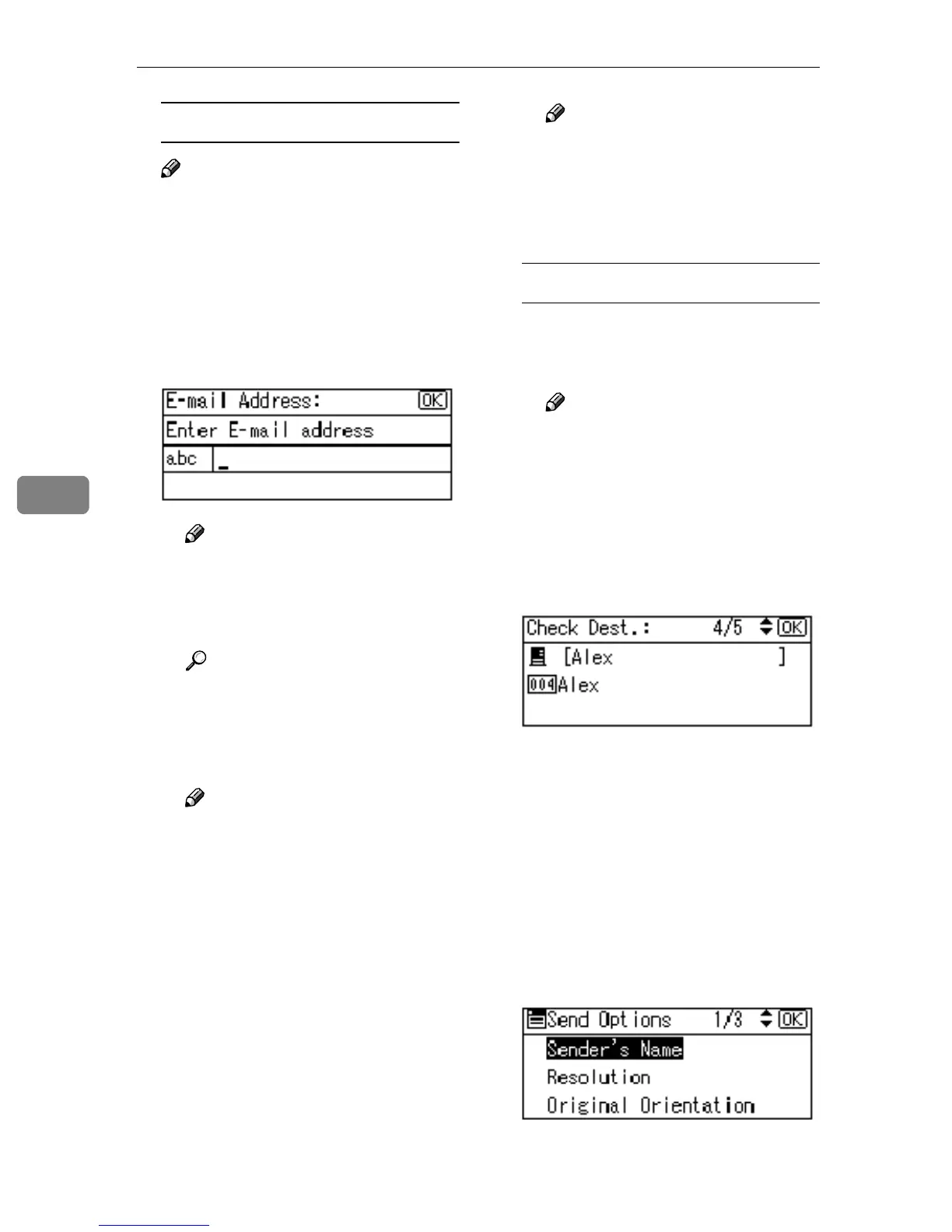Using the Network Delivery Scanner Function
58
5
Manual entry of a destination
Note
❒ When using ScanRouter V2 Pro-
fessional, it is possible to enter
the e-mail address of the desti-
nation directly. However, set-
tings for sending e-mail must be
made in advance.
A Press [Manual].
B Enter the e-mail address.
Note
❒ It is possible to use letters,
number, and periods. The
symbols ()\,;:” cannot be
used.
Reference
For information about how
to enter characters, see Gener-
al Settings Guide.
C Press the {
{{
{OK}
}}
} key.
Note
❒ To change an e-mail address
that has been entered, press
[EditDest]. The display re-
turns to the E-mail Address
screen. Make any changes,
and then press the {
{{
{OK}
}}
} key.
❒ If the entered destination is
longer than the Destination
field, the address will be
omitted and […] is displayed
instead.
D To enter more destinations,
press [Add Dest], and then re-
peat steps A
AA
A to C
CC
C.
Note
❒ To deselect a destination,
press {
{{
{U
UU
U}
}}
} or {
{{
{T
TT
T}
}}
} to display
the destination in the Desti-
nation field, and then press
the {
{{
{Clear/Stop}
}}
} key.
Checking selected destinations
A Use the Destination field to
check which destinations are
selected.
Note
❒ When multiple destinations
are selected, the selected des-
tinations are displayed in the
order they were selected by
pressing {
{{
{U
UU
U}
}}
} or {
{{
{T
TT
T}
}}
}.
❒ Press the {
{{
{Check Destination}
}}
}
key to check the details of the
selected destination.
G
GG
G
Specify the sender (scan file de-
liver source) if necessary.
To specify a sender, you can search
for and select it from the Destina-
tion List, or select it by specifying a
registration number.
A Press [Options].
B Select [Sender's Name] using
{
{{
{U
UU
U}
}}
} or {
{{
{T
TT
T}
}}
}, and then press the
{
{{
{OK}
}}
} key.
