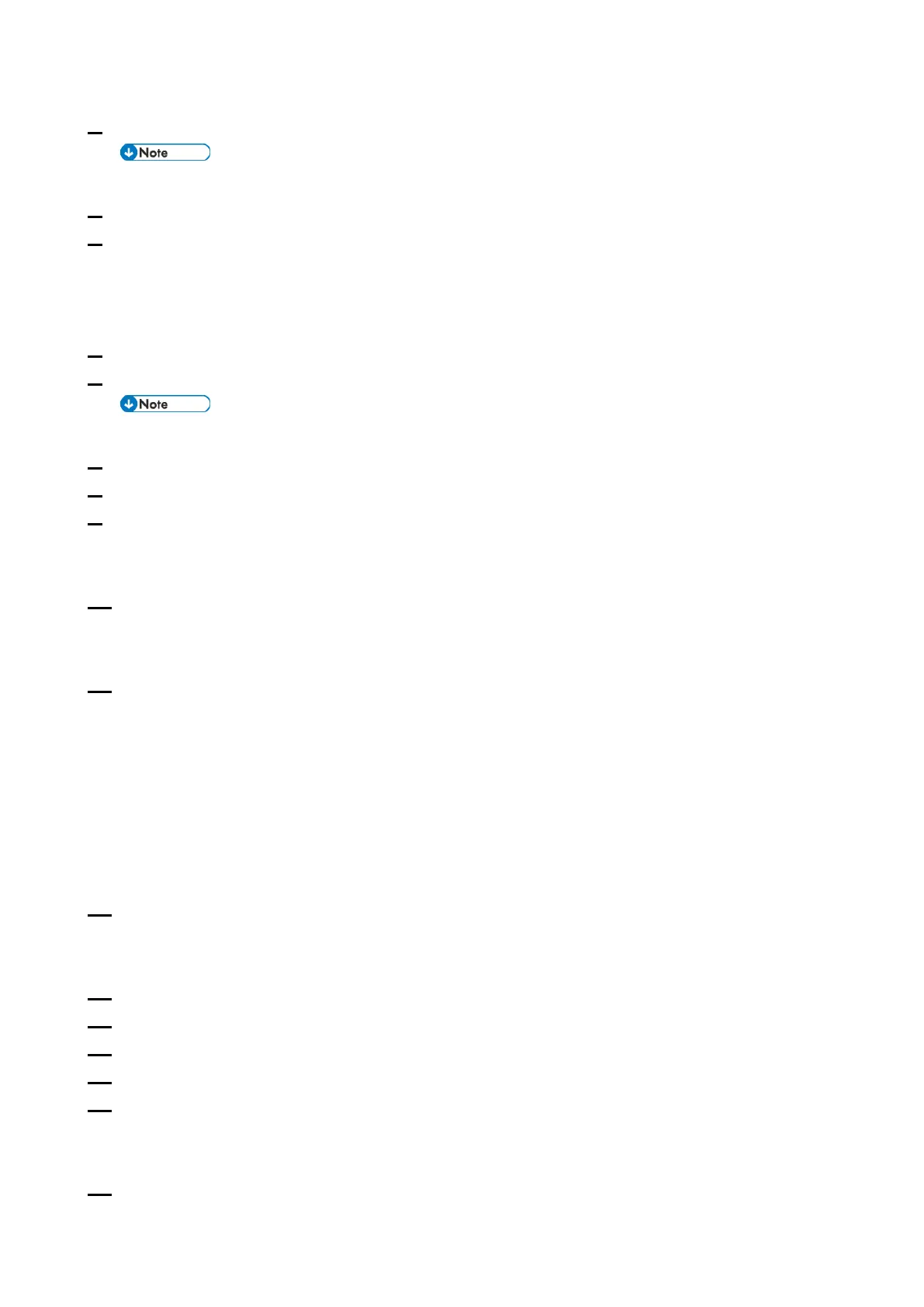4.Replacement and Adjustment
108
2. Turn on the machine.
If the machine issues a "Cover Open" error, ignore it and to the next step below.
3. Enter the SP mode.
4. Execute [Init Engine EEPROM].
• Printer model: Engine Maintenance > Destination
• MF model: Engine Service Setting > Destination
EEPROM Initialization starts.
5. Exit the SP mode.
6. Enter the Special Maintenance Menu for setting a machine serial number.
For further information, contact your supervisor in your branch office.
7. Input the machine serial number.
8. Exit the serial number input display, and then enter the SP mode again.
9. Select a destination.
• Printer model: Engine Maintenance > Destination
• MF model: Engine Service Setting > Destination
10. Select a model.
• Printer model: Engine Maintenance > Model
• MF model: Engine Service Setting > Model
11. Enter a Plug & Play name.
• Printer model: Engine Maintenance > PnP Name
• MF model: Engine Service Setting > PnP Name
Enter the appropriate Plug & Play name according to the model:
• P C300W: 0x00
• P C301W: 0x03
• M C250FWB: 0x08
• M C250FW: 0x0B
12. Write the LD parameters of the laser optics housing unit to the new EEPROM.
• Printer model: Engine Maintenance > Init. LSU Data
• MF model: Engine Service Setting > Init. LSU Data
13. Turn off the machine.
14. With the front cover still open, turn on the machine.
15. Enter the SP mode again.
16. Close the front cover.
17. Execute [Trans. Belt Adjust] to adjust the image transfer belt unit.
• Printer model: Engine Maintenance > Trans. Belt Adj.
• MF model: Engine Service Setting > Trans. Belt Adjust
18. Select [Fuser SC Detect], and then select "ON" or "OFF" for consecutive fusing jam detection.
