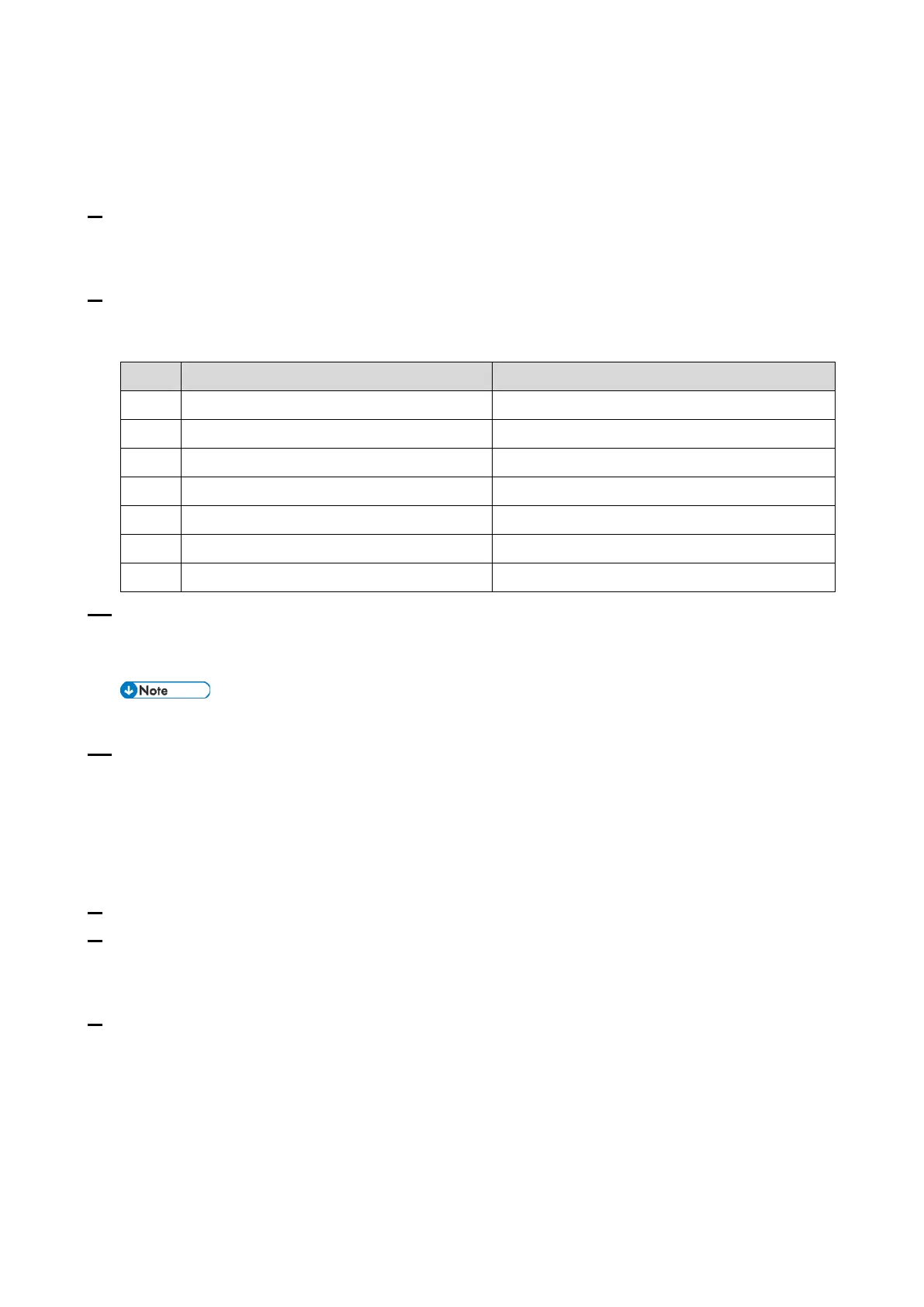2.Installation
15
Center GUI.
Printer model: @Remote > Remote Service > Instl:Ref Section
MF model: @Remote > Remote Service > Confirm Place
8. Execute the registration.
Printer model: @Remote > Remote Service > Instl:Rgstltn
MF model: @Remote > Remote Service > Register Execute
9. Check the registration result.
Printer model: @Remote > Remote Service > Instl:Rgstltn Rst
MF model: @Remote > Remote Service > Register Result
10. Select the Function Flag and check that it is "Enable".
Printer model: @Remote > Remote Service > Function Flag
MF model: @Remote > Remote Service > Function Flag
When the registration is completed in step 9, the Function Flag is changed to Enable.
11. Then turn the machine OFF and ON.
After Settings
The first manual call after settings is considered as a test call. Be sure to execute the test call, or the
first manual call from the customer will be considered as the test call.
.
1. Enter the SP mode.
2. Execute the "Manual Call".
Printer model: SP menu > @Remote > Remote Service > Remote Diagnostics
MF model: SP menu > @Remote > Remote Service > Remote Diagnostics
3. "Running…" is displayed for about 3 seconds. This message disappears automatically after 3
seconds and then returns to Remote Service menu.
Error Codes
When other errors occur, check the following error code list.
Printer model: SP menu > @Remote > Remote Service > Instl: ErrorCode
MF model: SP menu > @Remote > Remote Service > Error Code
