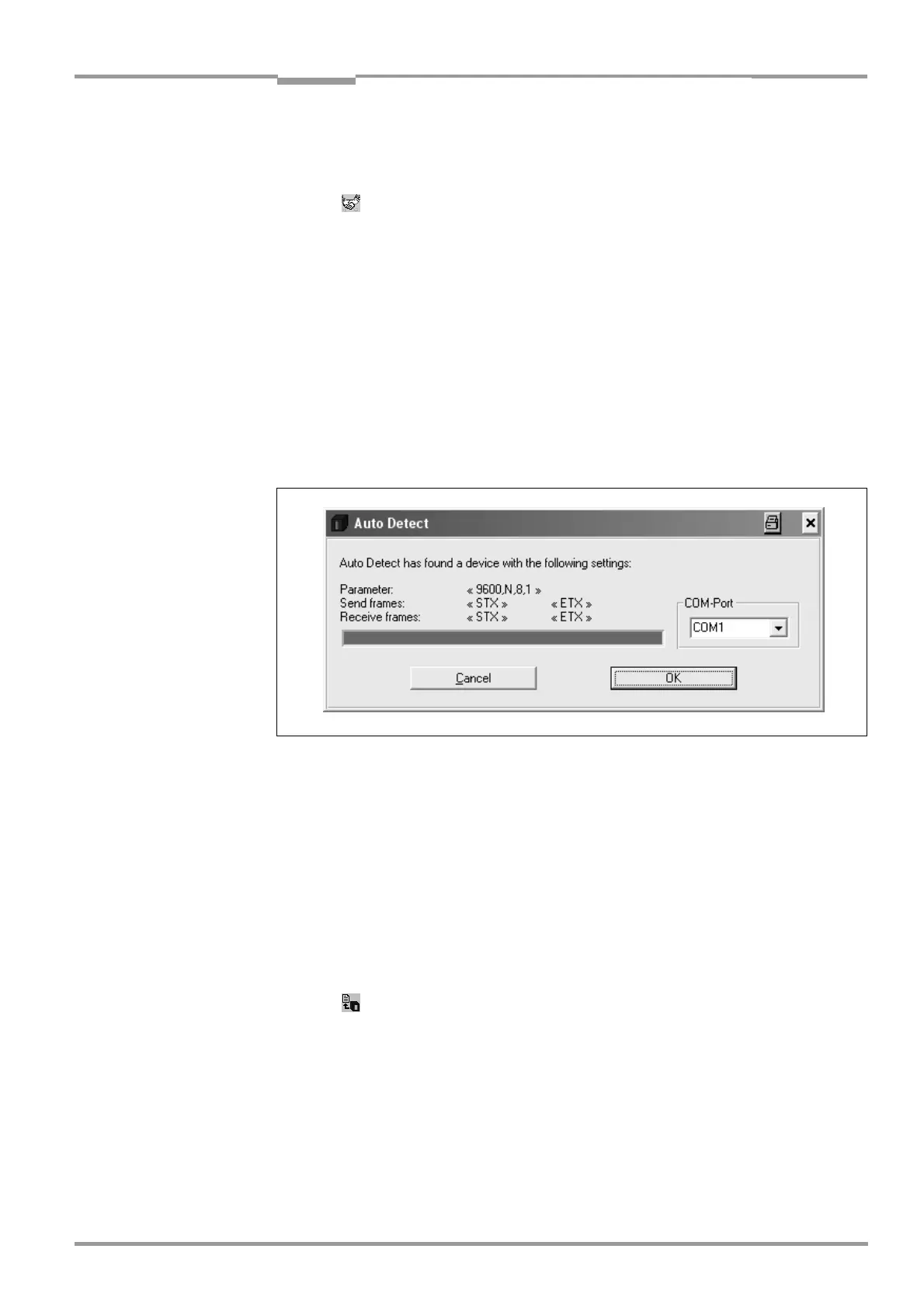Operating Instructions Chapter 10
CLV 480 Bar Code Scanner
8 010 080/O824/10-02-2005 © SICK AG · Division Auto Ident · Germany · All rights reserved 10-33
Appendix
1. Connect the PC to the terminal interface on the CLV using a 3-core RS 232 data cable
(null modem cable) (AMV/S
60: connect the PC to the internal 9-pin "Service" plug).
See Chapter 5.5.6 Connecting the PC, Page 5-16.
2. Click (AutoBaud detect) in the toolbar or choose OPTIONS, AUTOBAUD DETECT.
CLV-Setup scans the serial interface by varying the communication parameters and
sends a telegram to the CLV repeatedly. As soon as a response is registered from the
CLV, CLV-Setup signals the detected communication parameters.
Fig. 10-26 shows an example of the results of the AutoBaud detect function. The "Con-
nected" status is displayed right in the status bar in the bottom of the screen.
3. Confirm the AUTO DETECT dialog box with OK.
CLV-Setup displays the detected CLV type in a separate dialog box and asks you
whether you want to upload the current parameter set from the CLV.
4. Confirm the dialog box with Yes.
CLV-Setup uploads the current parameter set from the RAM of the CLV to its database
and displays the values on the tabs.
You can edit the current parameter set on the tabs.
– or –
2. Choose OPTIONS, SERIAL INTERFACE from the menu bar.
CLV-Setup displays the current communication parameter settings on the PC in the
COM P
ARAMETERS dialog box.
3. Make sure that the communication parameters on the PC and CLV are identical
(connected COM port, 9,600 bd, 8 data bits, 1 stop bit, no parity)
4. Confirm the dialog box with OK.
CLV-Setup attempts to communicate with the CLV again.
If it is successful, it displays the CONNECTED status right in the status bar in the bottom
of the screen.
5. Click in the toolbar.
CLV-Setup then uploads the current parameter set from the RAM of the CLV to its
database and displays the values on the tabs.
You can edit the current parameter set on the tabs.
Fig. 10-26: CLV-Setup: Result display of the AutoBaud Detect function
