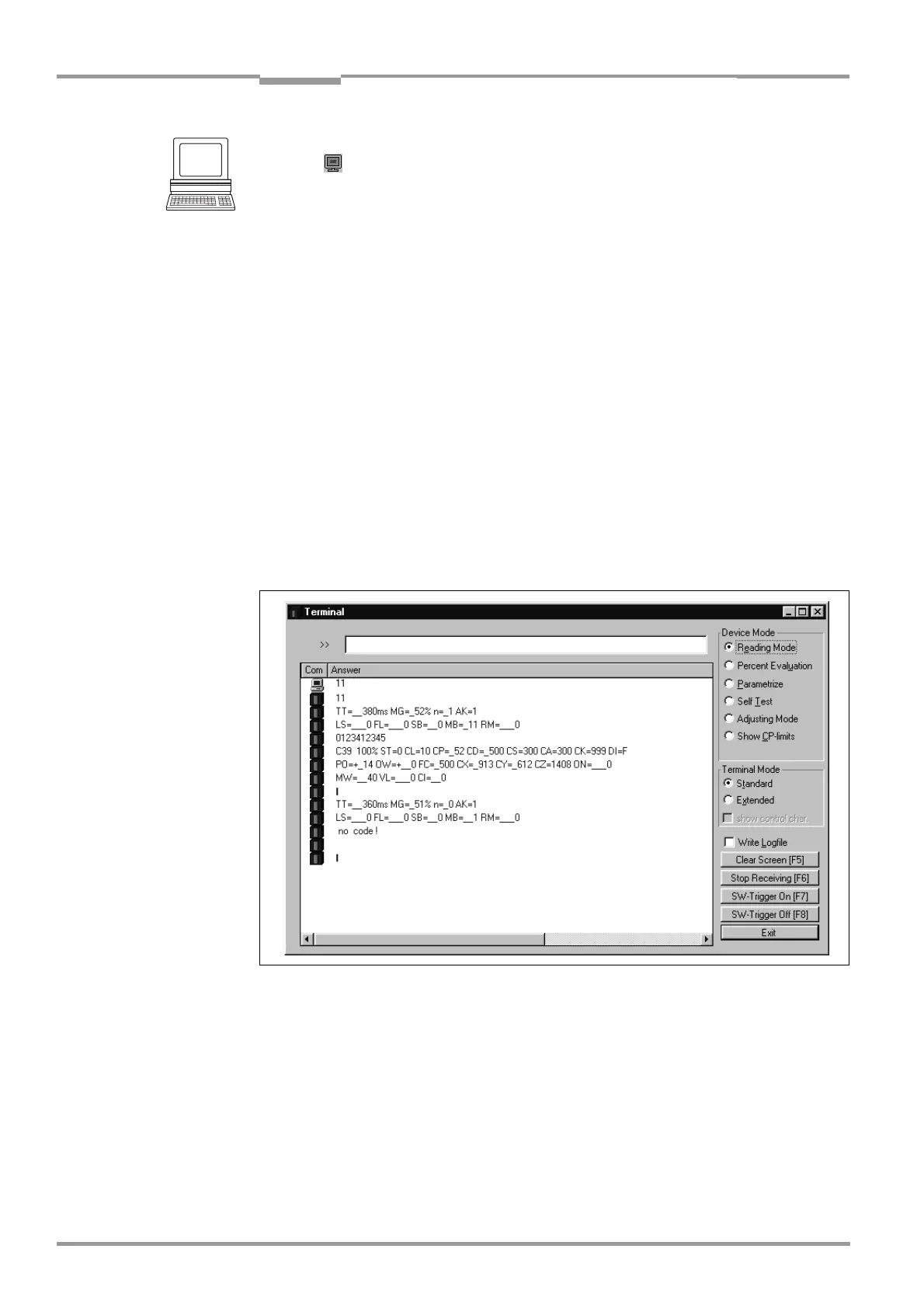Chapter 6 Operating Instructions
CLV 480 Bar Code Scanner
6-26 © SICK AG · Division Auto Ident · Germany · All rights reserved 8 010 080/O824/10-02-2005
Operation
Displaying the reading result in the Terminal Emulator:
1. Click in the toolbar.
The Terminal Emulator window is then displayed.
2. In the DEVICE MODE section, choose READING MODE.
3. Present the bar code pattern from Fig. 6-1, Page 6-3 to the CLV and activate the rea-
ding pulse. The "Sensor" LED lights up and the red scan line appears.
4. Ending the reading pulse.
The CLV displays the reading result in the output window of the Terminal Emulator.
The "Read Result" LED lights up for a duration of 100 ms (default setting).
Fig. 6-5 shows two examples of the output of a reading result: Good Read and No Read.
The reading result comprises the data contents of the bar code(s) and the reading diagnosis
data.
Fig. 6-6 explains the structure and function of the reading diagnosis data for Good
Read, and Fig. 6-7 for No Read.
Note On the host interface the CLV only outputs several bar codes in the reading result if the
parameterized minimum and maximum number of bar codes is > 1, and several bar codes
have been presented to it. The number of bar codes to be read/output for each reading in
-
terval can be selected in the CODE CONFIGURATION tab in the NUMBER OF CODES section.
The reading result of the host interface can also be displayed. Chapter 6.5.8 Monitor Host
Interface, Page 6-37 describes the procedure for this and the structure of the reading result
in the default setting.
Fig. 6-5: CLV-Setup: Displaying the reading result in the Terminal Emulator
