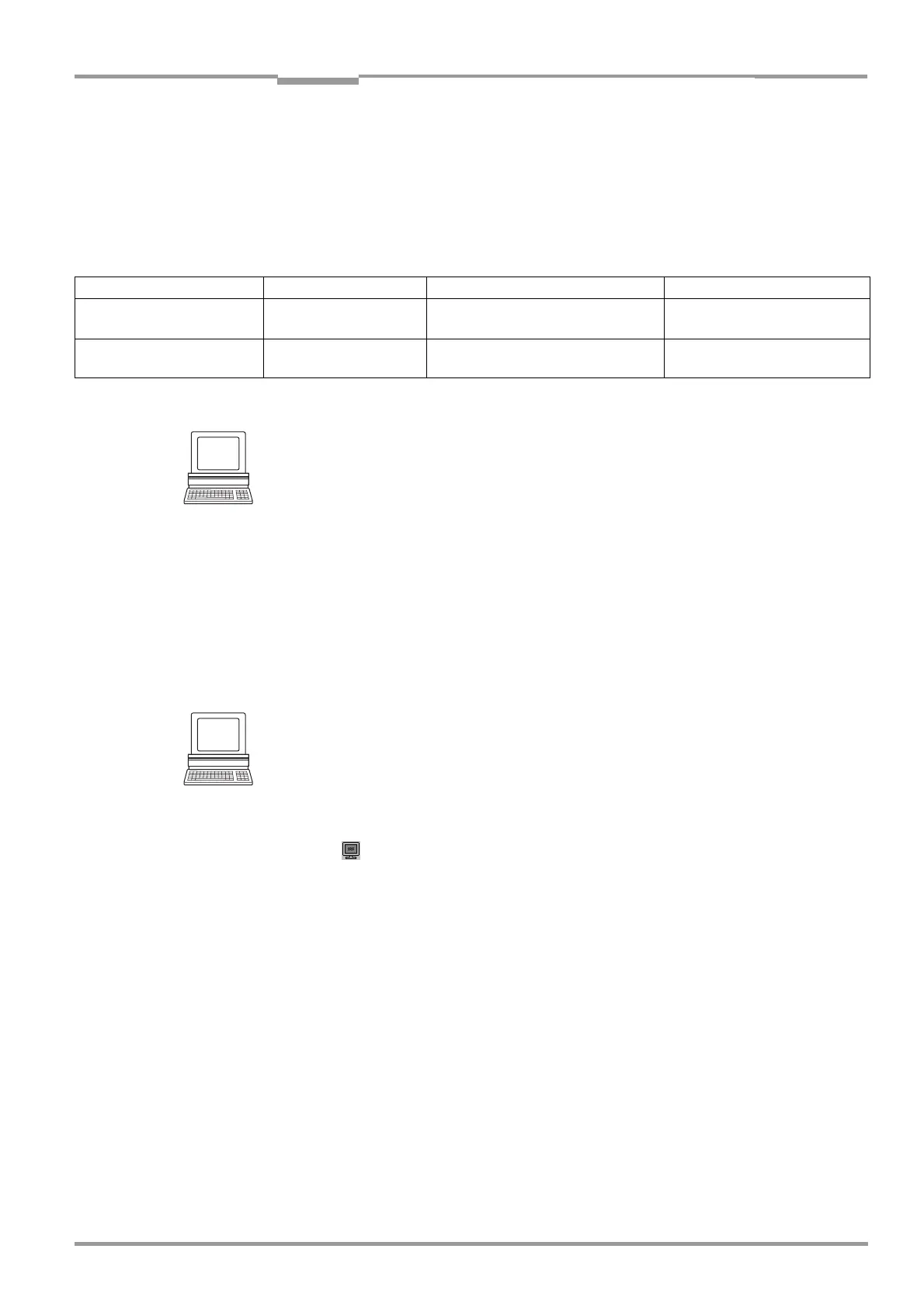Operating Instructions Chapter 6
CLV 480 Bar Code Scanner
8 010 080/O824/10-02-2005 © SICK AG · Division Auto Ident · Germany · All rights reserved 6-37
Operation
6.5.8 Monitor Host Interface
Function of the terminal interface. In this mode, the CLV outputs the data traffic of its host
interface via the terminal interface. Protocol driver handshakes and protocol-specific data,
such as start and stop characters, are suppressed here. Each data string is displayed on a
separate line on the screen. Two monitoring modes are available that differ with regard to
the data output format (
Table 6-19).
The MONITOR HOST INTERFACE or MONITOR HOST INTERFACE 2 function is activated via the
A
UXILIARY INTERFACE tab.
1. In the AUXILIARY INTERFACE drop-down list, choose MONITOR HOST INTERFACE or MONITOR
H
OST INTERFACE 2.
2. Perform a download to the CLV.
To do so, click the AUXILIARY INTERFACE LIST again with the right mouse button and choose
D
OWNLOAD PARAMETER in the context menu.
CLV-Setup copies the parameter temporary to the CLV.
The terminal interface is then set to the MONITOR HOST INTERFACE function until the CLV
is switched off again.
Note For a Good Read, the CLV only outputs via the host interface the maximum number of bar
codes defined in the
NUMBER OF CODES section on the CODE CONFIGURATION tab.
Displaying the data traffic of the host interface in the Terminal Emulator:
The data traffic of the host interface can be displayed in the Terminal Emulator of CLV-Setup.
Fig. 6-13, Page 6-38 shows an example of how the reading result can be output.
1. Choose the serial interface as the external trigger source for the reading pulse.
See Chapter 6.5.1 Reading mode (standard operating mode), Page 6-25, Triggering the
reading pulse via the Terminal Emulator.
2. Click in the toolbar.
The Terminal Emulator window is then displayed. The CLV is in the Reading mode.
3. Click on the SW-TRIGGER ON button or press [F7].
The red scan line then appears.
4. Present the bar code pattern from Fig. 6-1, Page 6-3.
5. Click the SW-TRIGGER OFF button or press [F8].
CLV-Setup outputs the reading result in the Terminal Emulator.
Example: "O 0123412345".
Mode Direction of data Output format Representation on screen
"Monitoring host interface" CLV receives from host
CLV sends to host
<STX> I Data <CR> <LF> <ETX>
<STX> O Data <CR> <LF> <ETX>
I Data
O Data
"Monitoring host interface 2" CLV receives from host
CLV sends to host
<STX> Data <ETX>
<STX> Data <ETX>
Data
Data
Table 6-19: "Monitor Host Interface" function
