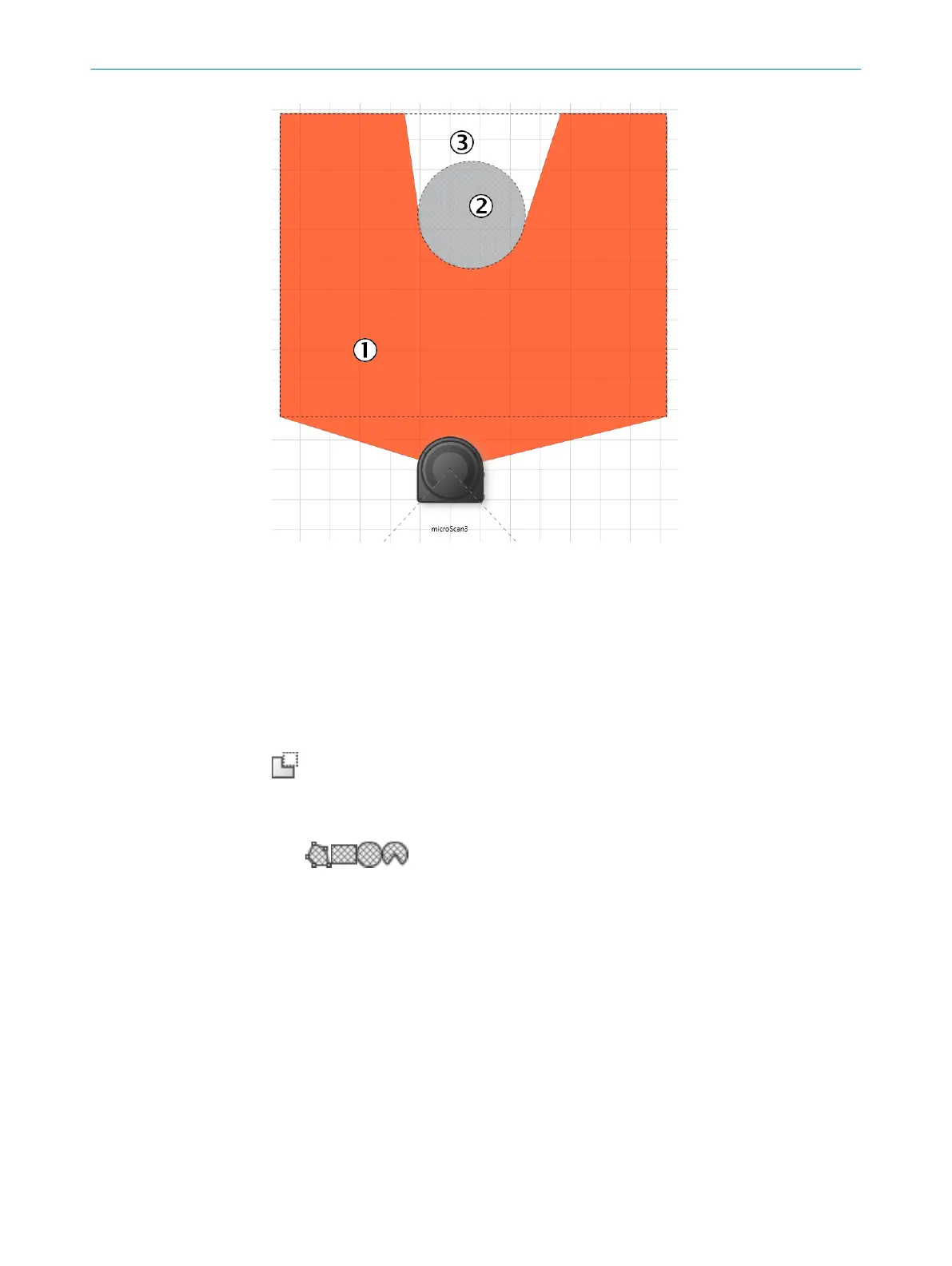Figure 72: Area that cannot be monitored
1
Protective field
2
Marked column
3
Area that cannot be monitored
Drawing masked areas
Y
ou draw objects that limit the field of view of the safety laser scanner as masked
areas. The masked area casts a shadow, so unmonitored areas may be created. The
field editor shows the shadowing of the masked area 3.
1. Click on the Mask ar
eas tool.
✓
The tools you can use to draw fields are shown crosshatched.
2. Choose a drawing tool.
3. Draw the masked area.
✓
The masked area is crosshatched in gray.
✓
The field editor shows the shadowing of the masked area.
CONFIGURATION 7
8021219/1ELL/2022-01-21 | SICK O P E R A T I N G I N S T R U C T I O N S | microScan3 – PROFINET
115
Subject to change without notice
