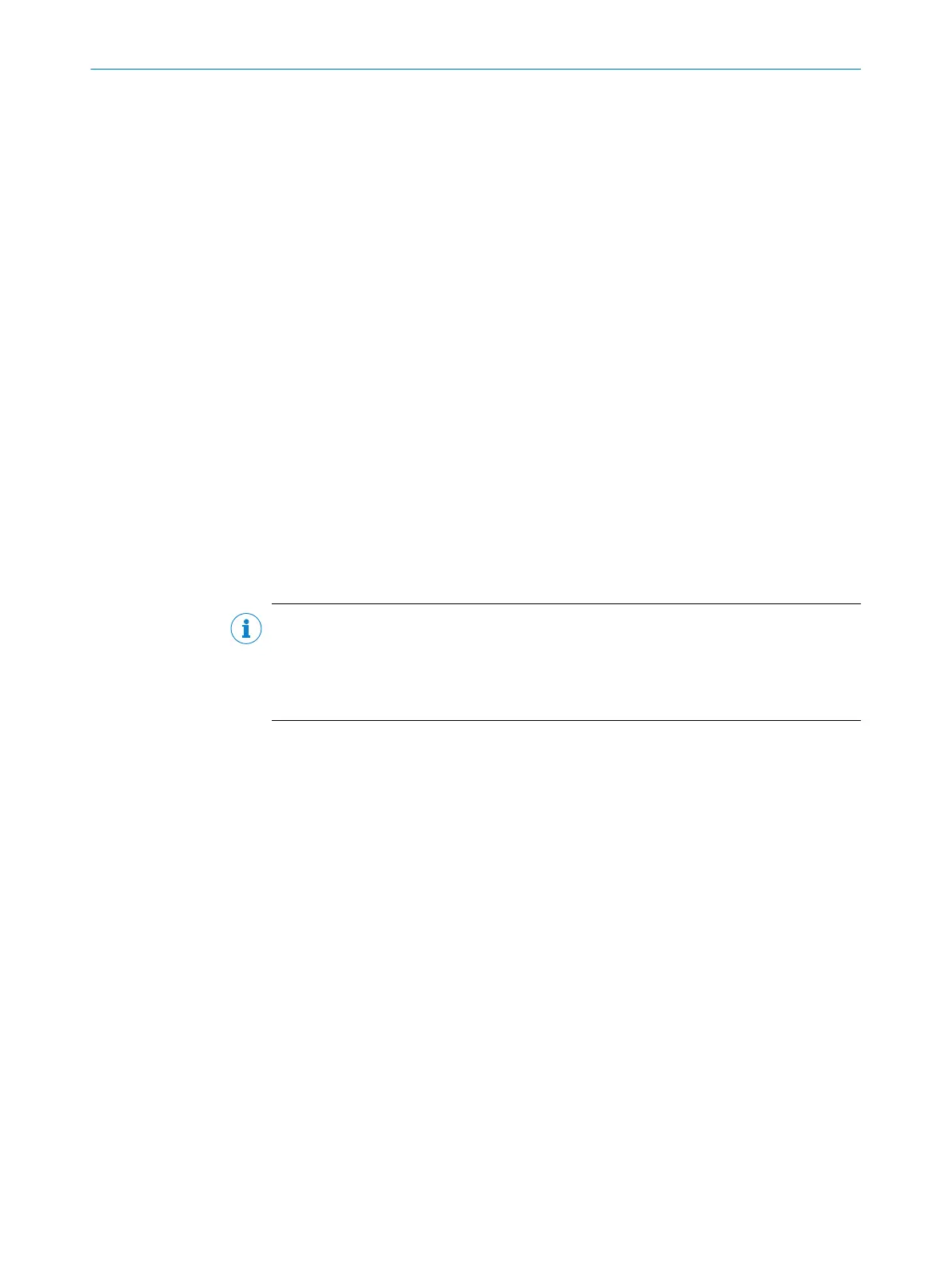7.7 System parameters
You can assign a name to the configured application as well as to the safety laser scan‐
ner(s). T
he names are saved in the devices after the configuration is transferred. The
name chosen may be, for example, the identifier for the vehicle, system or the machine.
You enter the application name and the names of the safety laser scanners used in the
CDS.
7.7.1 Application name
Overview
D
evices with unique application names can be “reserved” for specific tasks. A machine
maintenance person comparing exchanged devices with the configuration data saved in
the CDS will be notified that the application name does not match. The machine main‐
tenance person can then exchange these devices for those with the correct application
name.
Approach
b
Enter a name for the application. The name can be a maximum of 16 characters
long.
7.7.2 Name of the scanner
b
Ent
er a device name for each of the safety laser scanners in the system. The name
can be a maximum of 8 characters long.
NOTE
•
Use me
aningful names, e.g., “front” and “rear” for vehicle monitoring. Unique
device names make the subsequent configuration steps easier.
•
On a host/guest system with two safety laser scanners, the device names must
always be different.
7.7.3 User data
You can enter your name in the N
ame of the user field. The name can be a maximum of
22 characters long. This is then added to the configuration protocol and in the diagnos‐
tics report.
7.7.4 Display direction of the 7-segment display
Overview
Y
ou can rotate the numbers shown on the 7-segment display by 180° using the CDS.
This is useful, for example, if the device needs to be rotated by 180° on account of the
mounting method.
Approach
b
Under 7-segment display, activate the Rotated by 180° option.
✓
After the draft configuration has been transferred to the device, the numbers of
the 7-segment display are rotated by 180°.
Complementary information
When the numbers shown on the 7-segment display are rotated, the dot on the 7-seg‐
ment display goes out.
7 C
ONFIGURATION
74
O P E R A T I N G I N S T R U C T I O N S | S3000 PROFINET IO, S3000 PROFINET IO-OF 8013291/ZA19/2019-11-14 | SICK
Subject to change without notice
