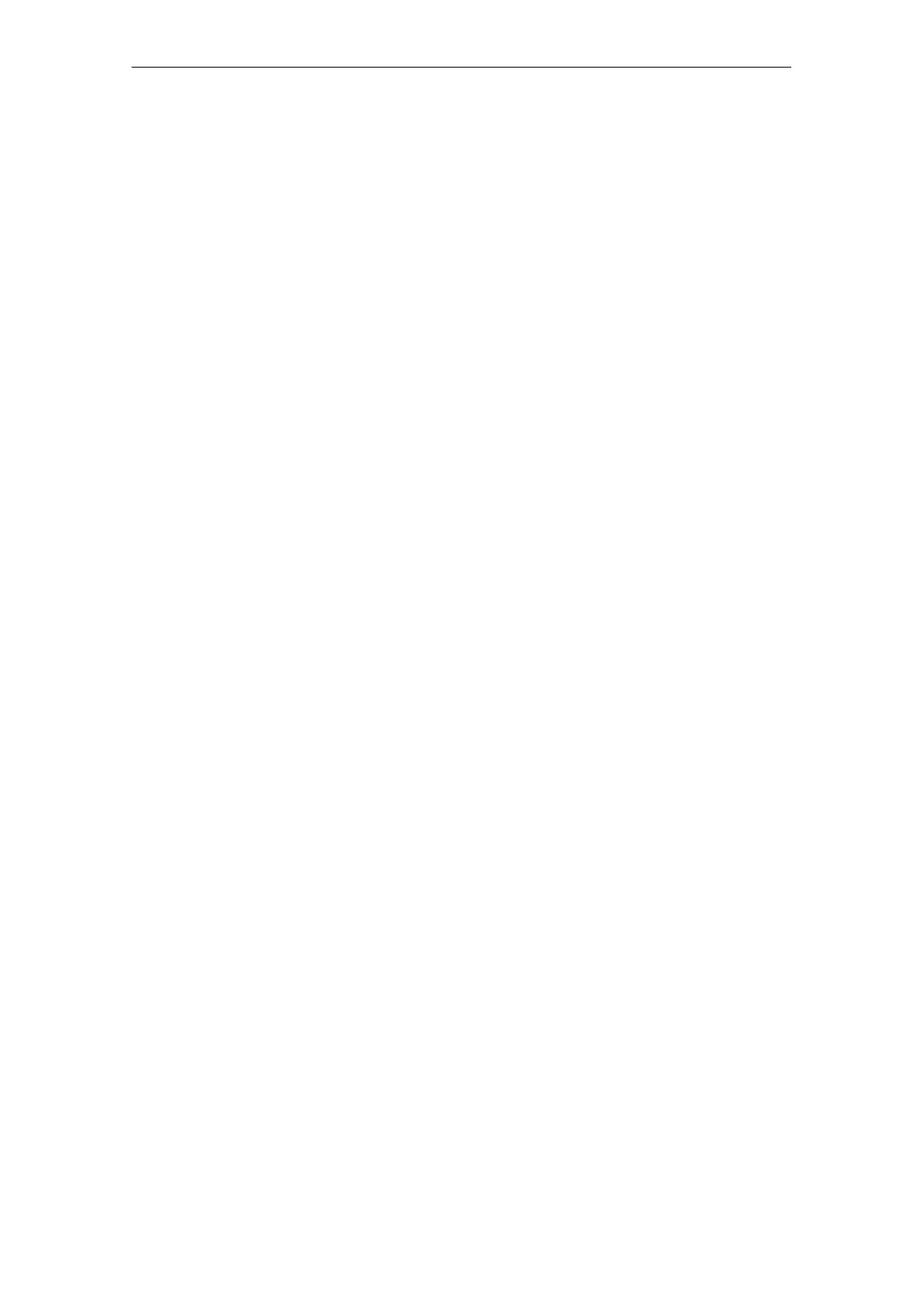10
03/2006
10.7 Trace function
10-214
© Siemens AG 2006 All Rights Reserved
SINUMERIK 840D/810D Start-Up Guide (IADC) – 03/2006 Edition
In the “Data” field, you select the files to be stored. Only one data type can be
selected at once. Use the cursor keys for selecting the data type and enable
using the toggle key.
Delete
The selected file with measured values and parameters is deleted.
Save
The displayed measured values and the parameters used for the measurement
are saved to the set file. They are then available to display, prepare (e.g. Zoom)
and print out using the “Load” function.
Load
A file that was previously saved with the “Save” soft key is fetched to the display
buffer and then displayed when the “Display” horizontal soft key is pressed.
The file names of any traces displayed in the header are shown once the dis-
play has been created from a file.
A submenu asks whether the existing display buffer should be replaced.
– If you select “Cancel”, nothing is loaded. This means that the existing
measurement can be saved using the “Save” soft key before a new file is
loaded.
– Use “Replace” to accept measured values and parameters from the file
as the current trace data. Measured data from the last measurement will
be lost if it is not first saved to a file using “Save”.
New subdirectories are created in the “Services” area.
You can create a subdirectory there in “Manage data” mode in the “Diagnostics”
directory.
See also:
Reference material: /BAD/ User Guide for HMI Advanced,
Section: Services area
Selecting data type
Vertical soft keys
Creating
subdirectories
10 Drive O
timization
