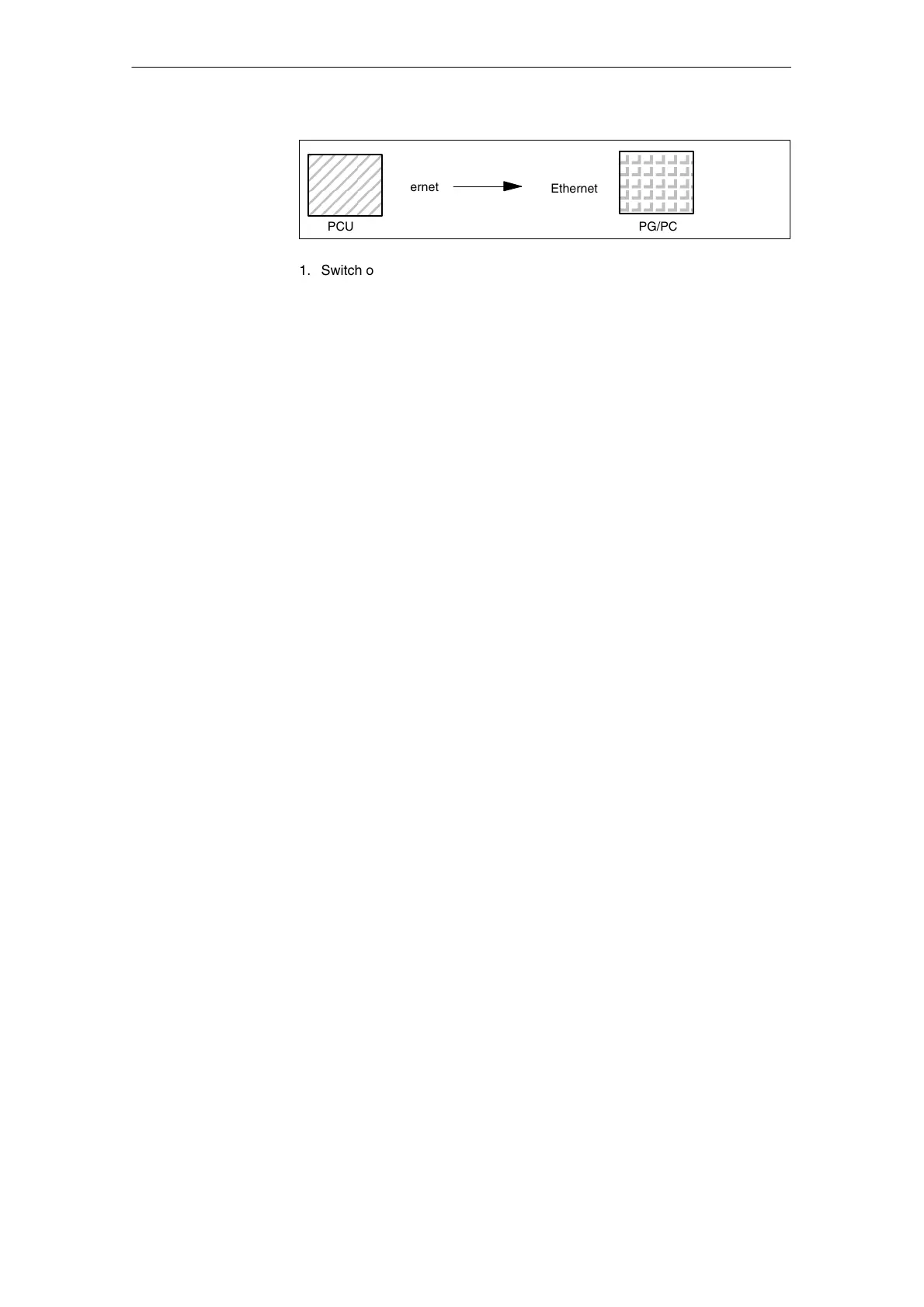11
03/2006
11.8 Backing up the hard disk with Norton GhostR
11-248
© Siemens AG 2006 All Rights Reserved
SINUMERIK 840D/810D Start-Up Guide (IADC) – 03/2006 Edition
PCU
PG/PC
Ethernet
Ethernet
1. Switch off and on control and select setup mode (press key 6 if DOS window
appears)
2. Select menu “7: Back-up/Restore”
3. Enter the password
4. Select menu “1 hard disk back-up/restore with ghost”
5. < only if presetting is not correct >
Set parameter for Norton Ghost program:
– < 1 > configure ghost parameters:
If you wish to change the preset directory path or the type of interface,
choose menu item 1 from:
* Change interface (set connection mode):
<1> PARALLEL (default setting)
<2> LOCAL select and confirm the relevant option
* Change path:
<3> Change back-up image file name (set up directory for back-up file
on the PG, e.g. C:\SINUBACK\PCU\HMI.gho)
<4> Change restore image file name (set up complete path for restore
file “MMC.GHO” on the HMI, e.g. D:\SINUBACK\HMI\MMC.GHO)
select the relevant option, enter and confirm the path
– Prompt: Save GHOST parameters? answer “Yes”.
<5> Back to previous menu
Return to main menu
6. Execute hard disk back-up
– < 2 > Hard disk back-up to <path name>, Mode: LOCAL/NETWORK
* When you select this menu, a message appears:
You are prompted to check whether a connection has been
established between the HMI and PG/PC.
The destination path for the HMI image directory is displayed.
The back-up is to be generated from this directory.
* PG/PC:
Start the Ghost program in a DOS window or at the DOS level
using the command ghost –lps.
11 Data Back-U
