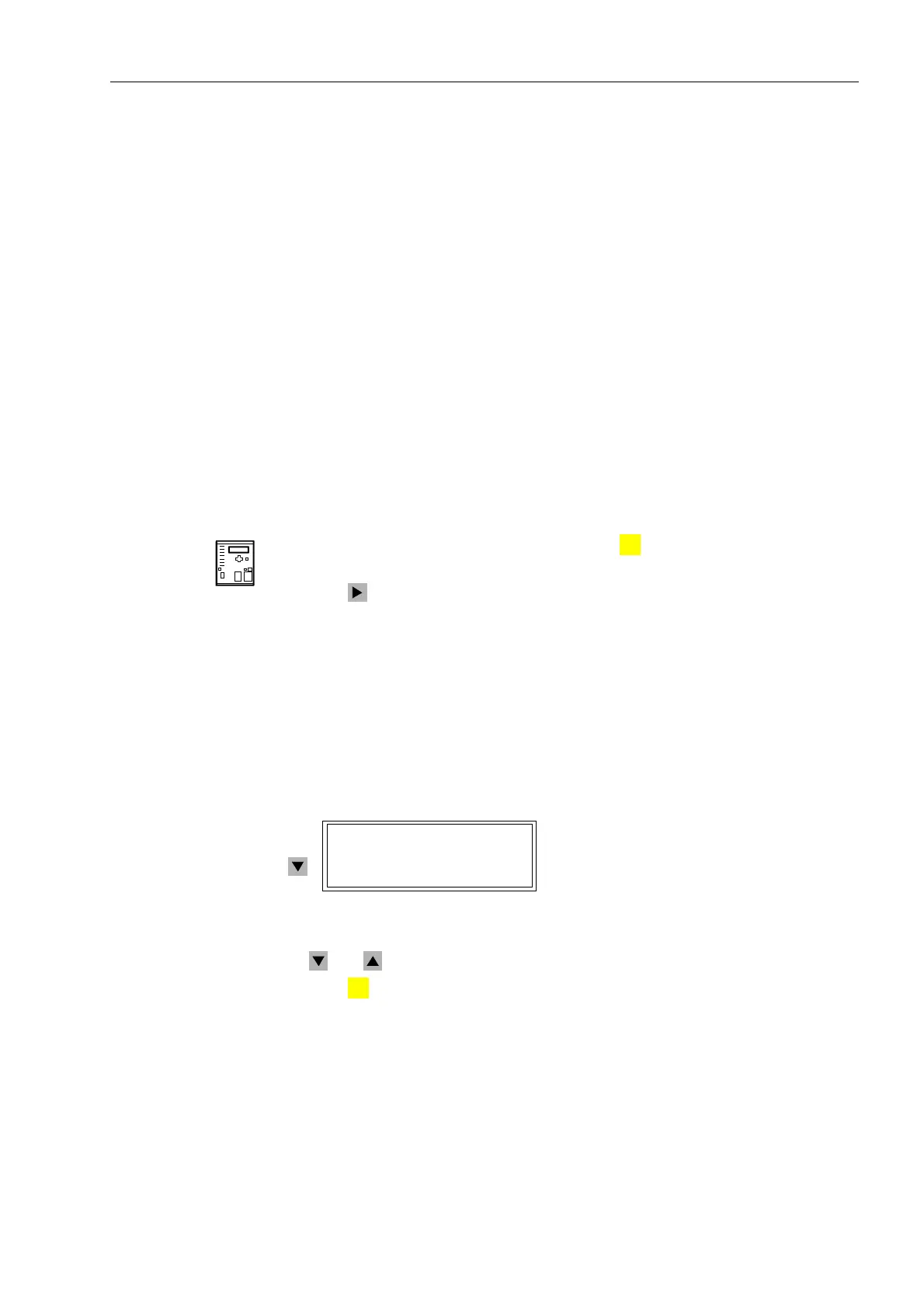Control During Operation
7-57SA6 Manual
C53000-G1176-C133-1
7.1.1.2 Event Log (Operating Messages)
Operating messages contain information that the device generates during operation
and about the operation. Up to 200 operating messages are stored in chronological
order in the device. New messages are added at the end of the list. If the memory has
been exceeded, then the oldest message is overwritten for each new message.
Exceeding or undershooting of thresholds, that can be changed by the user himself
(see Section 7.1.3.3), is also displayed in the event log.
Faults in the power system are indicated with “1HWZRUN)DXOW” and the present fault
number. The fault messages (7ULS/RJ) contain details about the history of faults.
This topic is discussed in Sub-section 7.1.1.3.
Earth faults are indicated with „(DUWK)DXOW“ and numbered consecutively (only
devices provided with the earth fault detection function). Detailed information on earth
faults messages can be found in Subsection7.1.1.4., (DUWK)DXOW0HVVDJHV.
All predefined operating messages are listed and explained in a table in the Appendix.
In a specific case, of course, only the appropriate messages appear in the display. The
appendix also shows whether the message is only issued as “ON” (to indicate an
event), or as “ON” and “OFF” (to designate the beginning and end of a condition).
From the
Device Front
With the device ready for operation, first press the key. The 0$,10(18 appears.
The first menu item (
Annunciation
) is marked.
Press the key to enter the ANNUNCIATION menu (see Figure 7-1).
Here, select the menu item (YHQW/RJ (already marked). The EVENT LOG table
appears.
If no messages are present, then the text “OLVWLVHPSW\” appears. Otherwise
important events and changes in conditions are listed in chronological order (see
Figure 7-3 as an example). Upon entering the menu, the newest (last) message is
displayed at first. The applicable date and time are noted in the display line directly
above the message. If the memory for the operating messages is not full, then the end
of the entries is indicated by “(1'”.
Figure 7-3 Example of an operating message in the operating field of the device
The and keys can be used to move up and down in the Event Log.
Press the key to return to the 0$,10(18.
From PC with
DIGSI
®
4
Click on $QQXQFLDWLRQ. The options appear in the data window (Figure 7-4).
Double click on the desired message group in the data window, in this case (YHQW
/RJ. A date and time appear in the data window as shown in Figure 7-4.
Double click on the date and time and the contents of the message group are
displayed in another window.
MENU
(9(17/2*
5HVHW/('21
MENU
:
