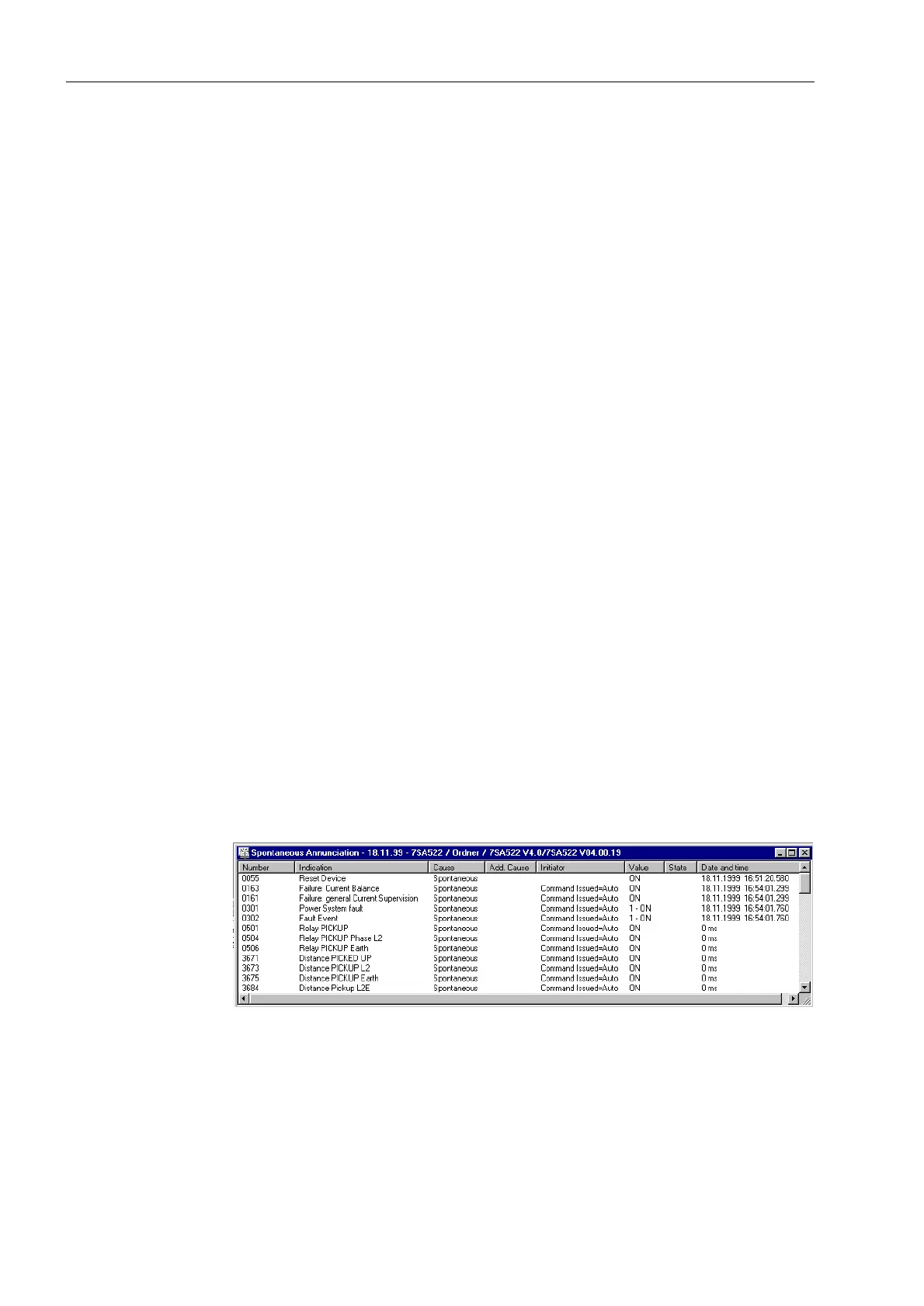Control During Operation
7-12 7SA6 Manual
C53000-G1176-C133-1
as if reading out the messages. However, instead of opening the information list by
making a double-click on the event group, select the option)LOH→6DYH in the
menu of the DIGSI window. Then DIGSI
®
4 automatically creates a directory for the
event group. For more details also refer to the instruction manual of DIGSI
®
4,
ordering no. E50417-H1176-C097, Section 9.4.
If all event groups required are stored in the PC, they can be deleted from the device
- as described before - via the front panel.
Naturally all messages stored via DIGSI
®
4 can be deleted from your hard disc like
any other object.
7.1.1.6 General Interrogation
From PC with
DIGSI
®
4
The present condition of a SIPROTEC
®
device can examined by using DIGSI
®
4 to
view the contents of the “General Interrogation” annunciation.
The messages are found by double-clicking on $QQXQFLDWLRQ(see Figure 7-2),
double-clicking on *HQHUDO,QWHUURJDWLRQ, and double-clicking on the date and
time that appear in the right window. All of the messages that are defined for a general
interrogation are shown along with the actual values and states.
7.1.1.7 Spontaneous Messages
From PC with
DIGSI
®
4
The spontaneous messages that can be displayed via DIGSI
®
4 are refreshed
immediately.
Find the message groups by clicking on $QQXQFLDWLRQ (Figure 7-2).
Double click Spontaneous Annunciation in the data window. The date and time
appear in the data window. By double clicking on them, the Spontaneous Annunciation
window opens, as shown in the following figure. Each entering message appears
immediately, without requiring that an update be initiated.
Figure 7-14 Spontaneous annunciation window — example
::
:
