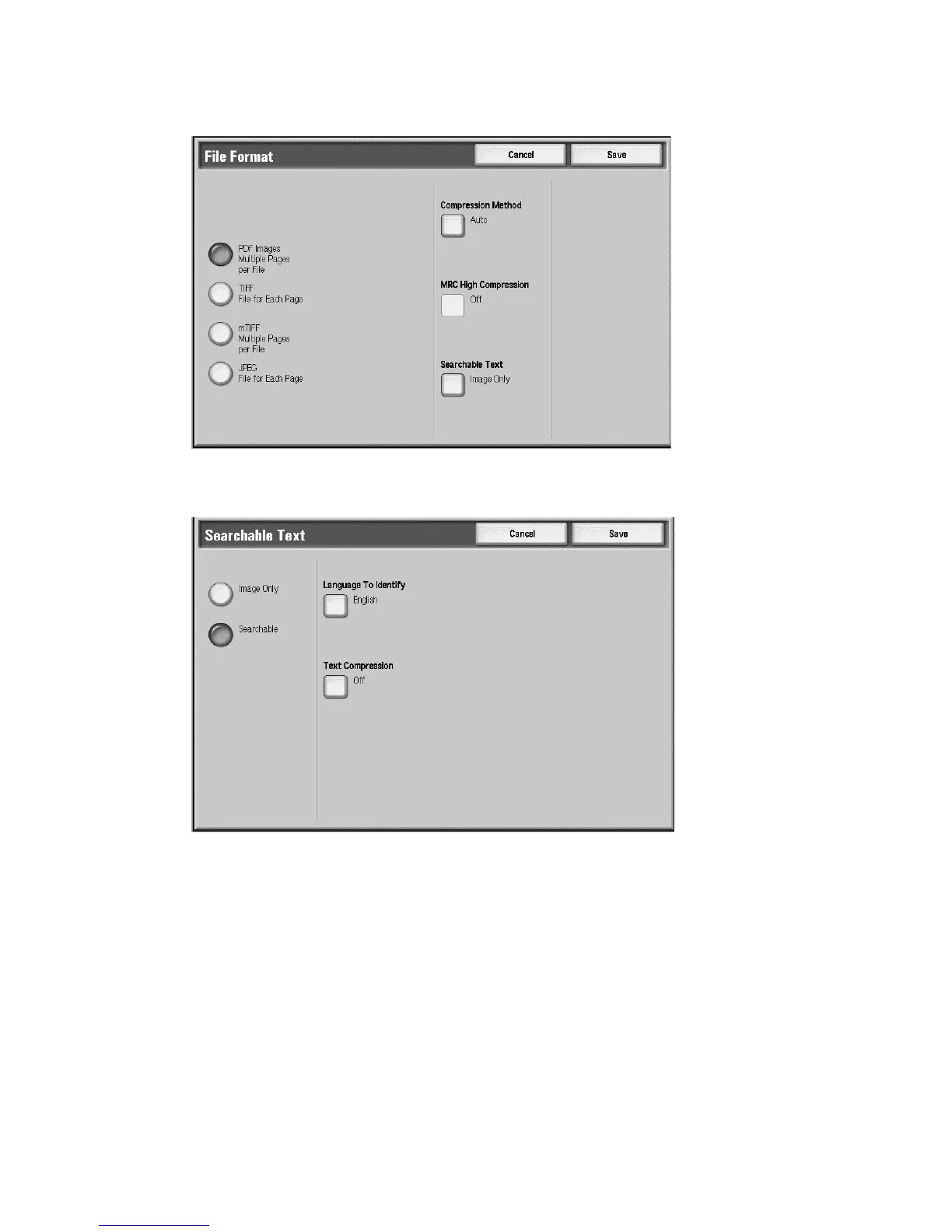Scan
3-54 Xerox 4112/4127 Copier/Printer
User Guide
c. Select Searchable Text.
7. Press the Searchable button.
8. Select the Text Compression button.
9. Select Compress Text. The text will be compressed using the MMR compression method,
which is the default method for this job.
