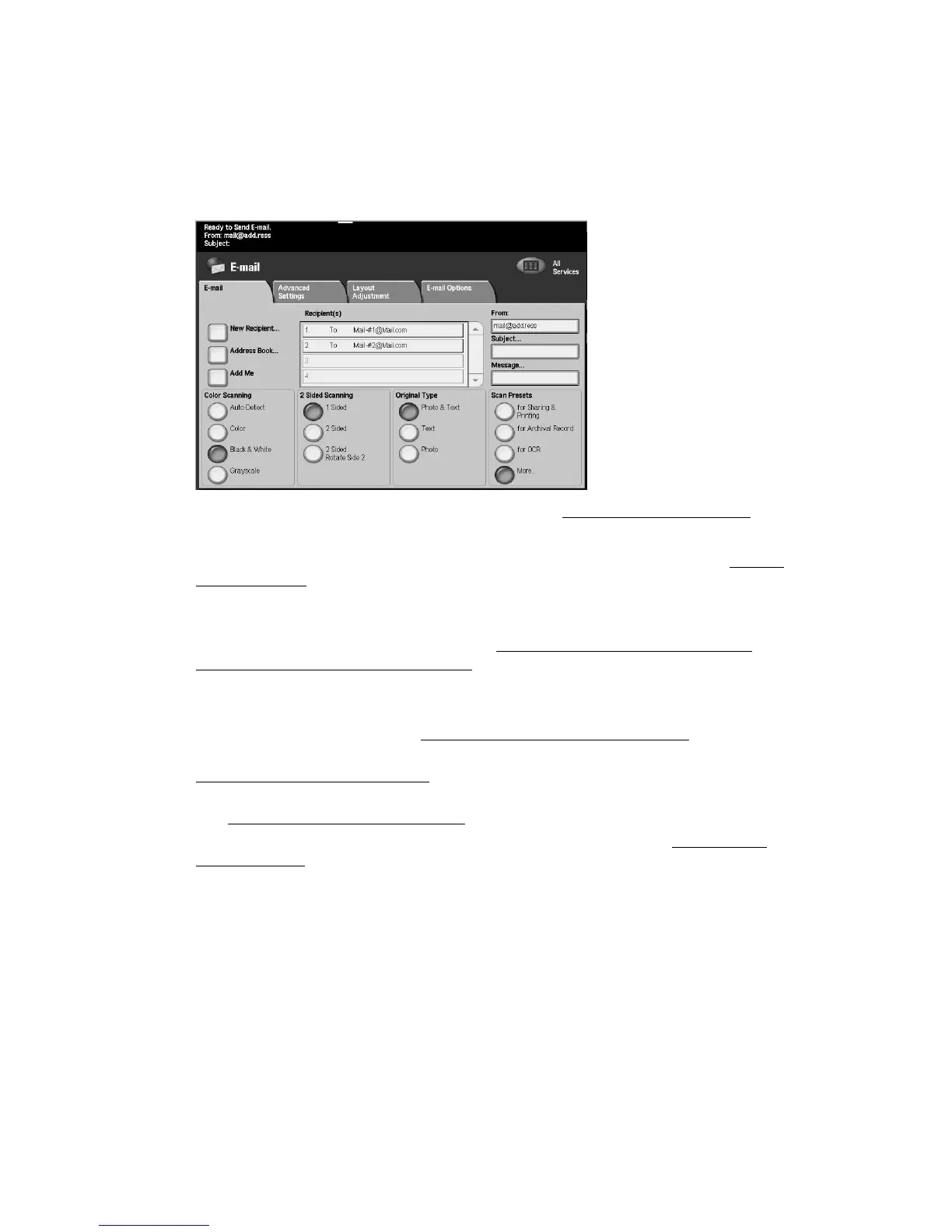Scan
3-6 Xerox 4112/4127 Copier/Printer
User Guide
E-mail
You can scan a document and send the scanned data as an e-mail attachment.
1. Select E-mail from the All Services screen.
2. From the E-mail tab screen, select New Recipient... (See E-mail Recipients
on page 3-7)
- OR -
3. Select Address book... to search for and specify recipients in the address book. (See Address
Bookon page 3-8)
4. If you wish to add the machine as a recipient, select Add Me.
5. If you wish to remove or change a recipient, select the applicable recipient and then select
Remove or Edit... from the pop-up menu. (See Removing E-mail Recipients
on page 3-9 or
Select
Remove from the menu.on page 3-9)
6. Select Subject... to enter and save the E-mail subject using the keyboard screen.
7. Select Message... to enter and save the E-mail message using the keyboard screen.
8. Set the various scan features. (See Generic Scan Screen Features
on page 3-2)
9. As needed, select the Advanced Settings tab and set and save the advanced settings. (See
Advanced Settings tab
on page 3-12)
10. As needed, select the Layout Adjustment tab and set and save the layout adjustments.
(See Layout Adjustment tab
on page 3-17)
11. Select, set and save the various options from the Email Options tab. (See Email Options
tabon page 3-21)
12. Press Start on the control panel.
Note
The Mail Delivery Notification (MDN) and Split Send features in the Output Format screen
are only available when using the E-mail feature.
