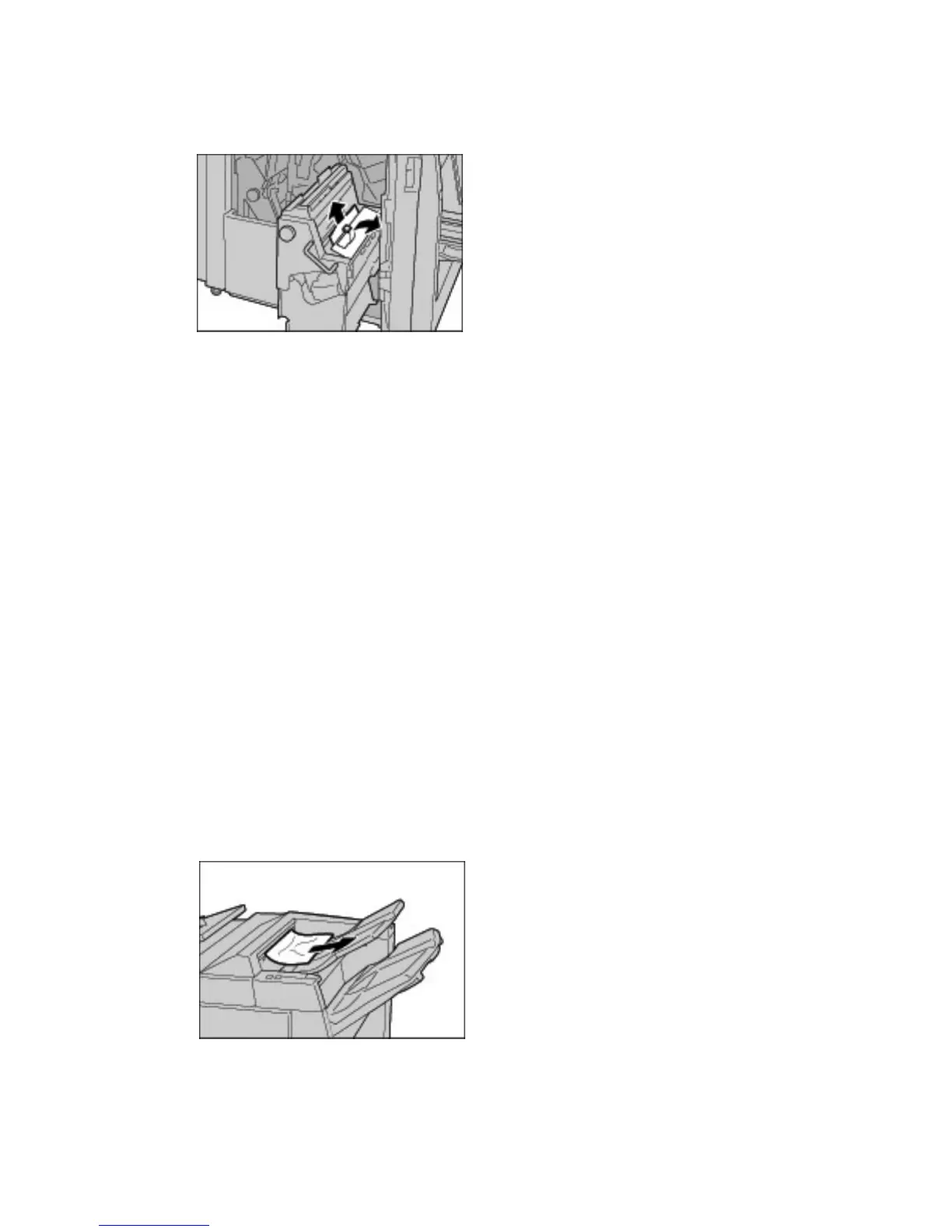Problem Solving
12-66 Xerox 4112/4127 Copier/Printer
User Guide
4. If the paper cannot be removed, pull up on the green lever on the right top cover unit 4 and
remove all the jammed paper.
5. Return unit 4 to the original position.
6. Close the finisher right cover completely. The machine will not operate if the cover is open
even slightly.
Paper Jams at Output Area of Finisher
Tip
Always ensure that all paper jams, including any small ripped pieces of paper, are cleared
before proceeding with your copy/print jobs.
This section describes how to remedy paper jams that occur at the following locations:
• Paper jams at output tray
• Paper jams at finisher tray
• Paper jams at booklet output tray
Note
Jam clearance remedies differ according to the paper jam location, so follow the displayed
instructions.
Paper jams at output tray
Tip
Always ensure that all paper jams, including any small ripped pieces of paper, are cleared
before proceeding with your copy/print jobs.
1. Remove jammed paper from the output tray.
Note
If paper is torn, check inside the machine and remove it.
