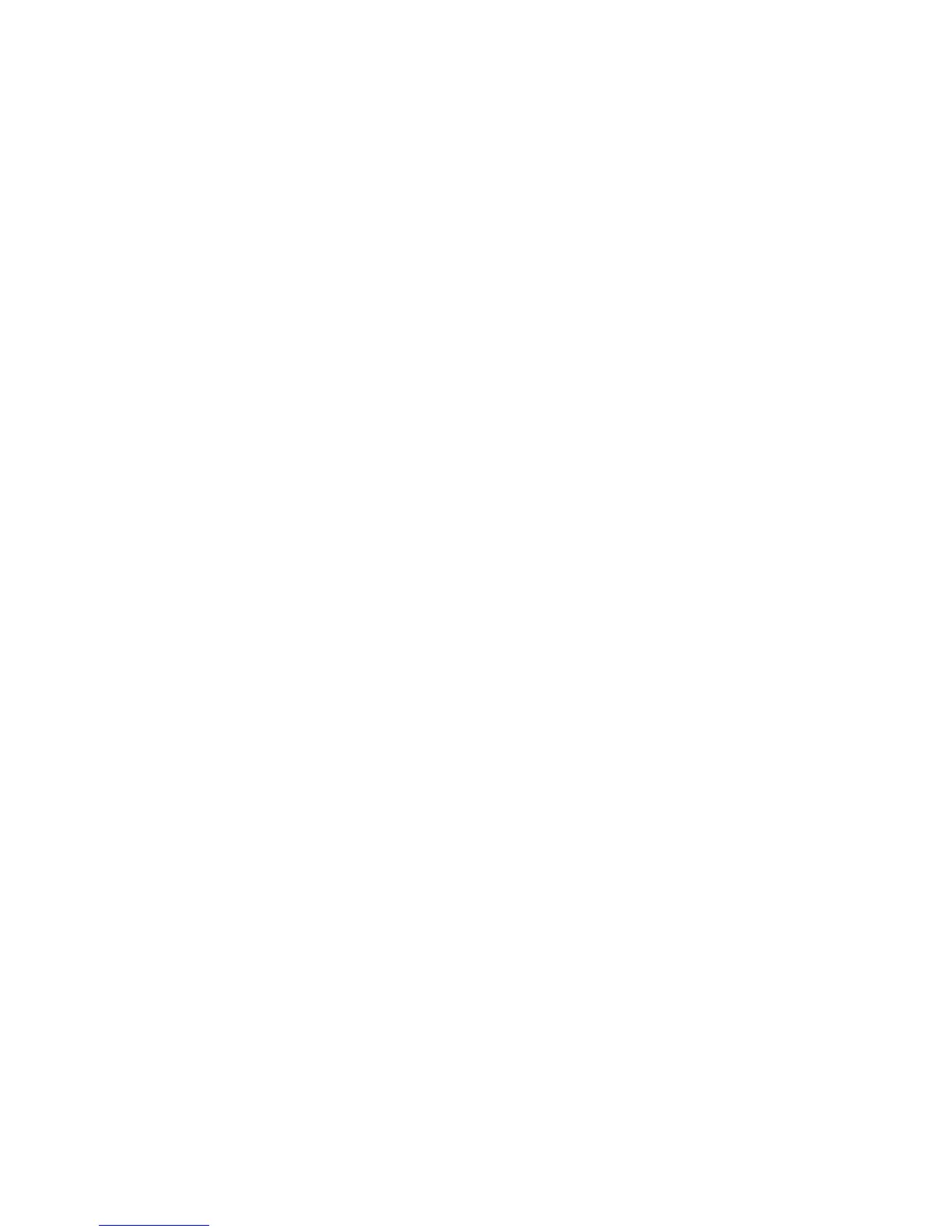Scan
Xerox 4112/4127 Copier/Printer 3-37
User Guide
File Format
You can select the applicable file scanning format by using the File Format option.
Note
The number of format features available varies between formats. If a feature is not available
for the specified format, it is either not displayed or displayed as ‘greyed-out’ and not selectable.
1. From the Filing Options tab, select File Format...
2. Select the applicable file format:
• TIFF/JPEG Auto Select: Automatically saves scanned data as TIFF or JPEG files. Full
color and grayscale scanned images are stored in JPEG format, and monochrome
scanned images are saved in TIFF format.
• PDF Images Multiple Pages per File: Saves multiple pages into a single file in PDF
format.
• PDF/A: Saves scanned data in the PDF/A format; PDF/A format is used primarily for
archiving and long-term preservation.
•Optimize PDF for fast web: If you select one of the PDF file format options, the
Optimize PDF for Fast Web View option is available for selection.
Notes
•The Optimize PDF for Fast Web View feature allows the user to open and view the
first page of a multi-page PDF document within a web browser, while the remainder of
the document continues to load in the background. This may increase the overall file
size. Fast Web View restructures an Adobe PDF document for page-at-a-time
downloading (byte-serving) from web servers. With page-at-a-time downloading, the
web server sends only the requested page, rather than the entire PDF document. This is
especially important with large documents that can take a long time to download from
a server.
• Check with your web master to make sure that the web server software you use
supports page-at-time downloading. To ensure that the PDF documents on your
website appear in older browsers, you may also want to create HTML links (versus ASP
scripts or the POST method) to the PDF documents and keep path names--or URLs--to
the files at less than 256 characters.
• TIFF File for Each Page: Saves each page into a different file in TIFF format.
• mTIFF Multiple Pages per File: Saves multiple pages into a single file in TIFF
format.
• JPEG File for Each Page: Saves each page into a different file in JPEG format.
• [JPEG File for Each Page] is not available when [Color Scanning] is set to [Black &
White].
• XPS: Saves multiple pages into a single file in XPS (XML Paper Specification) format.
3. If Applicable, select Compression Method. This button is active only when an option other
than [JPEG File for Each Page] is selected.
• Auto - For black and white pages, this uses MMR when [Original Type] is [Photo & Text]
or [Text], and MH when [Original Type] is [Photo]. JPEG is used for grayscale and color
pages.
• Manual Select - Allows you to manually select a compression method for black and
white pages. JPEG will be used for grayscale and color pages.
– Black and White Pages - Select a compression method for black and white pages
from [MH], [MMR], [JBIG2 (Arithmetic Code)], and [JBIG2 (Huffman Code)].
Note
The higher the compression rate, the smaller the file size and the poorer the image quality.
