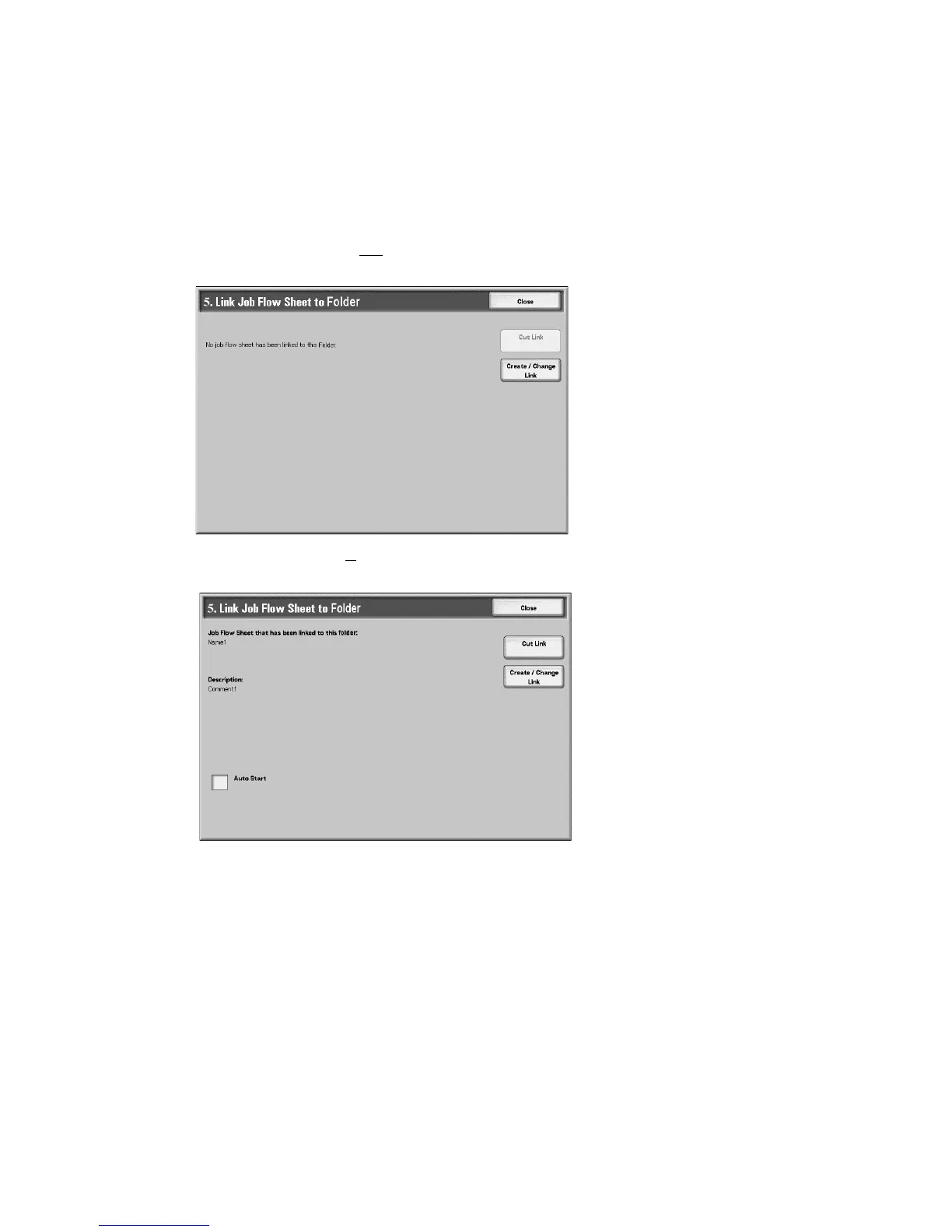Folder Management
5-16 Xerox 4112/4127 Copier/Printer
User Guide
Linking a Flow Sheet to a folder
To link a job flow sheet to a registered folder, perform the following:
1. From the Folder Create/Delete screen, select Link Flow Sheet to Folder.
2. Select Change Settings.
• If a job flow sheet is not
currently linked/associated to this folder, then the following
screen appears:
• If a job flow sheet is
already linked/associated to this folder, the following screen on
appears.
• Cut Link: Disassociate the job flow from the folder.
• Create/Change Link: A screen for job flow association appears. You can select from
the existing job flows or create a new job flow.
Note
For more information, refer to Job Flow on page 6-1.
• Auto Start: If you select the Auto Start check box, when a document is stored in the
folder, the procedure registered in the job flow is automatically is started.
