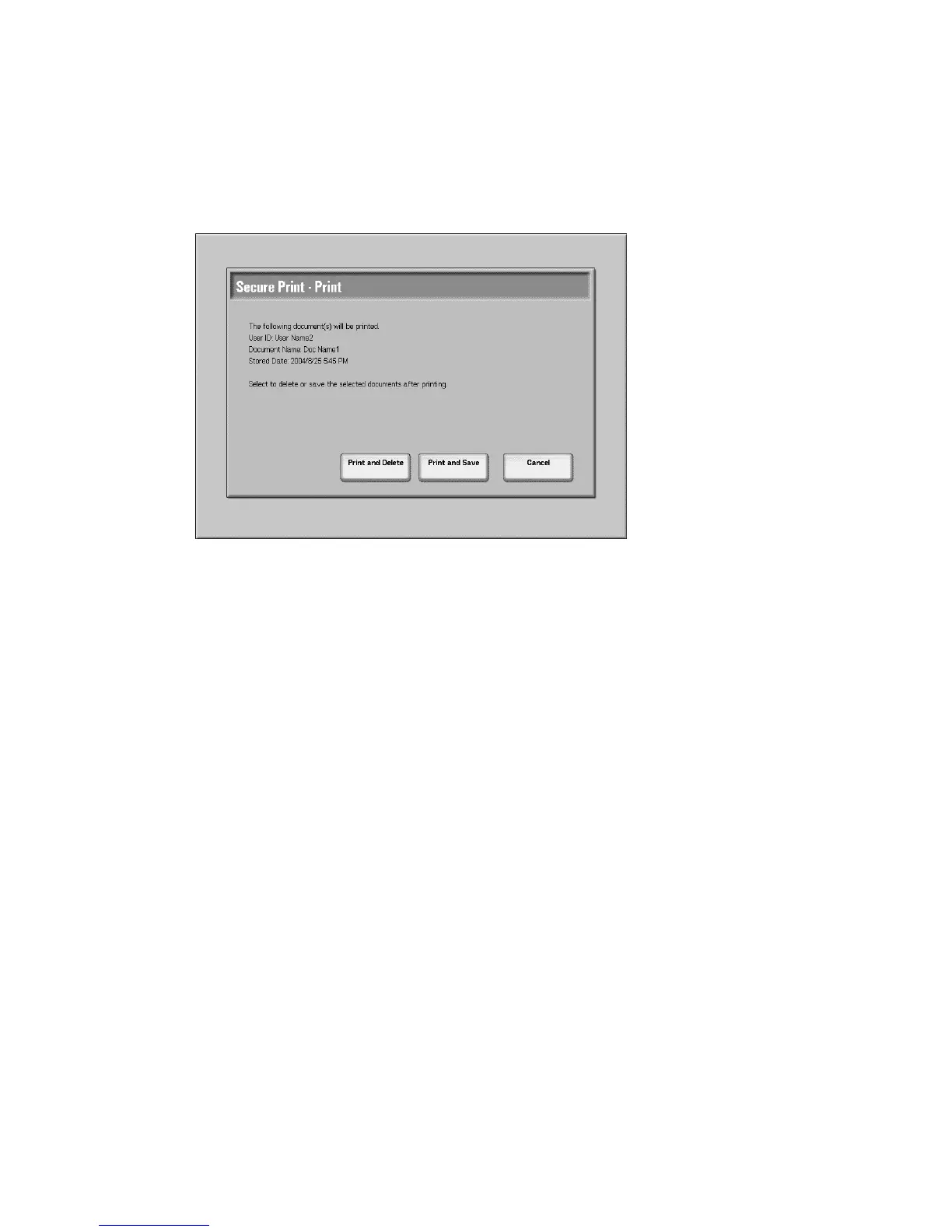Job Status
Xerox 4112/4127 Copier/Printer 9-7
User Guide
To Print a Document
1. From the document list, select a document to print.
2. Enter the number of copies in the No. of Documents: box, using the numeric keypad.
3. Select Print.
4. Select what to do with the document after printing.
• Print and Delete - Starts printing the document. After printing, the document is
removed.
• Print and Save - Starts printing the document. After printing, the document is saved to
the User document-list.
• Cancel - This cancels the printing of the document.
Sample Set
This section describes the sample set feature. When printing multiple copies from a client,
specifying a sample set, prints a sample set for validation.
1. From the Secure Print Jobs & More tab, select Sample Set...
2. Select Refresh to display the latest updated information.
3. Use the up or down button to navigate the list.
4. From the displayed list, select the applicable user. If you know the exact number of the user
in the list, you can specify the user directly with the numeric keypad, from the Go to box.
