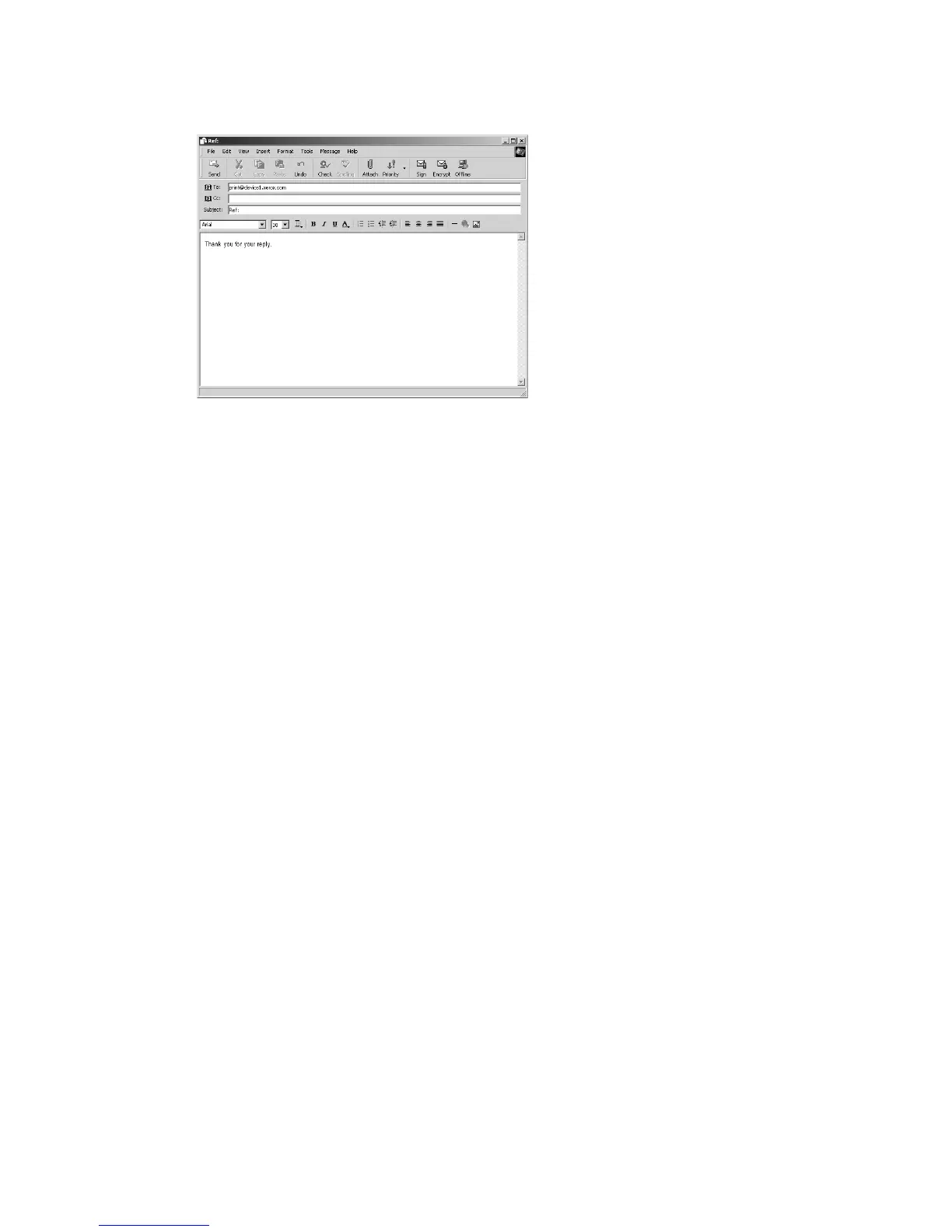Computer operations
4-14 Xerox 4112/4127 Copier/Printer
User Guide
2. Enter the mail address of the machine as the recipient.
3. Send the e-mail.
Note
The receiving printer prints the e-mail body and attached documents with the following
configuration:
E-mail body:
The PCL print driver for the machine is installed on the sending computer with a default TIFF
format document attachment. Default value of logical printer configured by TIFF Memory
Allocation Settings in the CentreWare Internet Services Emulation Settings.
PDF format document attachment:
Default value of logical printer configured by Postscript Logical Printer Number in the
CentreWare Internet Services Emulation Settings.
Offset output specification is disabled in each case.
Importing scanned data
There are 3 methods for importing documents from a machine folder to your computer.
• Importing from a TWAIN Compatible Application
• Importing from Folder Viewer2
• Importing using CentreWare Internet Services
Importing from a TWAIN-compatible application
The following section describes methods for using application software to import a document
stored on a machine folder.
The Network Scan driver is used to allow client-side application software to import documents
(scan data) stored on the folder in the machine via the network.
Note
To learn about fields in the displayed dialog box, click Help and refer to the online help.
1. Launch the application software to import the document.
