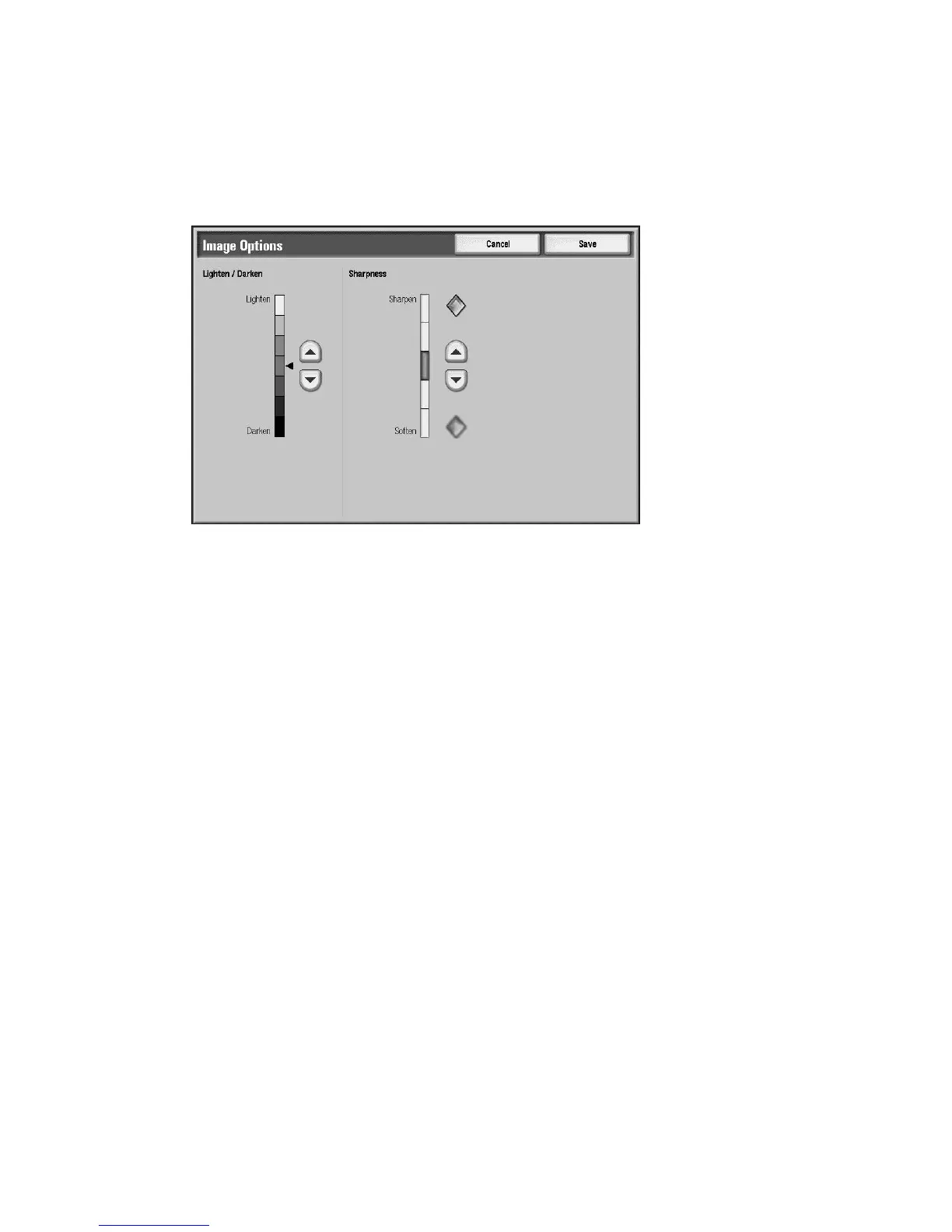Copy
2-20 Xerox 4112/4127 Copier/Printer
User Guide
Image Options
You can set the image darkness and sharpness from the Image Options screen.
1. From the Copy screen, select the Image Quality tab.
2. Select Image Options.
3. Set the Lightness/Darkness for the image, using the up or Down button in that area of the
screen.
4. Set the Sharpness for the image, using the up or Down button in that area of the screen.
5. Select Save to save the changes.
Background Suppression
When Background Suppression is selected, the background color of documents such as
newspapers and colored paper documents is erased on the copy.
Note
When Document Type is set to Photo, the Background Suppression feature is not functional.
1. From the Copy screen, select the Image Quality tab.
2. Select Background Suppression.
