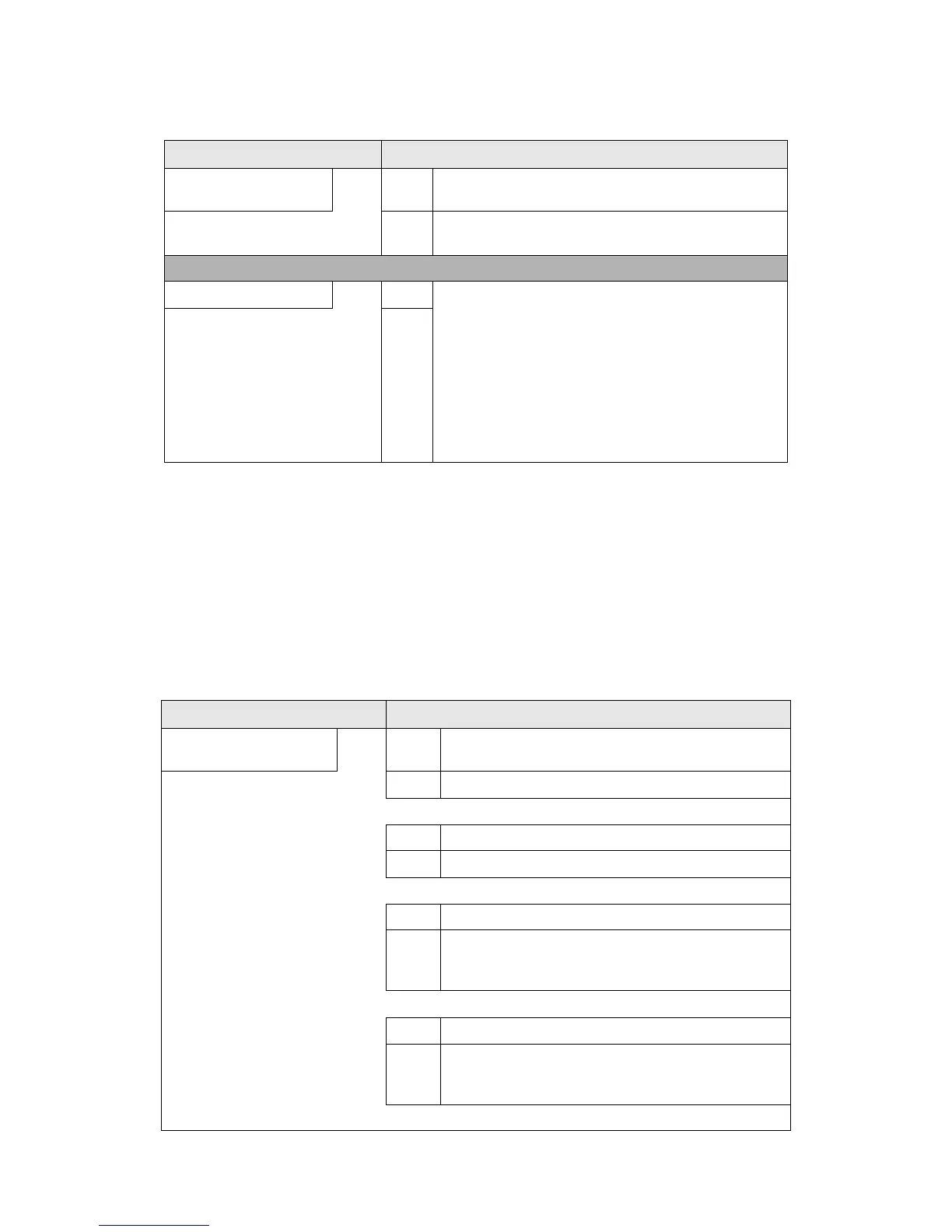Problem Solving
12-16 Xerox 4112/4127 Copier/Printer
User Guide
Print Troubleshooting
This section describes solutions for problems encountered during printing.
•Unable to Print
• The Printed result is not what was expected. on page 12-18
Unable to Print
Symptoms Causes and Actions
A corner of the copy is cut
off
YES Cause The document exceeds the printable area.
If NO, go to next
symptom.
Action Adjust the reduce/enlarge to make the copy a little smaller.
No stapling done YES Cause The number of pages to staple exceeds 100 or the number
exceeds 50 with staple cartridge for 50 sheets.
Staple-enabled number of pages is 50 or lower with the
staple cartridge for 50 sheets and 100 or lower with the
staple cartridge for 100 sheets. Reduce the number of
printed pages to 50 or 100 or lower, depending on the
staple cartridge used. For Z-folding, stapled-enabled
number of pages is 10 or 5 sheets depending on the size of
the paper used. For a booklet, up to 15 sheets can be
stapled at one time.
If NO, go to next
symptom.
Action
Symptoms Causes and Actions
Data remains in the printer
icon
YES Cause The printer is not powered on.
If NO, go to next symptom. Action Turn the power on.
If problem is not solved, go to next Cause/Action.
Cause The network cable is disconnected from the computer.
Action Connect the network cable to the computer.
If problem is not solved, go to next Cause/Action.
Cause The network cable is disconnected from the machine.
Action Connect the network cable to the machine.
For information about network settings, refer to the
System Administration Guide.
If problem is not solved, go to next Cause/Action.
Cause Printer mode is set to Offline.
Action Press the Machine Status button and confirm the Printer
Mode in the Machine Status screen. If Printer Mode is
Offline, select Online in the Printer Mode screen.
If problem is not solved, go to next Cause/Action.
