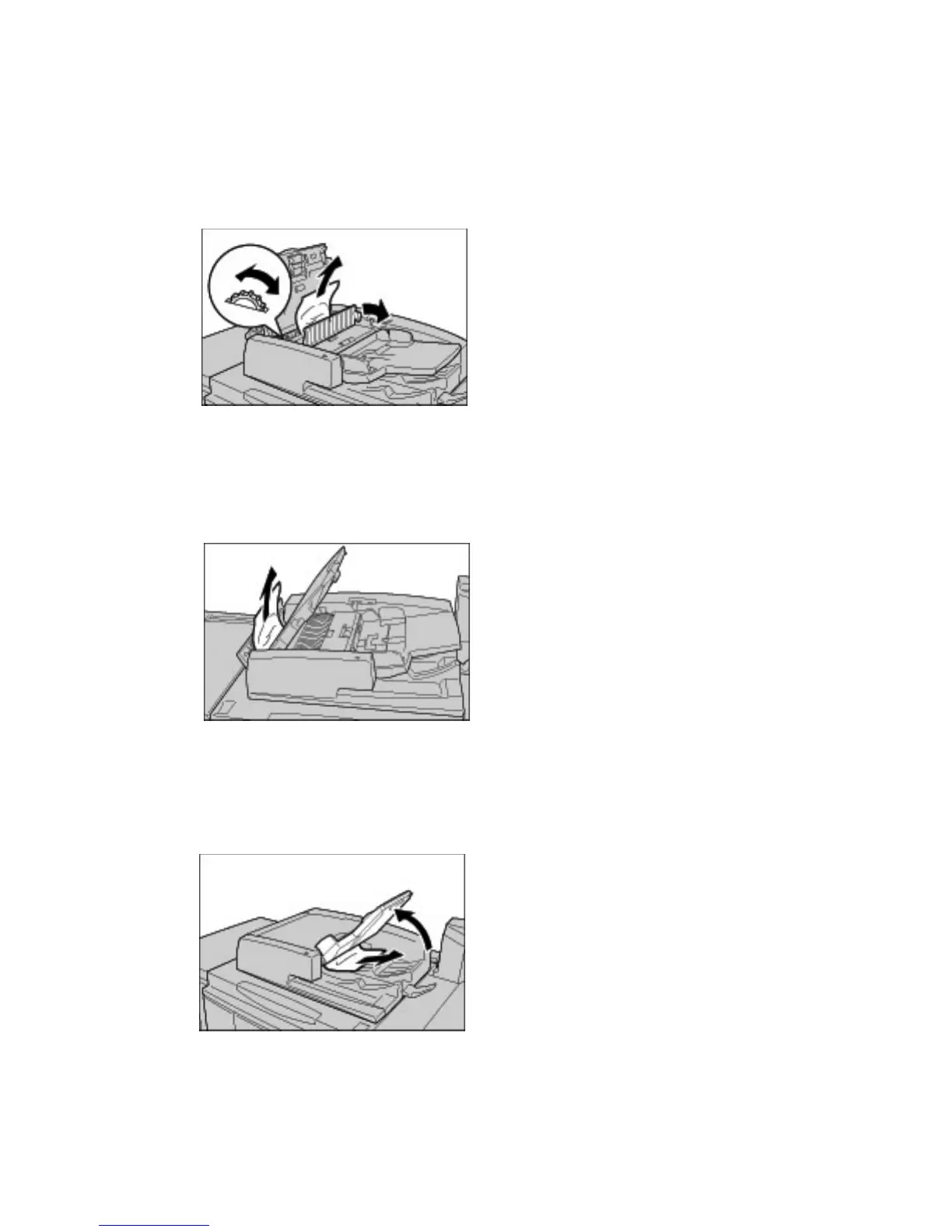Problem Solving
12-74 Xerox 4112/4127 Copier/Printer
User Guide
Note
If the document is stuck, do not pull on it forcefully, as this could damage the document.
5. If you are instructed to open the inner cover, lift up the lever with the green seal on it, and
open the inner cover. Remove the jammed document.
6. Turn the green wheel to eject the document upward.
Note
If the document is stuck, do not pull on it forcefully, as this could damage the document.
7. When the inside of the left cover is indicated, remove the jammed document.
8. Close the top cover of the inner cover until you hear it click into place.
9. Close the left cover of the document feeder until you hear it click into place.
10. To locate the document:
• Pick up the document feeder slowly, or,
• Pick up the document feeder tray.
11. Gently return the document feeder tray to its original position.
12. After removing the jammed document, reload the entire document, including delivered
document sheets. Be sure not to load torn, wrinkled or folded documents in the Document
Feeder. The already scanned document sheets will automatically be skipped and scanning
will resume from the document sheet last scanned prior to the jam.
