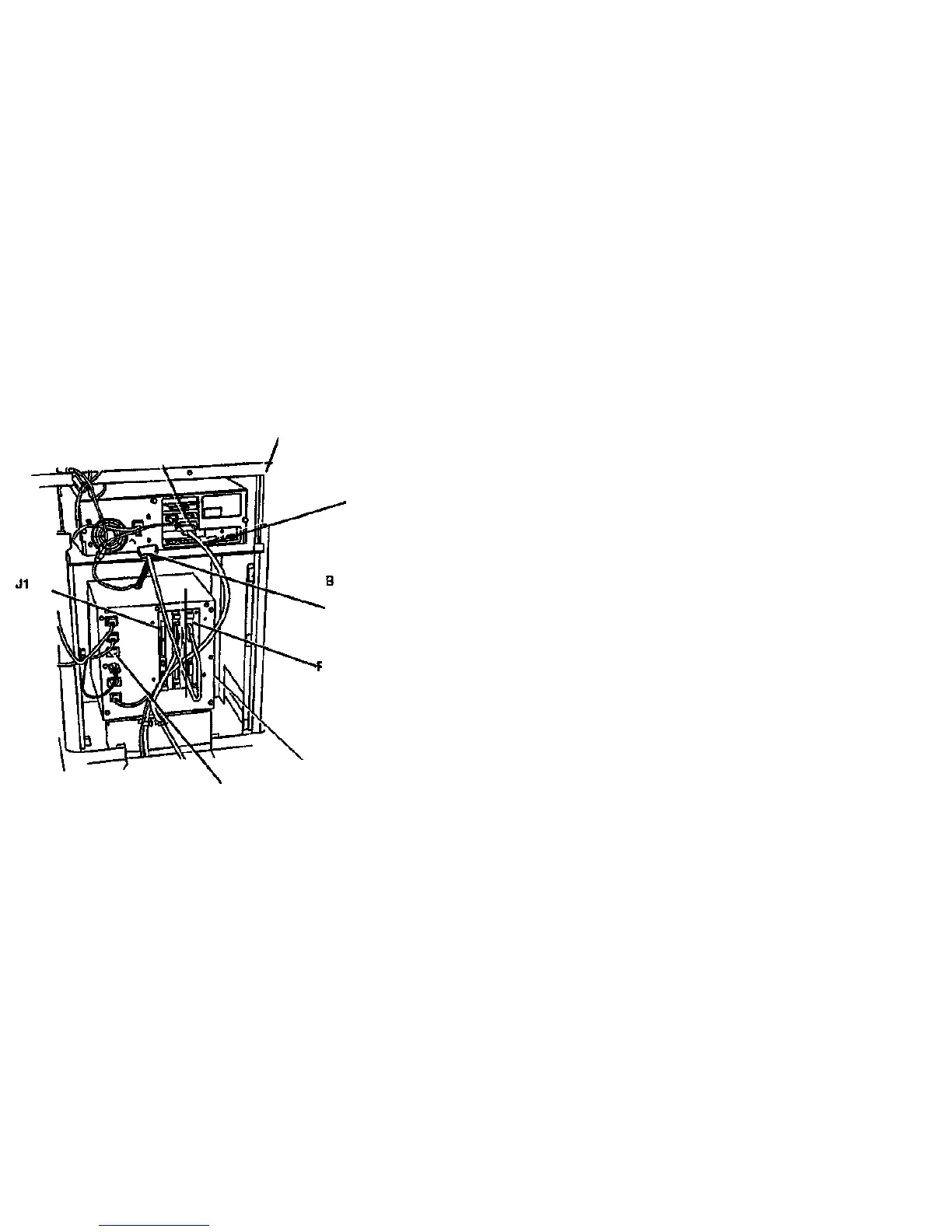2. Connect the Scanner Power Cord:
• to the Scanner Power Jack, if the main power is 110-140 VAC
(NACO)
• to an external main power outlet, if the main power is 220-240
VAC (EO).
3. (Figure 6-24): Temporarily connect the Scanner directly to the SCSI
port on the User Interface (Ul) Computer.
SCSI Port
Computer
SIM/XPC
c
Connect the
Scanner SCSI
Cable to the
SCSI port on
the UI
Computer
Disconnect the
VME SCSI
Cable
Green Spring
PWB
A
Remove the
Rear Cover of
the SIM.
Scanner
Power Jack
4. Switch on the Scanner.
5. Switch on the SIM and allow it to complete the boot process.
6. Start the diagnostic software. Refer to Starting the Diagnostic
Software • Xerox ES8150/Xerox Productivity Centre.
7. Perform a Normalize Cameras test. If the test fails, clean the Platen
Glass and the Document Hold-down guide carefully; then repeat the
test.
8. Do the Front-to-Back Stitch adjustment (ADJ 4.1.3).
9. Do the Left to Right Stitch adjustment (ADJ 4.1.4).
10. Check the Calibrate Document Registration adjustment (ADJ 4.1.2).
If the adjustment is not correct, perform the adjustment procedure.
11. Exit the diagnostic software.
12. Switch off the SIM/XPC.
13. Switch off the Scanner.
14. Disconnect the Scanner SCSI Cable from the computer.
15. Connect the Scanner SCSI Cable to J1 on the SCAN PWB.
16. Connect one end of the VME SCSI cable to the SCSI port on the
computer.
17. Connect the other end of the VME SCSI cable to the top SCSI
connector on the Green Spring PWB.
18. Switch on the Scanner.
19. Switch on the SIM.
20. Make a copy using Test Pattern 082E11490.
21. Ensure that the copy has:
• no stitch overlaps or discontinuities in the lines of the test image
• satisfactory copy quality.
Figure 6-24. Connecting the Scanner to the SIM
7356 Scanner
4/97
6-23 Scanner Installation
VME