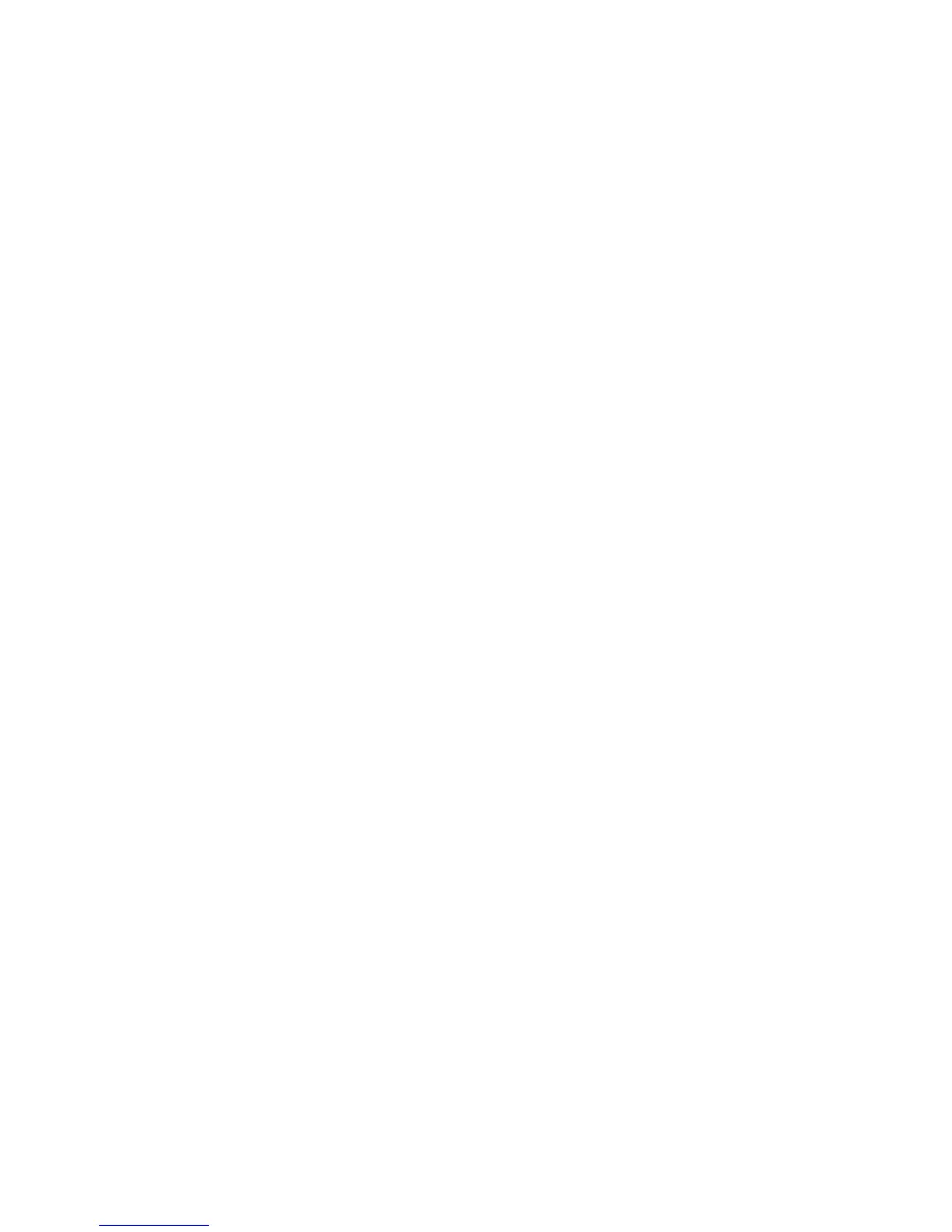ADJ 4.1.5 Camera Normalization
Purpose
The purpose of the Camera Normalization adjustment is to calibrate the
camera signal with respect to a standard reference. The standard
reference is the reflectivity of the Document Hold-down Guide.
Procedure
Note: This procedure uses the SCSI 7356 software as loaded onto a
Personal Workstation, Xerox Productivity System (XPC) or other
personal computer directly connected to the Scanner. If the controlling
system has its own built-in diagnostics, refer to the service manual for
the controlling system.
Check
Method 1 - Used only for the Xerox Productivity Centre in normal
operation. This method does not require connecting the Scanner directly
to the Ul Computer first.
1. Enter the diagnostic mode, by holding the <control> key down while
pressing the <F12> key.
2. Enter the password 7336884 and press the OK button.
3. Select the Scanner Tests button on the screen.
• The Scanner Tests screen appears.
4. Select the Normalize Scanner button and press the OK button.
• The Scanner normalizes. If the normalization process fails, the
screen displays "Normalization Failed". Go to If the test fails later in
this procedure.
Method 2 -This method uses the diagnostic software. If the Scanner is
connected to an ES8150 or a Xerox Productivity Centre module, the
Scanner must be connected directly to the User Interface (Ul) computer.
Refer to Configuring for Extended Diagnostics - XPC/ES8150 in Section
6.
1. Start the diagnostic software, using the procedure appropriate for
the system to which the Scanner is connected.
Refer to Section 6.
2. Select the Normalize Cameras button from the Service Diagnostic
Menu screen
3. Select the Begin button.
• The Scanner normalizes the cameras with reference to the
reflectivity of the Document Hold-down Guide.
• When the test is complete, the screen displays either Passed or
Failed.
Note: Other diagnostic tests cannot be run until the normalization
test is passed. The reason for this is that the results from the other tests
may be invalid if the cameras are not normalized first
If the test falls
a. Remove and inspect the bottom of the Document Hold-down
Guide. If any dirt or marks are found, clean the Document Hold-
down Guide.
b. Inspect the Platen Glass. If any dirt or marks are found, clean
the Platen Glass.
c. Install the Document Hold-down Guide.
d. Try the test again. If the problem still exists, switch off the
Scanner and the controlling device. Then switch on the
Scanner, and then the controlling device. Wait for the Scanner
and the controlling device to initialize; then try the test again.
e. If the problem still exists, go to Section 2 and isolate the fault.
7356 SCANNER
4/97
4-43
ADJ 4.1.4