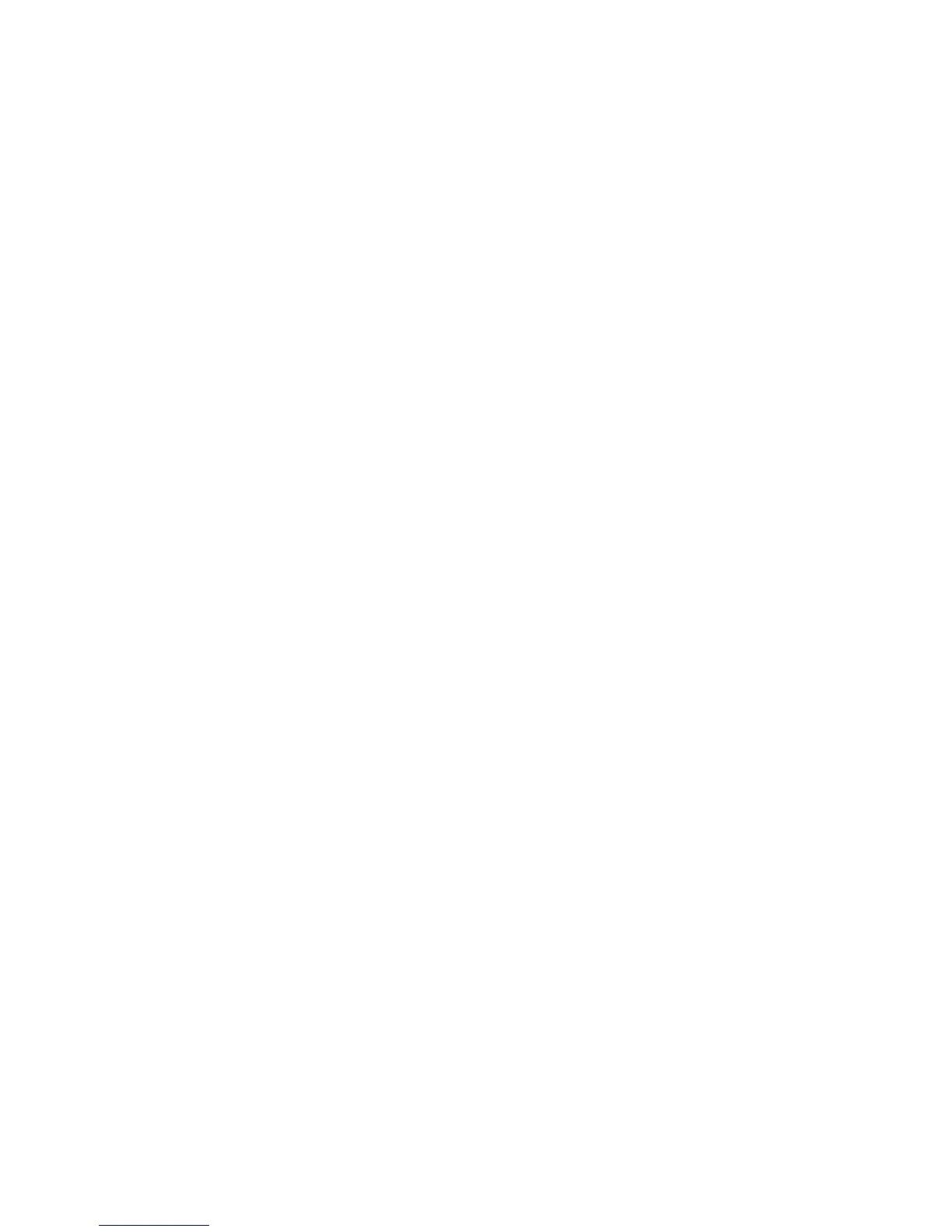4. Switch on the Scanner.
5. Switch on the SIM and allow it to complete the boot process.
3. Start the diagnostic software. Refer to Starting the Diagnostic
Software - Xerox ES8150/Xerox Productivity Centre.
7. Perform a Normalize Cameras test. If the test fails, clean the Platen
Glass and the Document Hold-down guide carefully; then repeat the
test.
3. Do the Front-to-Back Stitch adjustment (ADJ 4.1.3).
9. Do the Left to Right Stitch adjustment (ADJ 4.1.4).
10. Check the Calibrate Document Registration adjustment (ADJ 4.1.2).
If the adjustment is not correct, perform the adjustment procedure.
11. Exit the diagnostic software.
12. Switch off the SIM.
13. Switch off the Scanner.
14. Disconnect the Scanner SCSI Cable from the computer.
15. Connect the Scanner SCSI Cable to the bottom SCSI connector on
the Turbo PWB.
16. Ensure that the jumper cable is connected from the top SCSI
connector on the Turbo PWB to J1 on the SCAN PWB.
17. Connect the VME SCSI cable to the SCSI port on the Ul Computer.
18. Switch on the Scanner.
19. Switch on the SIM.
20. Make a copy using Test Pattern 082E5980.
21. Ensure that the copy has:
• no stitch overlaps or discontinuities in the lines of the test image
• satisfactory copy quality.
12/97
7356 scanner 6-25 Scanner Installation