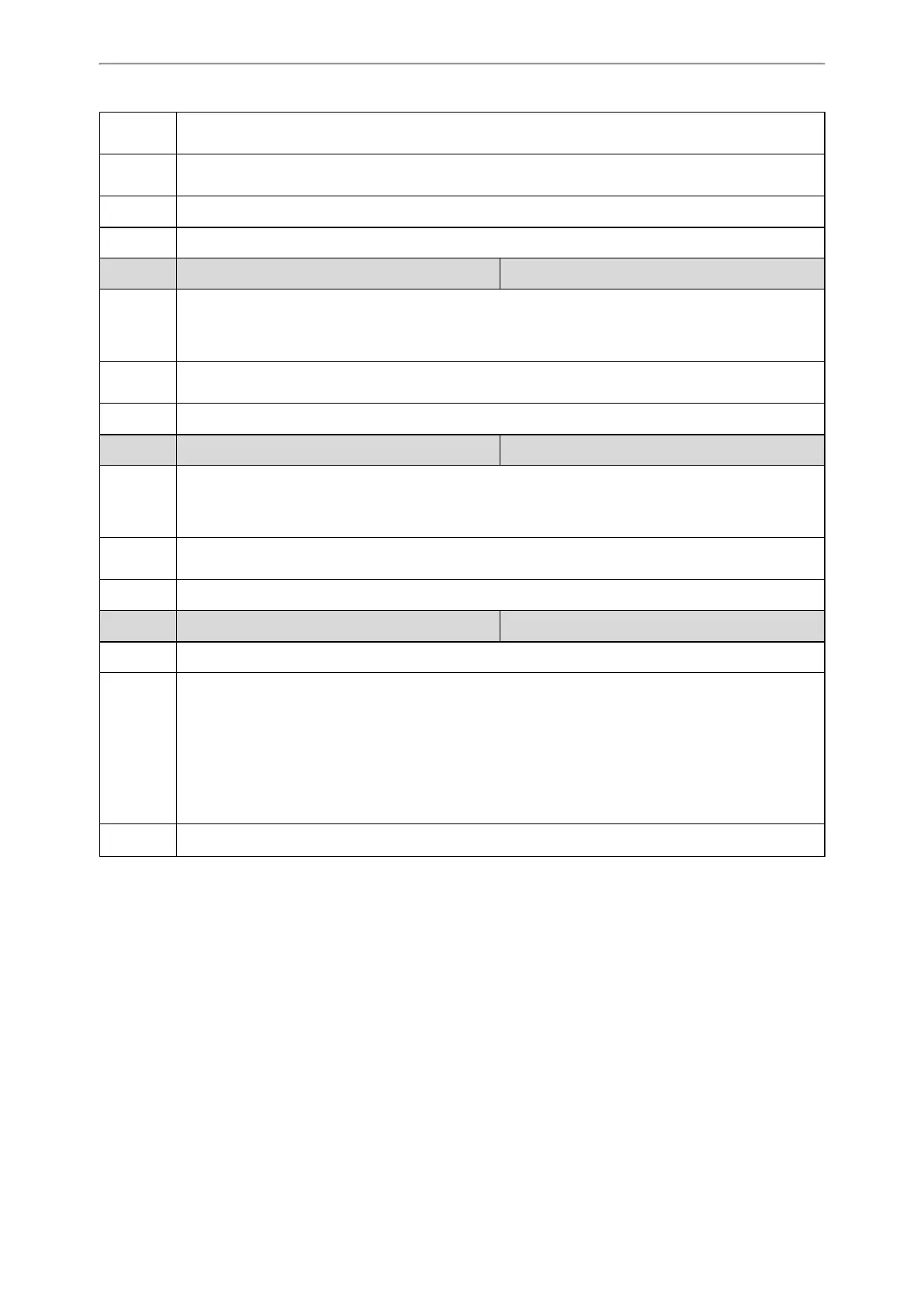Security Features
201
left blank, the IP phone will try to encrypt/decrypt the MAC-Oriented file using the AES key configured by
the parameter “static.auto_provision.aes_key_16.com”.
Permitted
Values
16 characters
Default Blank
Web UI Settings->Auto Provision->MAC-Oriented AES Key
Parameter
static.autoprovision.X.com_aes
[1][2]
<y0000000000xx>.cfg
Description
It configures the plaintext AES key for decrypting the Common CFG file.
If it is configured, it has a higher priority than the value configured by the parameter “static.auto_pro-
vision.aes_key_16.com”.
Permitted
Values
16 characters
Default Blank
Parameter
static.autoprovision.X.mac_aes
[1][2]
<y0000000000xx>.cfg
Description
It configures the plaintext AES key for decrypting the MAC-Oriented CFG file.
If it is configured, it has a higher priority than the value configured by the parameter “static.auto_pro-
vision.aes_key_16.mac”.
Permitted
Values
16 characters
Default Blank
Parameter static.auto_provision.encryption.config <y0000000000xx>.cfg
Description It enables or disables the IP phone to encrypt <MAC>-local.cfg file using the plaintext AES key.
Permitted
Values
0-Disabled, the MAC-local CFG file will be uploaded unencrypted and will replace the one (encrypted or
unencrypted) stored on the server if you have configured to back up the MAC-local CFG file to the server
by the parameter “static.auto_provision.custom.sync”.
1-Enabled, the MAC-local CFG file will be uploaded encrypted and will replace the one (encrypted or
unencrypted) stored on the server if you have configured to back up the MAC-local CFG file to the server
by the parameter “static.auto_provision.custom.sync”. The plaintext AES key is configured by the para-
meter “static.auto_provision.aes_key_16.mac”.
Default 0
[1]
X is an activation code ID. For all IP phones, X=1-50.
[2]
If you change this parameter, the IP phone will reboot to make the change take effect.
Example: Encrypting Configuration Files
The following example describes how to use “Config_Encrypt_Tool.exe” to encrypt the account.cfg file. For more
information on the other two encryption tools, refer to Yealink Configuration Encryption Tool User Guide.
The way the IP phone processes other configuration files is the same as that of the account.cfg file.
Procedure:
1. Double click “Config_Encrypt_Tool.exe” to start the application tool.
The screenshot of the main page is shown as below:
