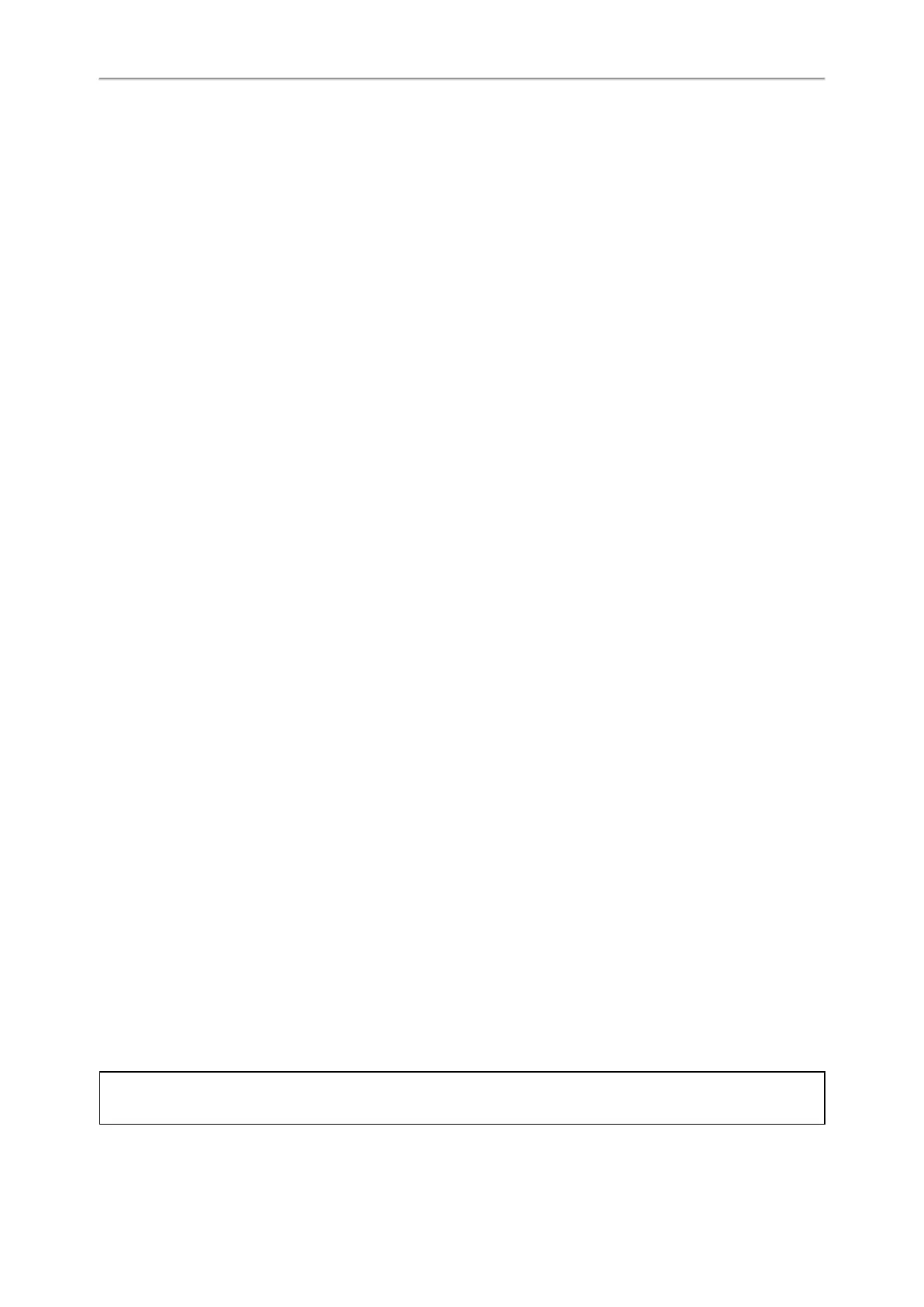Administrator’s Guide for W60P/W53P/W41P DECT Phones
244
3. Reproduce the issue.
4. Click Stop in the Export All Diagnostic Files field to stop the capture.
The system log level will be reset to 3.
5. Click Export to open the file download window, and then save the diagnostic file to your local system.
A diagnostic file named allconfig.tgz is successfully exported to your local system.
Phone Status
Available information on phone status includes:
l Base station status (IPv4 status or IPv6 status, firmware version, MAC address and device certificate status, RFPI and
network information).
l Handset status (handset model, hardware version, firmware version, IPUI code, SN code and area).
l Line status
Topic
Viewing the Phone Status
Viewing the Phone Status
You can view phone status via handset user interface by navigating to OK->Status
You can also view the phone status via the web user interface.
Procedure
1. Open a web browser on your computer.
2. Enter the IP address in the browser’s address bar, and then press the Enter key.
For example, “http://192.168.0.10” for IPv4 or “http://[2005:1:1:1:215:65ff:fe64:6e0a]” for IPv6.
3. Enter the user name (admin) and password (admin) in the login page.
4. Click Login to log in.
The phone status is displayed on the first page of the web user interface.
Phone Reboot
You can reboot the IP phone remotely or locally.
Topics
Rebooting the IP Phone Remotely
Rebooting the IP Phone via Handset User Interface
Rebooting the IP Phone via Web User Interface
Rebooting the IP Phone Remotely
You can reboot the IP phones remotely using a SIP NOTIFY message with “Event: check-sync” header. Whether the IP
phone reboots or not depends on “sip.notify_reboot_enable”. If the value is set to 1, or the value is set to 0 and the
header of the SIP NOTIFY message contains an additional string “reboot=true”, the IP phone will reboot immediately.
The NOTIFY message is formed as shown:
NOTIFY sip:<user>@<dsthost> SIP/2.0
To: sip:<user>@<dsthost>
