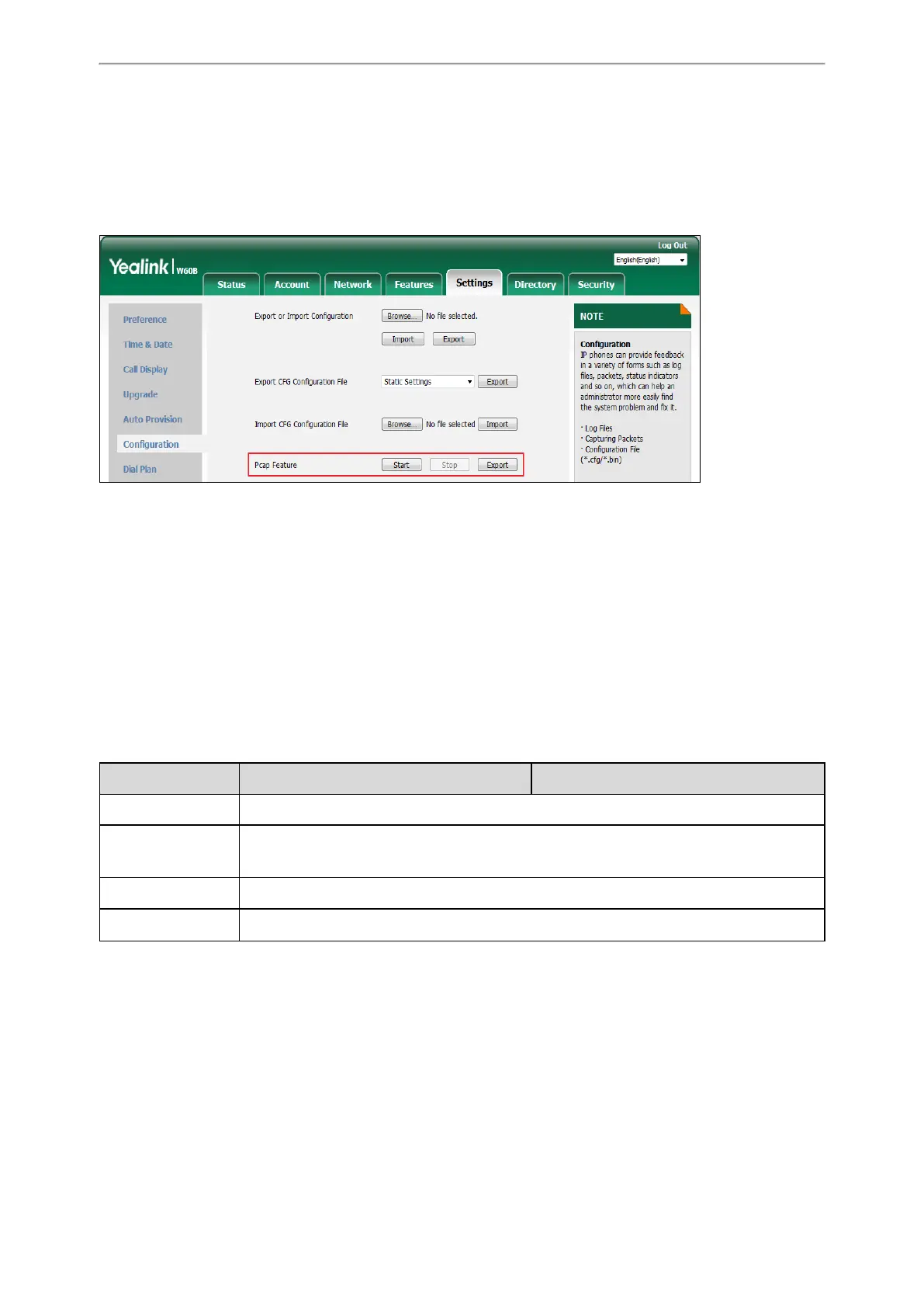Troubleshooting Methods
241
1. From the web user interface, navigate to Settings->Configuration.
2. Click Start in the Pcap Feature field to start capturing signal traffic.
3. Reproduce the issue to get stack traces.
4. Click Stop in the Pcap Feature field to stop capturing.
5. Click Export to open the file download window, and then save the file to your local system.
Watch Dog
The IP phone provides a troubleshooting feature called “Watch Dog”, which helps you monitor the IP phone status and
provides the ability to get stack traces from the last time the IP phone failed. If the Watch Dog feature is enabled, the IP
phone will automatically reboot when it detects a fatal failure. This feature can be configured using the configuration
files or via web user interface.
Topic
Watch Dog Configuration
Watch Dog Configuration
The following table lists the parameter you can use to configure watch dog.
Parameter static.watch_dog.enable <y0000000000xx>.cfg
Description It enables or disables the Watch Dog feature.
Permitted Values
0-Disabled
1-Enabled, the IP phone will reboot automatically when the system crashed.
Default 1
Web UI Settings->Preference->Watch Dog
Analyzing Configuration Files
Wrong configurations may have an impact on phone use. You can export configuration file(s) to check the current con-
figuration of the IP phone and troubleshoot if necessary. You can also import configuration files for a quick and easy
configuration.
We recommend you to edit the exported CFG file instead of the BIN file to change the phone’s current settings. The
config.bin file is an encrypted file. For more information on config.bin file, contact your Yealink reseller.
