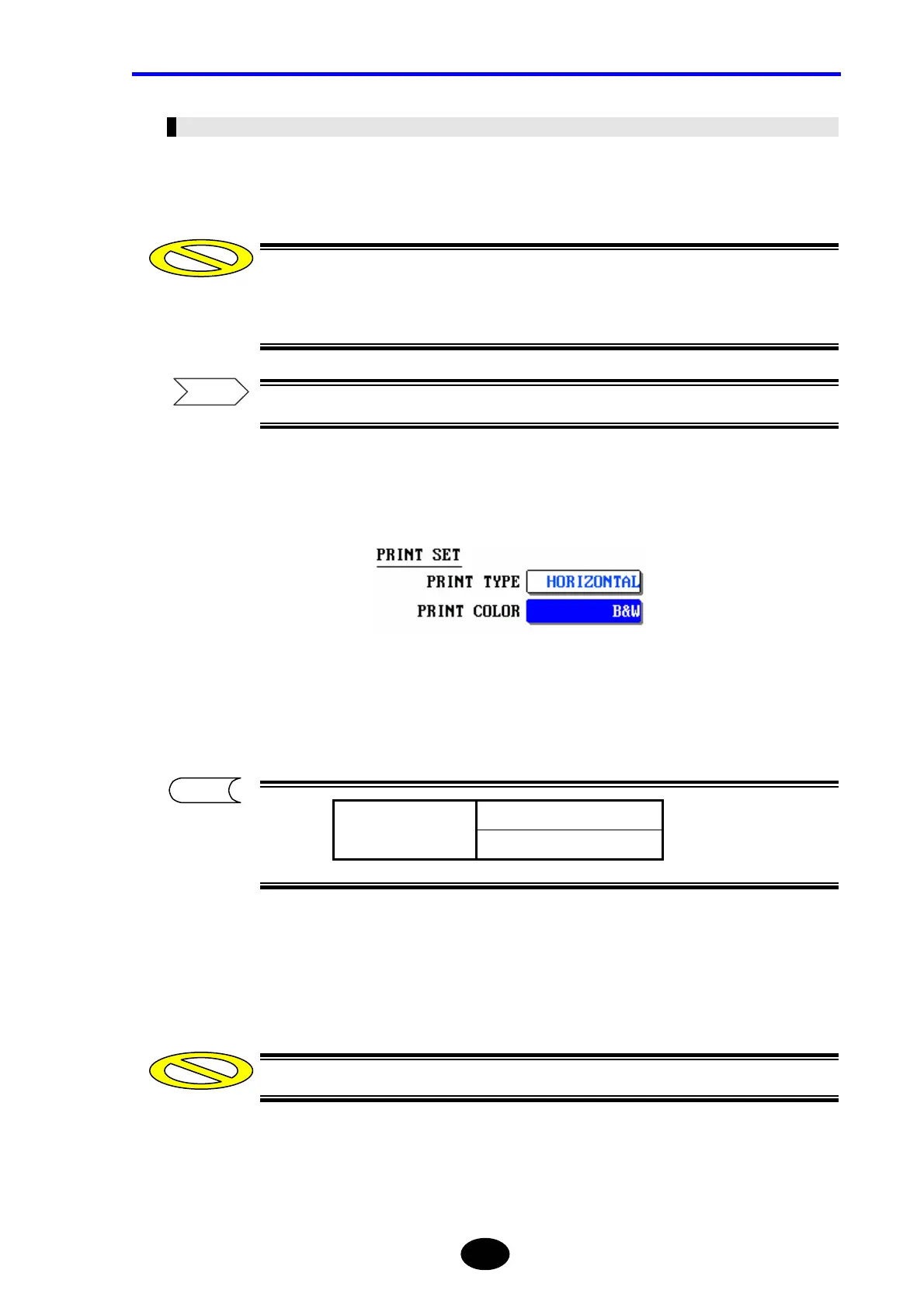Chapter 2 CHANGING SYSTEM SETTINGS
2-37
Changing the Print Color
The print color can be changed as explained below.
♦ Example: “B&W” → “DISPLAY”
Selection of print color is not possible if an expansion unit has been set in the
printer setting. Only black & white print is possible (B&W) if an expansion unit has
been set.
For the method for making printer settings, refer to page 8-6, 8-18.
1. Locate the cursor to “PRINT COLOR” by using the rotary knob or the arrow
key.
2. Press [ENTER].
A selection window will appear.
3. Locate the cursor to “DISPLAY” by using the rotary knob or [S] / [T].
4. Press [ENTER] to register the change made to the print color.
The change will not be registered if [ESC] is pressed instead of [ENTER].
DISPLAY Selectable
Print colors
B&W
Caution
Refer
Caution
TIP
