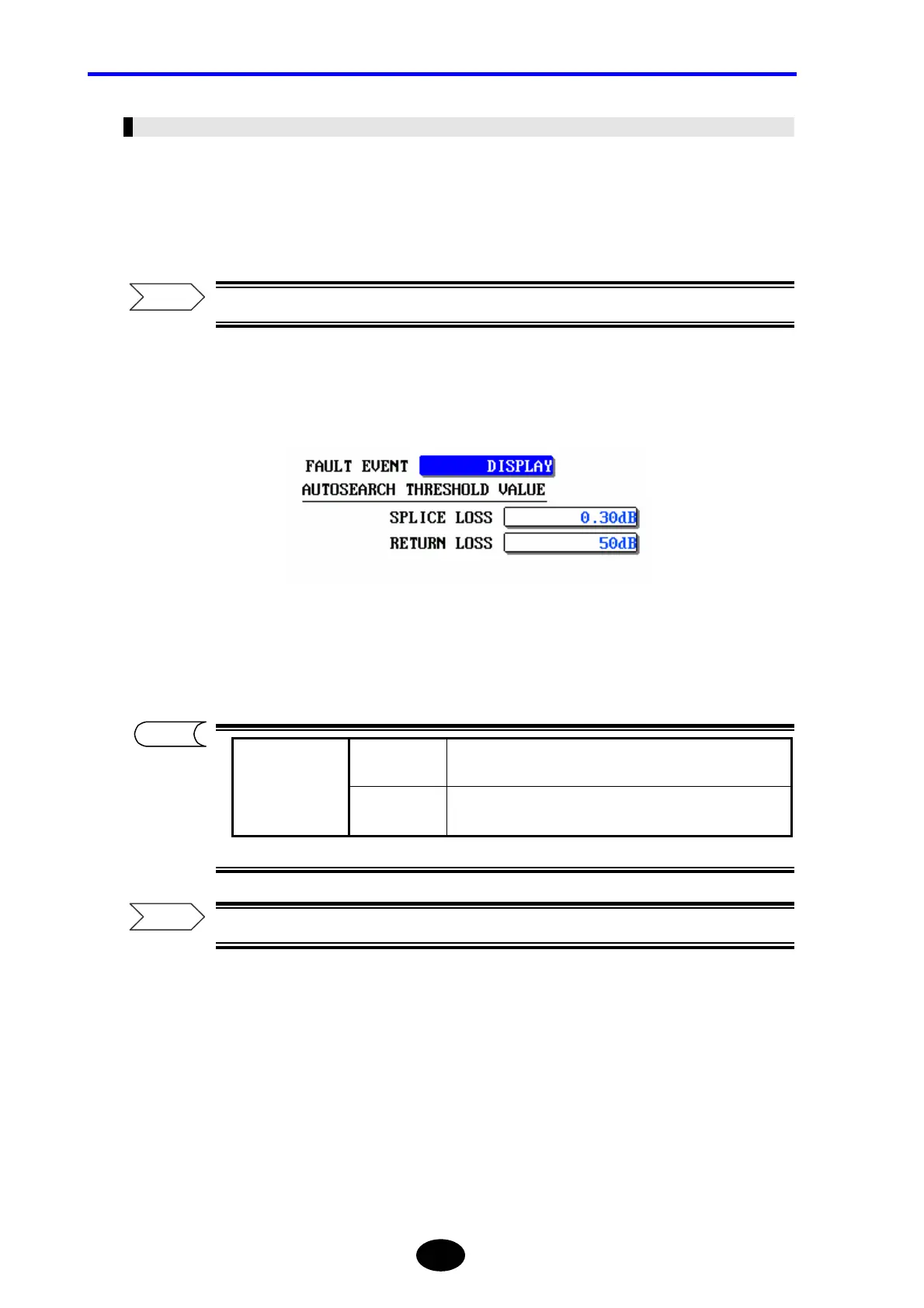Chapter 5 EDITING AUTOMATIC SEARCH RESULTS
5-34
Changing the Fault Event Show/Hide Setting
The fault event show/hide setting can be changed as explained below.
♦ Example: “DISPLAY” → “NonDISPLAY”
For details on fault event, refer to page 3-68.
1.
Locate the cursor to “FAULT EVENT” by using the rotary knob or the arrow key.
2. Press [ENTER].
A selection window will appear.
*: Indicates the default setting.
For the method of displaying fault events, refer to page 3-68.
3.
Locate the cursor to “NonDISPLAY” by using the rotary knob or [S] / [T].
4. Press [ENTER] to register the change made to the fault event show/hide setting.
Refer
*DISPLAY Performs auto search and displays noticeably the fault
events if any.
Selectable fault
event settings
NonDISPLAY Performs auto search, and handles fault events as normal
events and displays them.
TIP
Refer
