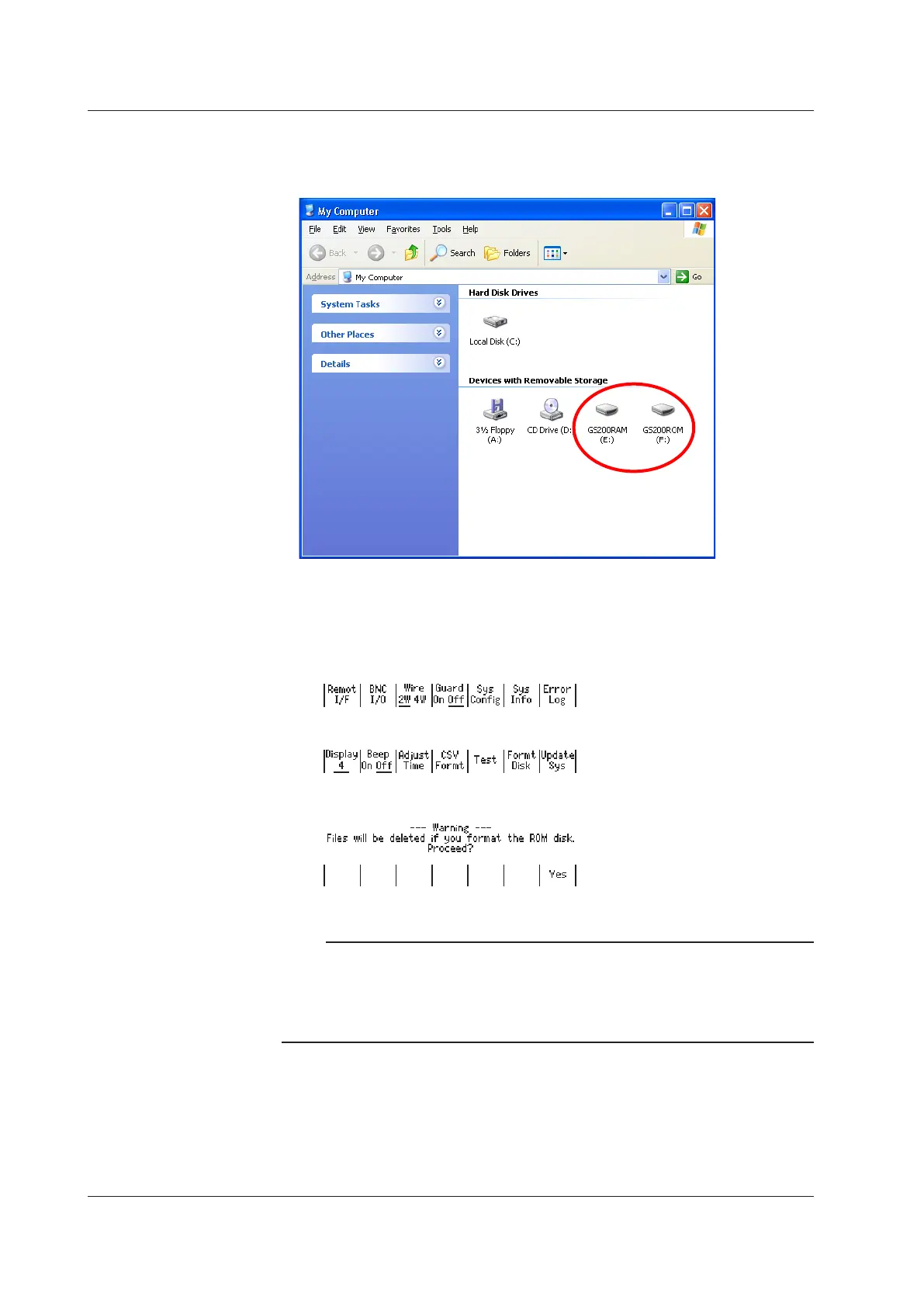3.
After connecting the USB cable correctly, turn the GS200 on. Two removable
disks named GS200ROM and GS200RAM appear within My Computer on your
PC.
Formatting the Disk
You must format the disk if GS200ROM cannot be detected by your PC, if you want to
reset the GS200 to the factory default settings, or if the disk is corrupt.
1.
Press UTILITY to display the following menu.
2.
Press the Sys Config soft key to display the following menu.
3.
Press the Formt Disk soft key to display the following menu.
4.
Press the Yes soft key to format the disk.
Note
• Always format the disk from the GS200 menu. If you format the disk from your PC, folders
such as PROGRAM and the sample files are not created.
• You can create files and folders on the disk, but be sure that it does not become full.
• Do not change the existing folder names such as PROGRAM. If you do, you will no longer
be able to select files from the GS200.
4.4 USB Storage Feature
