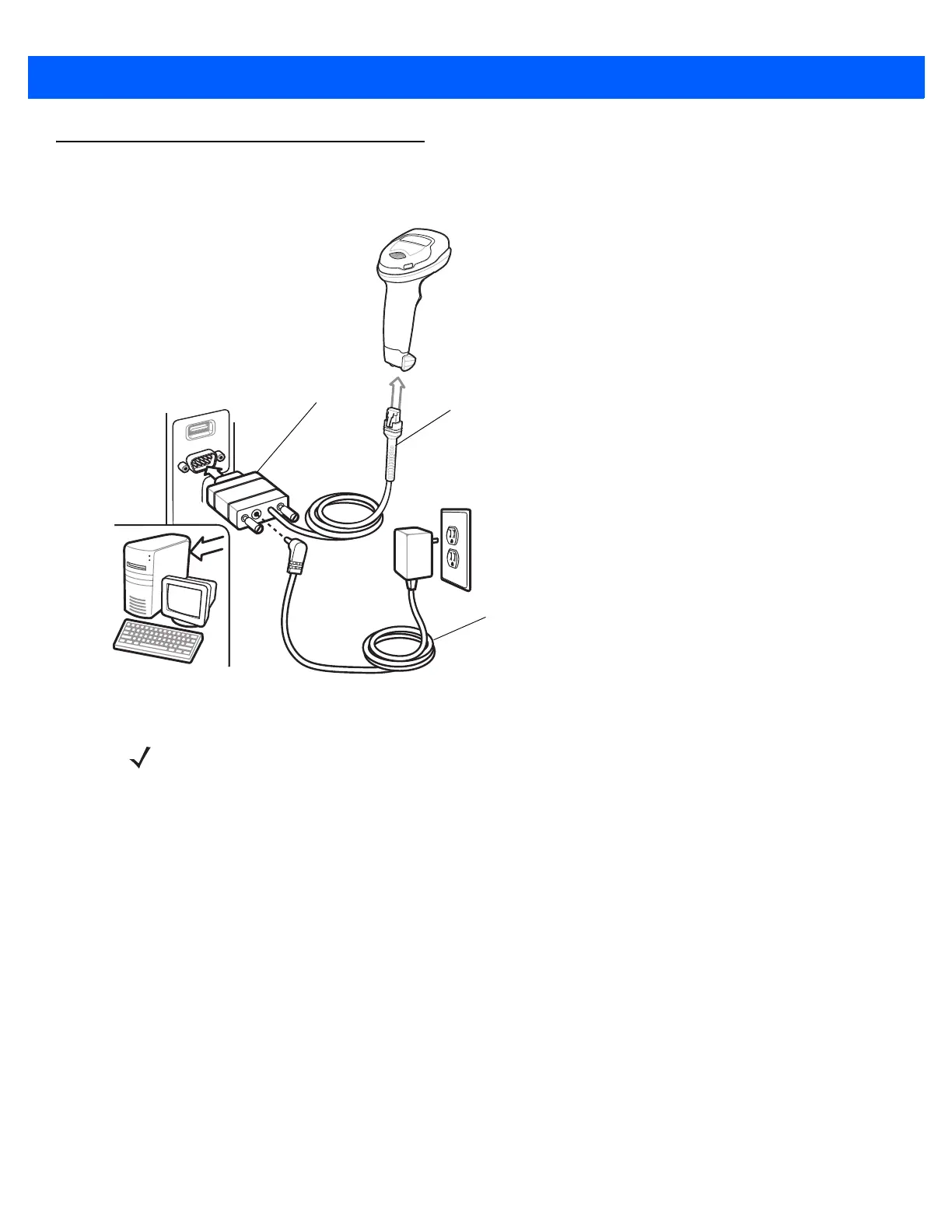8 - 2 DS4308/DS4308P Digital Scanner Product Reference Guide
Connecting an RS-232 Interface
Connect the digital scanner directly to the host computer.
Figure 8-1
RS-232 Direct Connection
1. Attach the modular connector of the RS-232 interface cable to the cable interface port on the digital
scanner (see Installing the Interface Cable on page 1-3).
2. Connect the other end of the RS-232 interface cable to the serial port on the host.
3. Connect the power supply to the serial connector end of the RS-232 interface cable. Plug the power supply
into an appropriate outlet.
4. The digital scanner automatically detects the host interface type and uses the default setting. If the default
(*) does not meet your requirements, select another RS-232 host type by scanning the appropriate bar
code from RS-232 Host Types on page 8-7.
5. To modify any other parameter options, scan the appropriate bar codes in this chapter.
Serial port
connector to host
Interface cable
Power supply
NOTE Interface cables vary depending on configuration. The connectors illustrated in Figure 8-1 are examples
only. The connectors may be different than those illustrated, but the steps to connect the digital scanner
are the same.