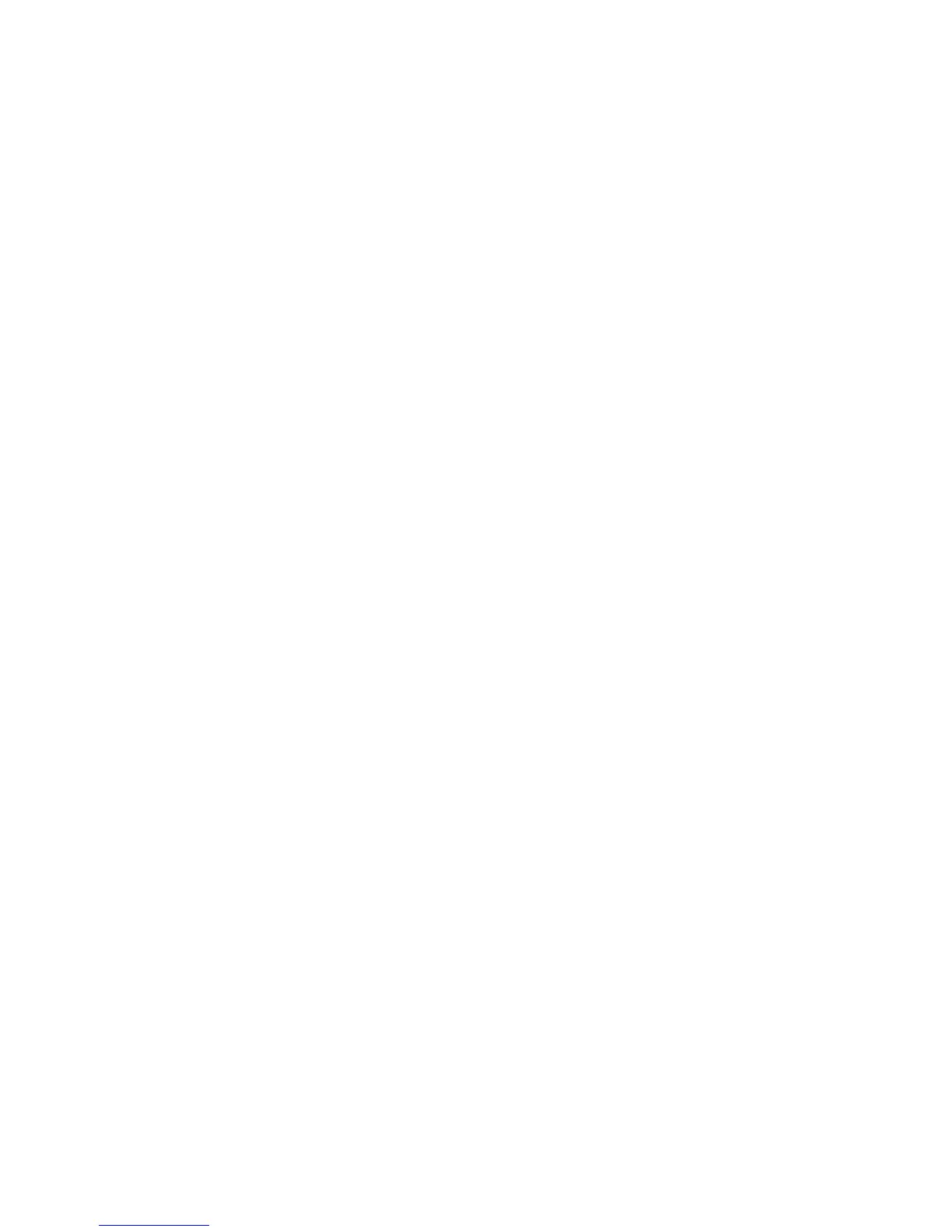4 Triggering
168 InfiniiVision Oscilloscopes User’s Guide
12 Press the up arrow softkey to return to the previous menu.
13 Press the Base softkey to select Hex or ASCII as the base displayed on the Data
softkey in the UART/RS232 Trigger Setup Menu. Note that the setting of this softkey
does not affect the selected base of the decode display.
14 Press the Trigger Setup softkey and set up the desired trigger condition:
• Rx Start Bit — The oscilloscope triggers when a start bit occurs on Rx.
• Rx Stop Bit — Triggers when a stop bit occurs on Rx. The trigger will occur on the
first stop bit. This is done automatically whether the device under test uses 1, 1.5,
or 2 stop bits. You do not need to specify the number of stop bits used by the device
Under test.
• Rx Data — Triggers on a data byte that you specify. For use when the device under
test data words are from 5 to 8 bits in length (no 9th (alert) bit).
• Rx 1:Data — For use when the device under test data words are 9 bits in length
including the alert bit (the 9th bit). Triggers only when the 9th (alert) bit is 1. The
specified data byte applies to the least significant 8 bits (excludes the 9th (alert)
bit).
• Rx 0:Data — For use when the device under test data words are 9 bits in length
including the alert bit (the 9th bit). Triggers only when the 9th (alert) bit is 0. The
specified data byte applies to the least significant 8 bits (excludes the 9th (alert)
bit).
• Rx X:Data — For use when the device under test data words are 9 bits in length
including the alert bit (the 9th bit). Triggers on a data byte that you specify
regardless of the value of the 9th (alert) bit. The specified data byte applies to the
least significant 8 bits (excludes the 9th (alert) bit).
• Similar choices are available for Tx.
• Rx or Tx Parity Error — Triggers on a parity error based on the parity you have set
in the Bus Configuration Menu.
15 If you choose a trigger condition that includes “Data” in its description (for example:
Rx Data) then press the Data is softkey and choose an equality qualifier. You can
choose equal to, not equal to, less than, or greater than a specific data value.
16 Use the Data softkey to choose the data value for your trigger comparison. This works
in conjunction with the Data is softkey.
17 Optional: The Burst softkey lets you trigger on the Nth frame (1-4096) after an idle
time you select. All trigger conditions must be met for the trigger to occur.
