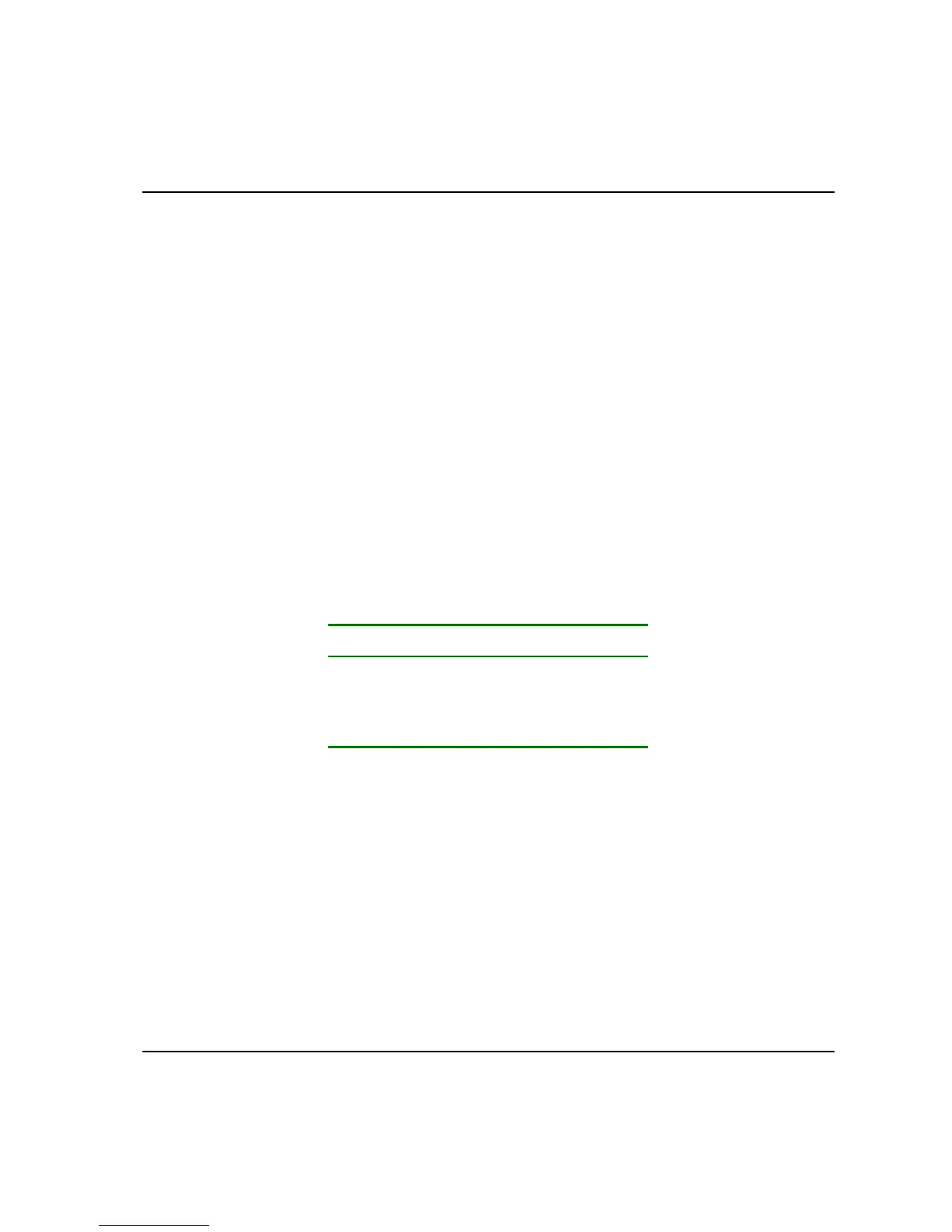Programming
86
8.16.3 Adjust position
1. Open the Analyse menu block again.
2. Select “Adjust position” by highlighting it using the arrows and pressing ‘Enter’. It can also be
selected by simply pressing the number corresponding to “Adjust position” on the keypad.
3. The softkeys are changed to arrows. Use the arrows to move the torque position arrow in the graph.
The softkey double arrow allows faster movement of the position.
4. Press ‘Enter’ to confirm the new torque position. To exit without changing the torque position use
Cancel.
8.16.4 Save trace
1. Open the Analyse menu block again.
2. Select “Save trace” by highlighting it using the arrows and pressing ‘Enter’. You can also select it
simply by pressing the number corresponding to “Save trace” on the keypad.
3. Select resolution, low, medium or high. The current trace will be saved in the Tightening database.
The minimum number of traces which can be saved is shown in the table below.
Resolution Number of traces
High 8
Medium 32
Low 128
4. Upload of the tool database to ToolsTalk ACTA also uploads the saved trace information.
