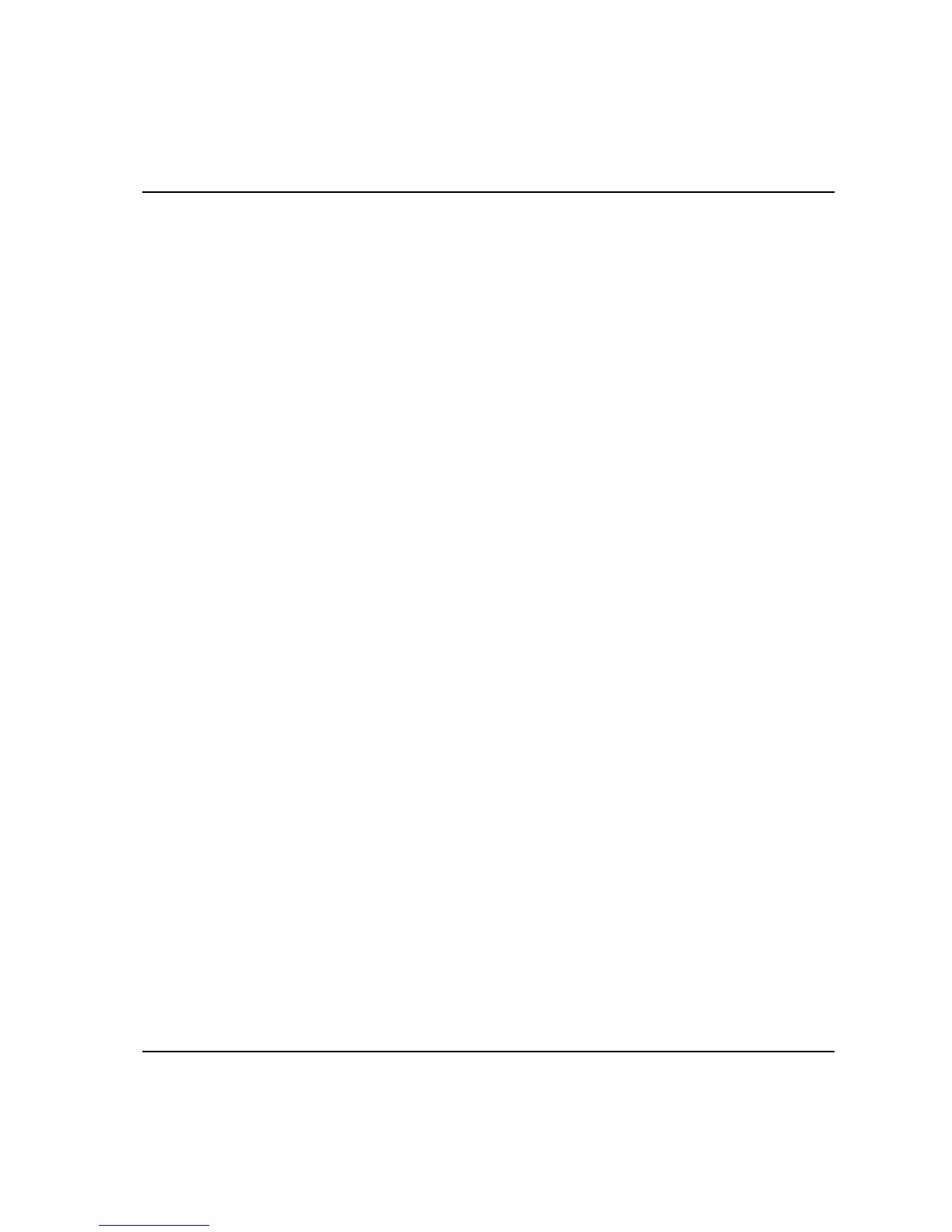Programming
63
8.8.1 Tool type setup
Basic
When selecting the “Tool type” setup a pop-up dialog box appears with one
parameter:
1 Tool type You can choose between Direct Driven, Pulse,
Wrench and Click Wrench.
1. Use the arrows to highlight (select) the above parameters. Open each of
the parameters by pressing ‘Enter’.
2. Select your preference in each parameter by highlighting one alternative
and then pressing ‘Enter’, or by pressing its corresponding number on the
keypad.
3. When the selection is made, highlight OK and press ‘Enter’, or simply
press the ‘OK’ button on the keypad. Tool type setup is now complete
and saved and the pop-up dialog box disappears.
QC & AA
When selecting the “Tool type” setup a pop-up dialog box appears with a
number of parameters. The “Controller” parameter defines the number of
parameters visible on the display.
1. Tool type You can choose between Direct Driven, Pulse, Wrench and Click
Wrench.
2. Target torque Used in “None” or “DS” tool calibration and corresponds to the
target torque setting in the manual non-controlled tool (None) or
the DS controlled tool (DS).
