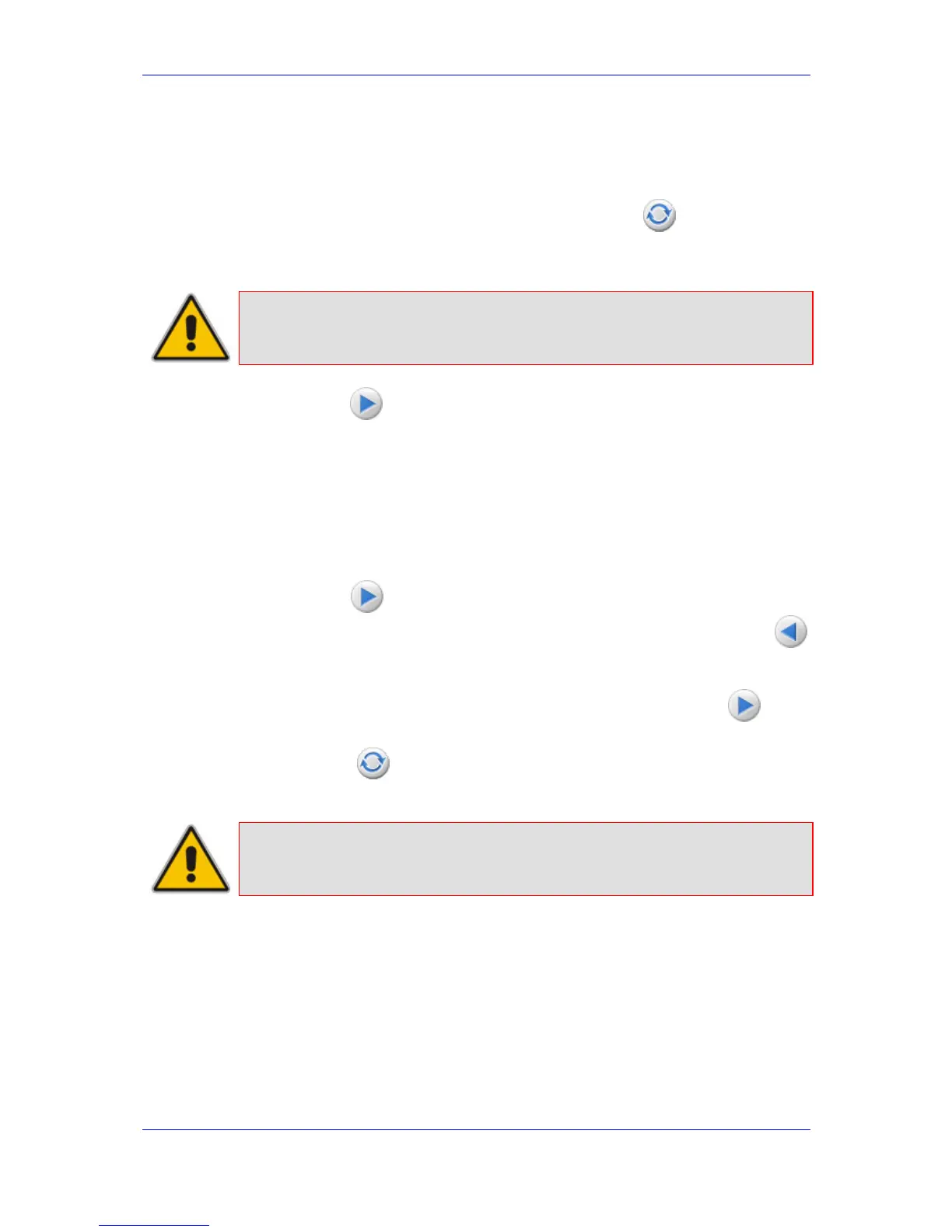Version 6.2 177 February 2011
SIP User's Manual 3. Web-Based Management
4. Click the Browse button, navigate to the cmp file, and then click Send File; a
progress bar appears displaying the status of the loading process. When the cmp file
is successfully loaded to the device, a message appears notifying you of this.
5. If you want to load only a cmp file, then click the Reset button to reset the
device with the newly loaded cmp file, utilizing the existing configuration (ini) and
auxiliary files. To load additional files, skip to Step 7.
Note: Device reset may take a few minutes depending on cmp file version (this may
even take up to 10 minutes).
6. Click the Next button; the wizard page for loading an ini file appears. You can
now perform one of the following:
• Load a new ini file: Click Browse, navigate to the ini file, and then click Send
File; the ini file is loaded to the device and you're notified as to a successful
loading.
• Retain the existing configuration (ini file): Do not select an ini file, and ensure that
the 'Use existing configuration' check box is selected (default).
• Return the device's configuration settings to factory defaults: Do not select an ini
file, and clear the 'Use existing configuration' check box.
7. Click the Next button to progress to the relevant wizard pages for loading the
desired auxiliary files. To return to the previous wizard page, click the Back
button. As you navigate between wizard pages, the relevant file type corresponding to
the Wizard page is highlighted in the left pane.
8. When you have completed loading all the desired files, click the Next button
until the last wizard page appears ("FINISH" is highlighted in the left pane).
9. Click the Reset button to complete the upgrade process; the device 'burns' the
newly loaded files to flash memory and then resets the device.
Note: Device reset may take a few minutes (depending on cmp file version, this
may even take up to 30 minutes).
