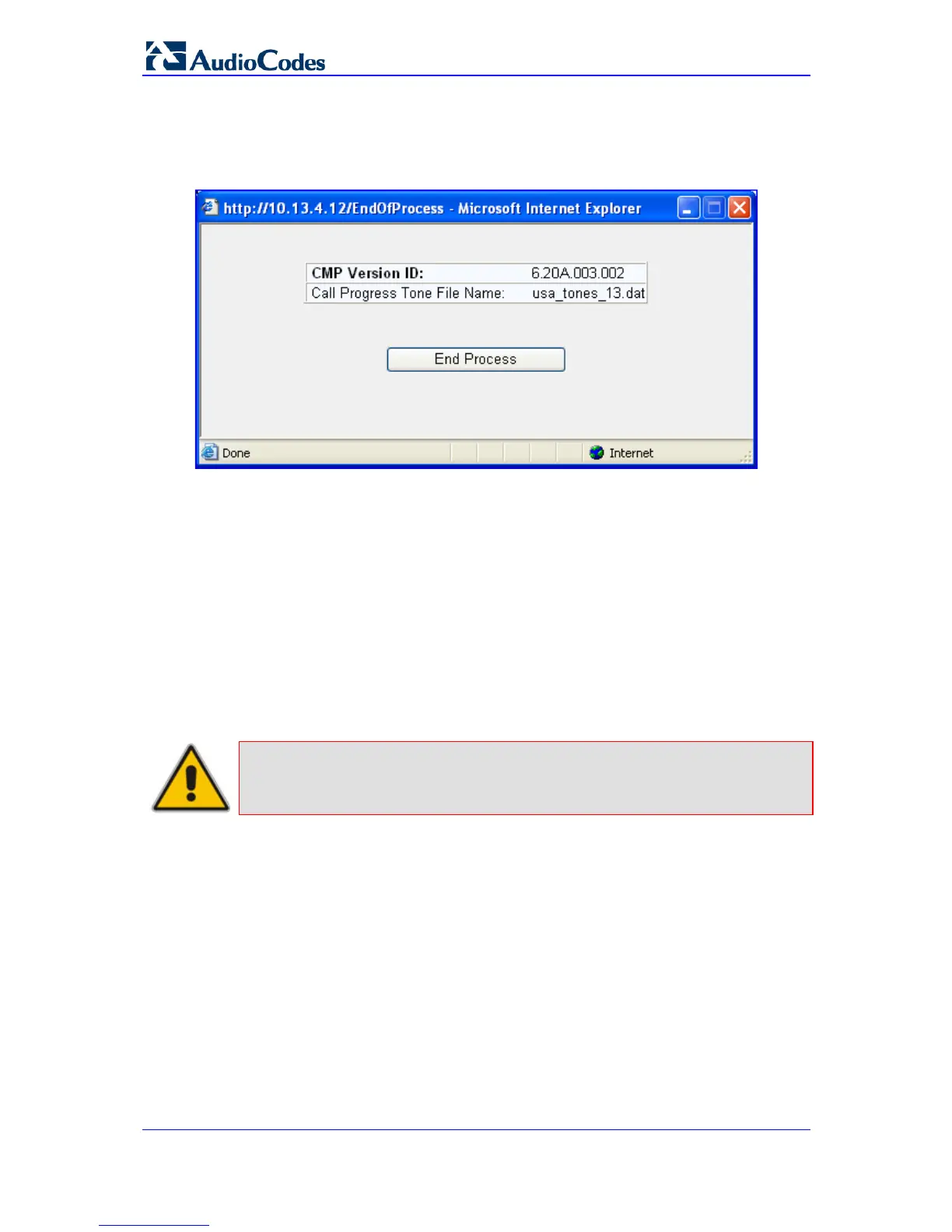SIP User's Manual 178 Document #: LTRT-65415
MediaPack Series
After the device resets, the 'End Process' screen appears displaying the burned
configuration files:
Figure 3-110: End Process Wizard Page
10. Click End Process to close the wizard; the Web Login dialog box appears.
11. Enter your login user name and password, and then click OK; a message box appears
informing you of the new cmp file.
12. Click OK; the Web interface becomes active, reflecting the upgraded device.
3.4.2.4 Backing Up and Loading Configuration File
You can save a copy/backup of the device's current configuration settings as an ini file to a
folder on your PC, using the 'Configuration File' page. The saved ini file includes only
parameters that were modified and parameters with other than default values. The
'Configuration File' page also allows you to load an ini file to the device. If the device has
"lost" its configuration, you can restore the device's configuration by loading the previously
saved ini file or by simply loading a newly created ini file.
Note: When loading an ini file using this Web page, parameters not included in the
ini file are reset to default settings.
