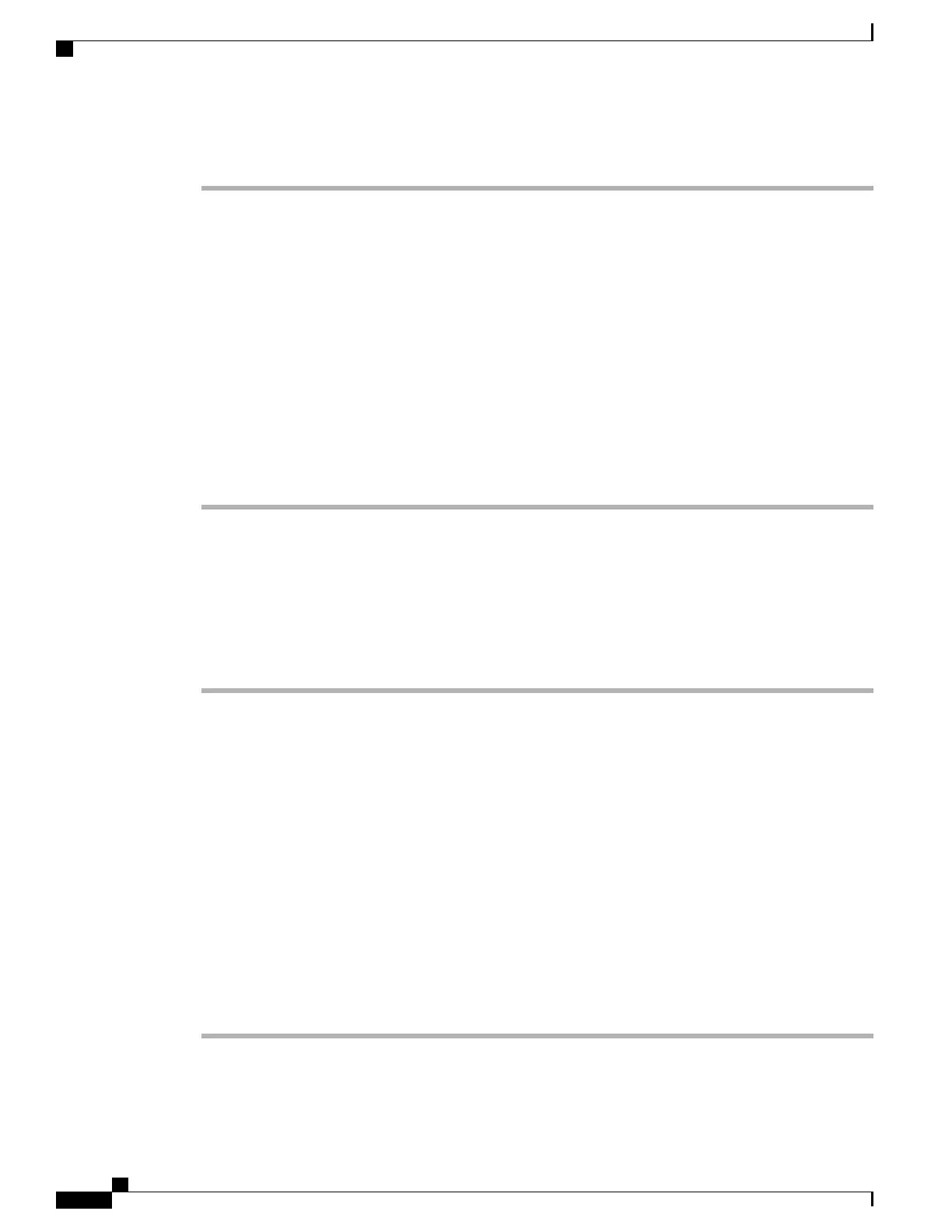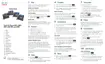Procedure
Step 1
From Cisco Unified Communications Manager Administration, choose User Management > User Settings
> Access Control Group.
The Find and List Users window displays.
Step 2
Enter the appropriate search criteria and click Find.
Step 3
Select the Standard CCM End Users link. The User Group Configuration window for the Standard CCM
End Users appears.
Step 4
Select Add End Users to Group. The Find and List Users window appears.
Step 5
Use the Find User drop-down list boxes to find the users that you want to add and click Find.
A list of users that matches your search criteria appears.
Step 6
In the list of records that appear, click the check box next to the users that you want to add to this user group.
If the list is long, use the links at the bottom to see more results.
The list of search results does not display users that already belong to the user group.Note
Step 7
Choose Add Selected.
Associate Phones with Users
You associate phones with users from the Cisco Unified Communications Manager End User window.
Procedure
Step 1
From Cisco Unified Communications Manager Administration, choose User Management > End User.
The Find and List Users window appears.
Step 2
Enter the appropriate search criteria and click Find.
Step 3
In the list of records that appear, select the link for the user.
Step 4
Select Device Association.
The User Device Association window appears.
Step 5
Enter the appropriate search criteria and click Find.
Step 6
Choose the device that you want to associate with the user by checking the box to the left of the device.
Step 7
Choose Save Selected/Changes to associate the device with the user.
Step 8
From the Related Links drop-down list in the upper, right corner of the window, select Back to User, and
click Go.
The End User Configuration window appears and the associated devices that you chose display in the Controlled
Devices pane.
Step 9
Choose Save Selected/Changes.
Cisco IP Phone 8800 Series Administration Guide for Cisco Unified Communications Manager
74
Associate Phones with Users
