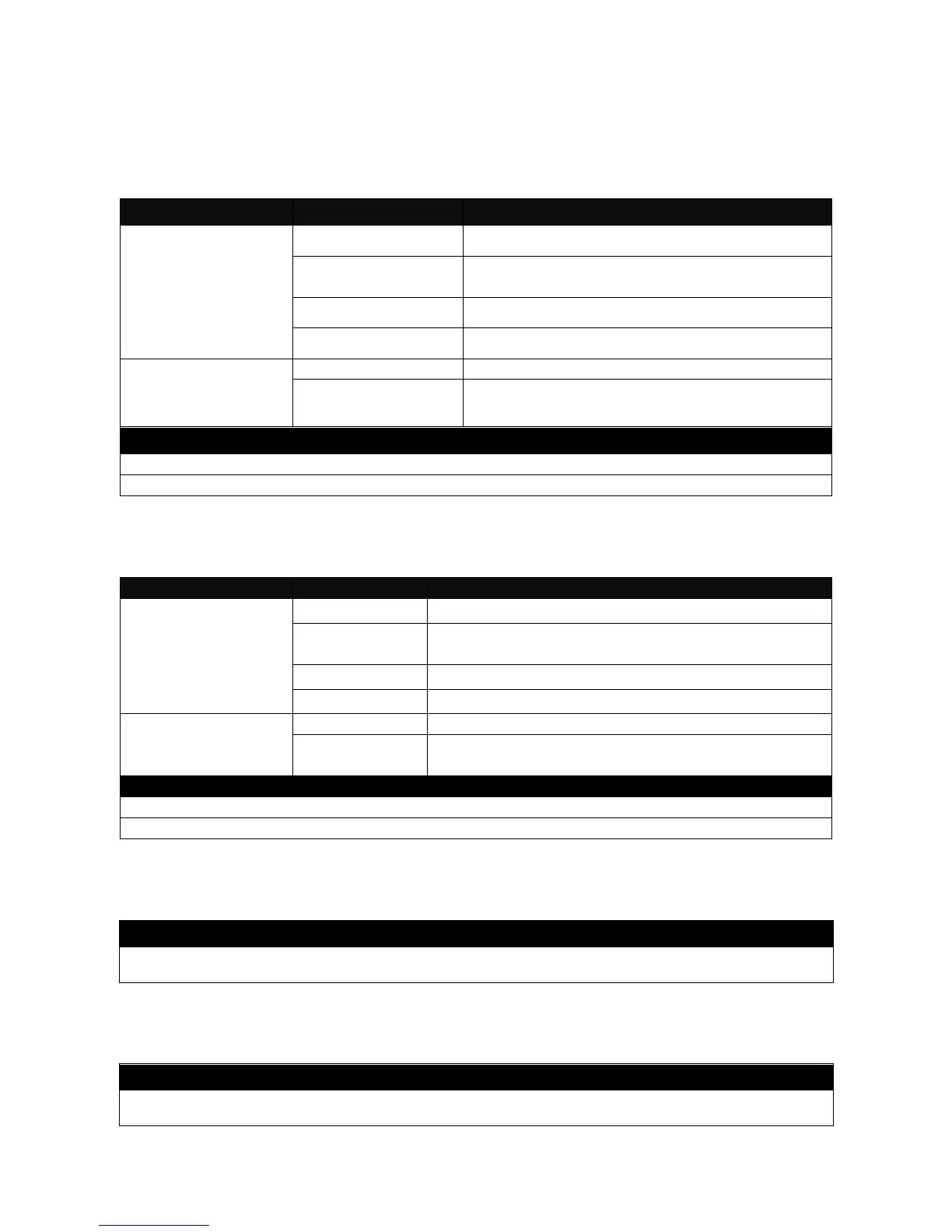2.5.1 Copy-cfg Command
Use “copy-cfg” command to backup a configuration file via FTP or TFTP server and restore the
Managed Switch back to the defaults or to the defaults but keep IP configurations.
1. Restore a configuration file via FTP or TFTP server.
Switch# copy-cfg
from ftp [A.B.C.D]
[file name]
[user_name]
[password]
Enter the IP address of your FTP server.
Enter the configuration file name that you
want to restore.
Enter the username for FTP server login.
Enter the password for FTP server login.
Switch# copy-cfg
from tftp [A.B.C.D]
[file_name]
Enter the IP address of your TFTP server.
Enter the configuration file name that you
want to restore.
Switch# copy-cfg from ftp 192.168.1.198 HS_0600_file.conf misadmin1 abcxyz
Switch# copy-cfg from tftp 192.168.1.198 HS_0600_file.conf
2. Backup a configuration file to FTP or TFTP server.
Switch# copy-cfg to
ftp [A.B.C.D] [file
name] [user_name]
[password]
Enter the IP address of your FTP server.
Enter the configuration file name that you want to
backup.
Enter the username for FTP server login.
Enter the password for FTP server login.
Switch# copy-cfg to
tftp [A.B.C.D]
[file_name]
Enter the IP address of your TFTP server.
Enter the configuration file name that you want to
backup.
Switch# copy-cfg to ftp 192.168.1.198 HS_0600_file.conf misadmin1 abcxyz
Switch# copy-cfg to tftp 192.168.1.198 HS_0600_file.conf
3. Restore the Managed Switch back to default settings.
Switch# copy-cfg from default
4. Restore the Managed Switch back to default settings but keep IP configurations.
Switch# copy-cfg from default keep-ip