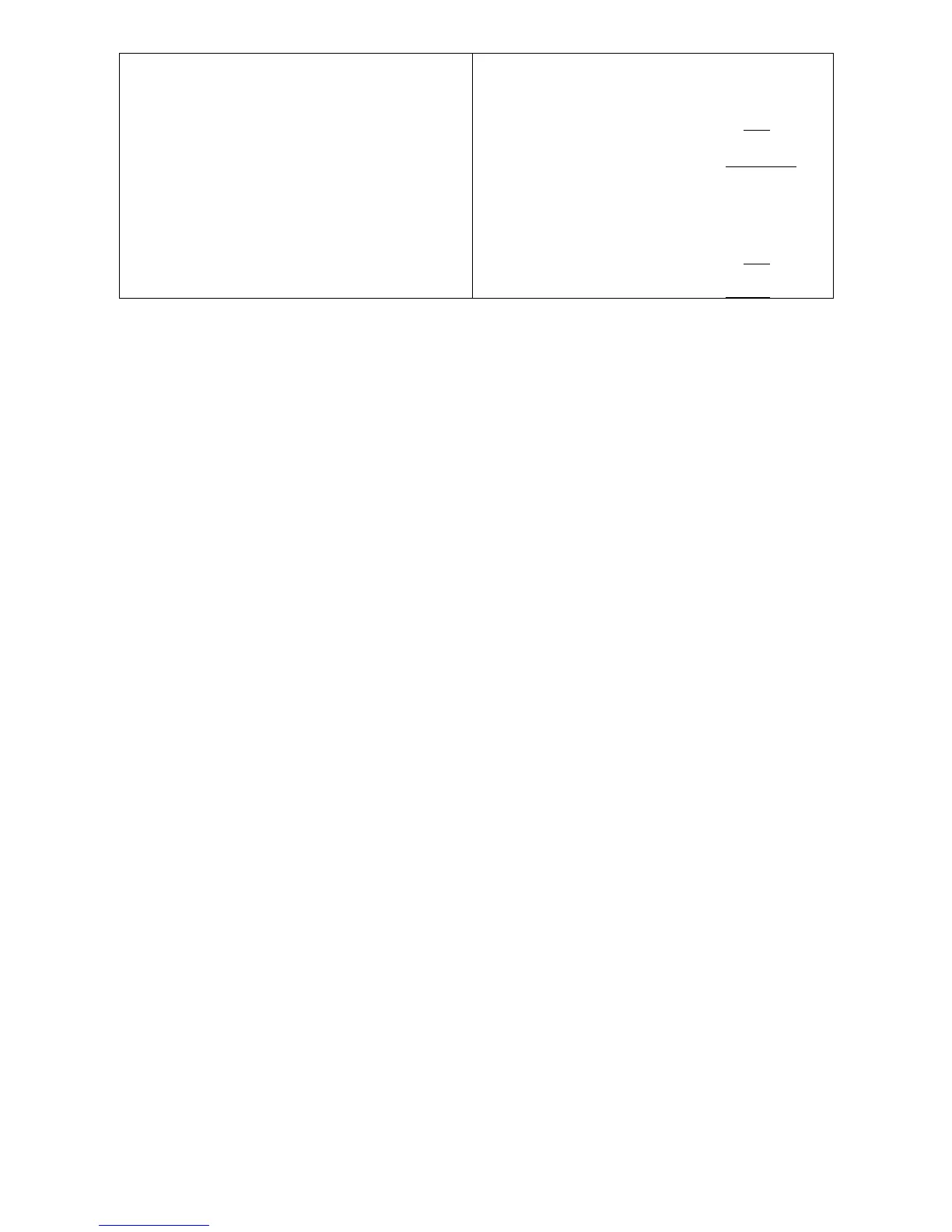Example 2: specifying three values
(separated by commas)
Switch(config)#qos 802.1p-map 1,3 0
Switch(config)#qos dscp-map 10,13,15 3
Example 3: specifying a range of values
(separated by a hyphen)
Switch(config)#qos 802.1p-map 1-3 0
Switch(config)#qos dscp-map 10-15 3
2.3.4 Login Username & Password
Default Login
When you enter Console session, a login prompt for username and password will appear to
request a valid and authorized username and password combination. For first-time users, enter
the default login username “admin” and “press Enter key” in password field (no password is
required for default setting). When system prompt shows “Switch>”, it means that the user has
successfully entered the User mode.
For security reasons, it is strongly recommended that you add a new login username and
password using User command in Configuration mode. When you create your own login
username and password, you can delete the default username (admin) to prevent unauthorized
accesses.
Enable Mode Password
Enable mode is password-protected. When you try to enter Enable mode, a password prompt will
appear to request the user to provide the legitimate passwords. Enable mode password is the
same as the one entered after login password prompt. By default, no password is required.
Therefore, press Enter key in password prompt.
Forgot Your Login Username & Password
If you forgot your login username and password, you can use the “reset button” on the front panel
to set all configurations back to factory defaults. Once you have performed system reset to
defaults, you can login with default username and password. Please note that if you use this
method to gain access to the Managed Switch, all configurations saved in Flash will be lost. It is
strongly recommended that a copy of configurations is backed up in your local hard-drive or file
server from time to time so that previously-configured settings can be reloaded to the Managed
Switch for use when you gain access again to the device.