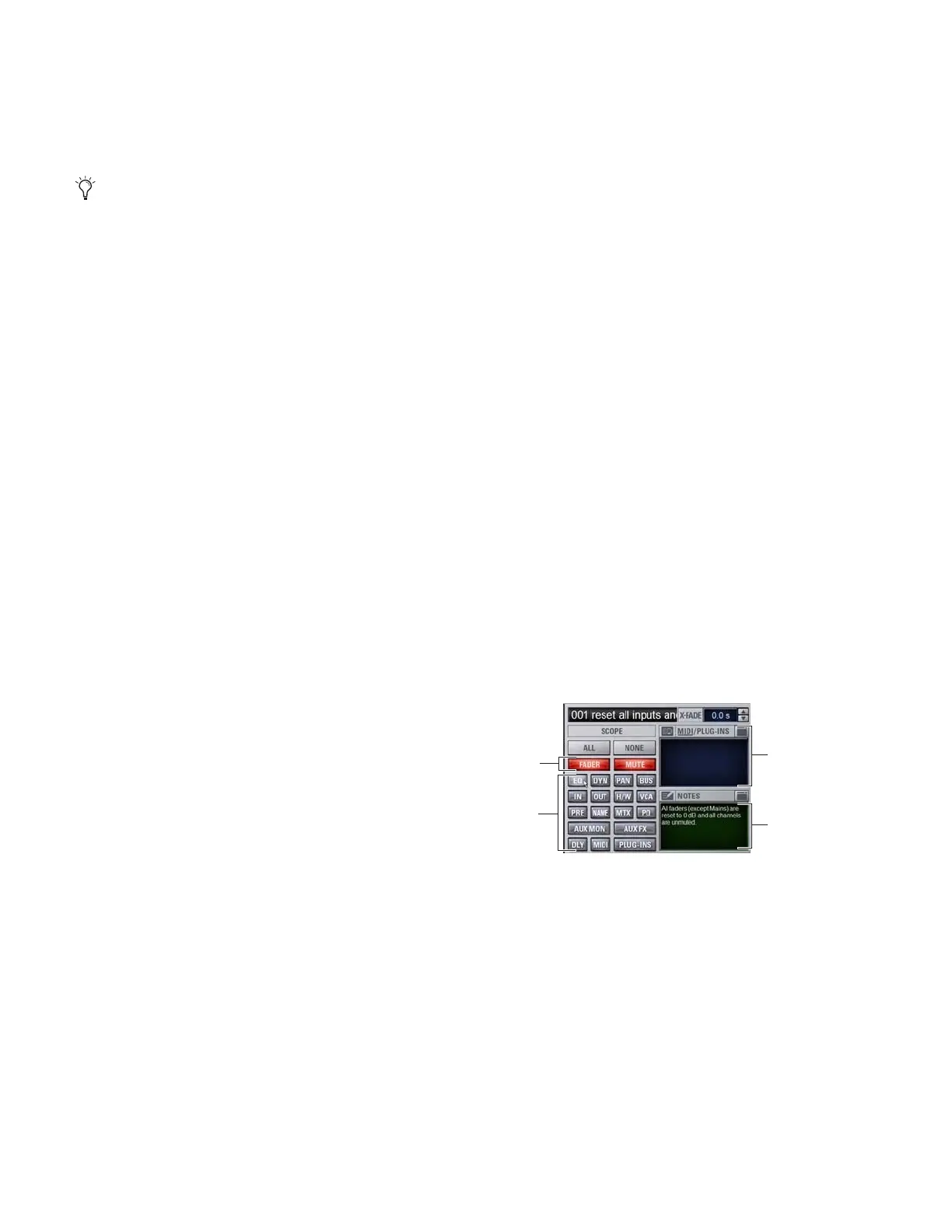D-Show Profile Guide172
To display the Snapshots page, do one of the following:
■ Click the Snapshots tab on-screen.
– or –
■ Press the Snapshots View Mode switch.
Main and Recall Safe
The Snapshots screen provides the Main and Recall Safe tabs.
Main Provides the primary snapshot controls described in the
following sections.
Recall Safe Provides a matrix of channel parameters which
can be globally safed from Recall for all snapshots.
Snapshots List
Snapshots can be targeted, renamed, recalled, previewed, ed-
ited, locked, reordered, duplicated, searched, and deleted
from the Snapshots list.
Snapshot Command Buttons
Disable Temporarily disables all snapshot functions.
Preview An “offline” mode in which the console continues to
process audio using its settings at the time Preview is invoked,
letting you recall, edit and manage snapshots without affect-
ing the current mix.
Recall Recalls the targeted snapshot, updating the console to
reflect the status of all scoped data types and channels in the
snapshot (subject to the current Recall Safe settings).
Store Stores the current state of the console in the targeted
snapshot for all data types and channels, overwriting any ex-
isting data in the snapshot.
Propagate Enables Propagate mode. Lets you apply isolated
changes to one or more snapshots at once (such as updating a
channel EQ across all snapshots).
Edit Enables Edit mode. Lets you adjust parameters freely and
apply those changes to one or more snapshots. Changes can
be applied in Absolute or Relative fashion.
Undo Returns the console to its state before the last snapshot
command.
New Creates a new snapshot that captures the current state of
all data types and channels.
Duplicate Creates a copy of the selected snapshots.
Clear Clears the contents of the targeted snapshot, but retains
the MTC information for the snapshots.
Delete Deletes the targeted snapshots.
Snapshot Scope Controls
The Snapshot Data Type buttons and Channels work to-
gether, acting as a filter for which data types are recalled for
which channels on the console. The buttons and channels in-
dicate which data will be recalled for the currently targeted
snapshot.
Scope States
Scoped Red display indicates that the data type or channel is
currently scoped and will be affected by snapshot recall.
Not Scoped Gray display indicates that the data type or chan-
nel is not currently scoped and will not be affected by snap-
shot recall.
Data Type Scope Buttons
The Snapshot Data Type buttons display scope status for the
corresponding types of controls on the console. See Table 23
on page 193 for a complete list.
Repeatedly pressing the Snapshots View Mode button tog-
gles through all tabs.
Data Type Scope buttons showing different scope states
Data type
currently
scoped
Data type
not currently
scoped
MIDI and
(red)
(gray)
Plug-Ins
Notes
