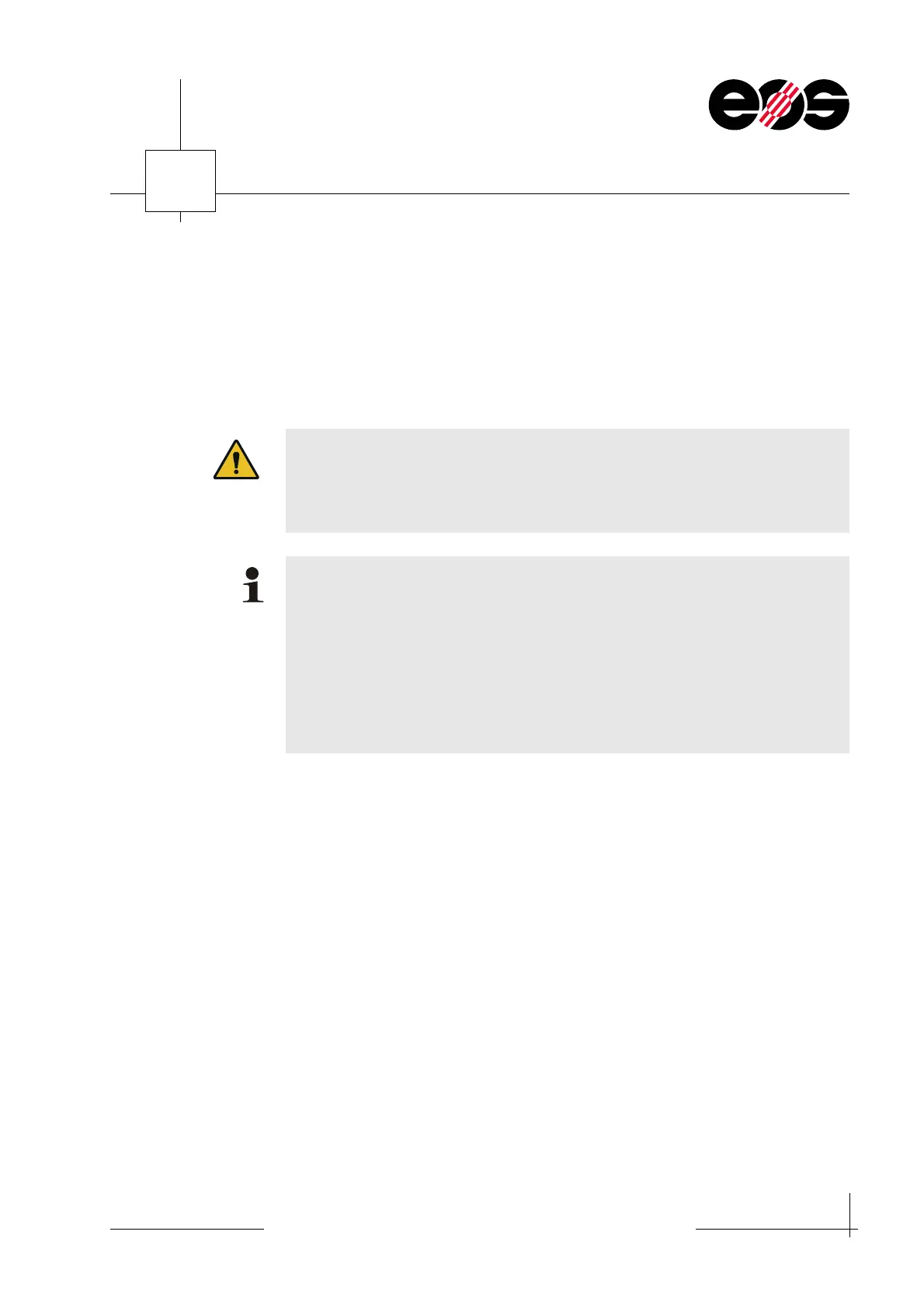Operation of machine & accessories
7.5
Training manual • Basic training • Status 03.14
EOS P 396
7
3. Import licence or licence update from EOS into the dongle:
• In the CodeMeter Control Center click the Licence Update button.
• Select the Import licence update option and accept using Commit.
The CodeMeter wizard undertakes the necessary steps.
• Accept the import using the Finish button.
The selected EOS software products are licensed.
If you change the network settings for a licence server, all clients will lose
their licence and network settings.
In this case re-assign to the clients the licence and network settings via the
CodeMeter Control Center
in the
WebAdmin
group box.
You will find an overview of the licences, their validity periods and properties in
the CodeMeter Control Center in the WebAdmin group box:
➢ The existing licences are listed on the Content / Licences tab.
Further details are listed if you click the required product in the Product Code
column.
➢ On the Settings / Network tab you can see which computers are acting as a
licence server.
You will find further information in the context-sensitive WebAdmin help.